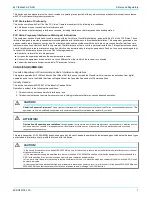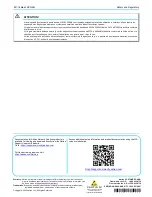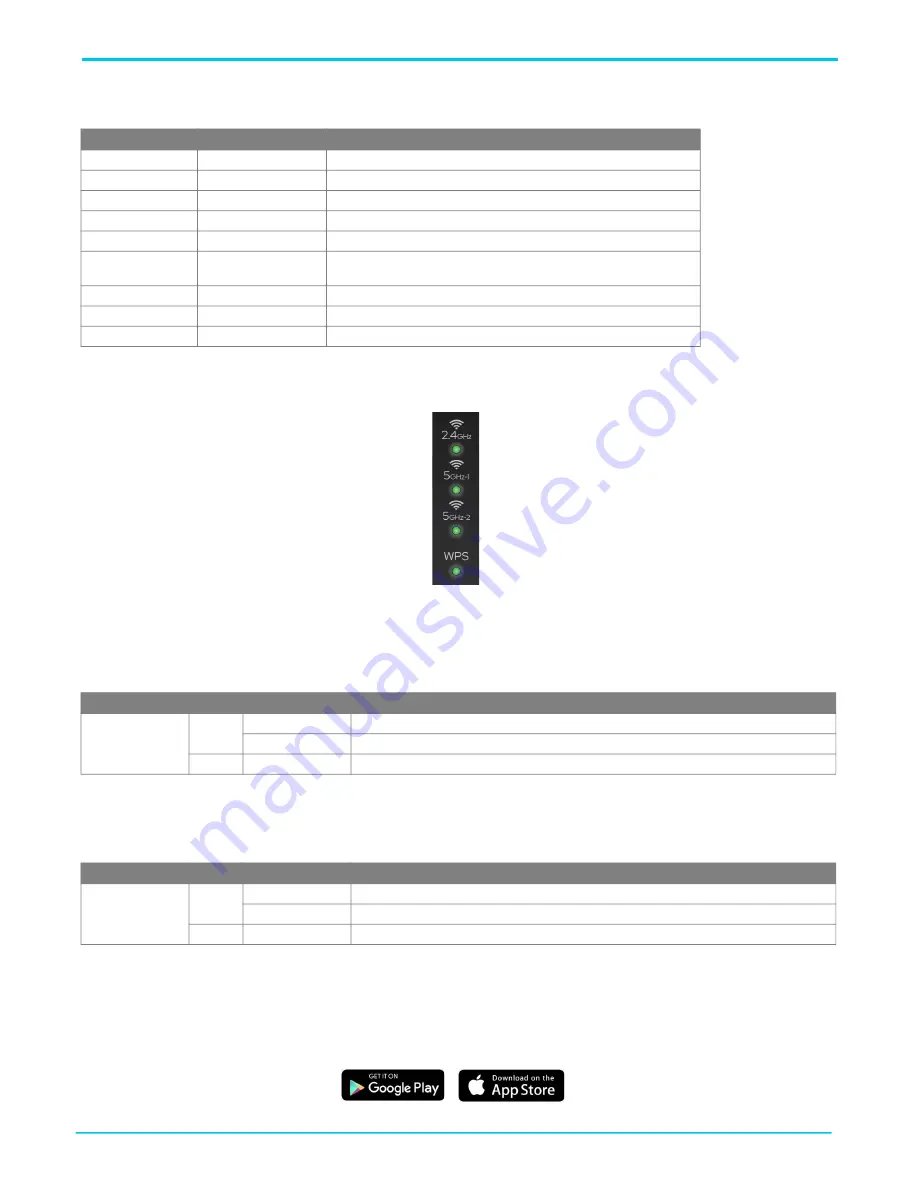
Quick Setup for the 841-t6
841-t6 Mesh AP QSG
4
6SDG841T6-13A
defines the multifunction status LED state when running PlumeOS.
Back Panel Status LEDs
There are four LEDs located on the back panel of the 841-t6 as shown in
.
Figure 2. Status LEDs
2.4GHz / 5GHz Status LEDs
The
2.4GHz
and
5GHz
(
1
&
2
) status LEDs indicate the state of the wireless connections on the gateway.
WPS Status LED
The
WPS
status LED indicates the status of WPS (Wi-Fi protected setup).
Quick Setup for the 841-t6
The SDG product line can ship with two possible firmware options: PlumeOS and SmartOS. Quick setup instructions of WiFi and connection to
the Internet for your 841-t6 will vary based on which OS is installed on the device. Confirm whether your 841-t6 is deployed with SmartOS
firmware or PlumeOS firmware, then choose accordingly from the following options.
■ For devices shipped with PlumeOS installed, the setup requires installation of the HomePass smartphone app by Plume.
Table 3: Multifunction Status LED for PlumeOS
Color
LED State
Event
Blue
Solid
Power On
Green
Pulsing
Attempting to Connect
Green
Blinking (double)
During device naming (this device) and waiting for optimization to finish
N/A
Off
During device naming (other devices)
N/A
Off
Internet working
White
Pulsing after 3 minutes Internet down (with power) or Internet still connected but lost cloud con
-
nection.
N/A
Off
Cloud planned outage
Green
Pulsing
Claimed device (by another account)
Red
Rapid Blinking
TFTP/recovery blink
Table 4: 2.4GHz and 5GHz Status LEDs
LED
Color
State
Description
2.4GHz / 5GHz-1
/
5GHz-2
Green
On
Wi-Fi radio is UP.
Flashing
Wi-Fi radio is transferring data.
None
Off
Wi-Fi connection is DOWN.
Table 5: WPS Status LED
LED
Color
State
Description
WPS
Green
On
WPS is enabled.
Flashing
WPS is passing traffic.
None
Off
WPS is not active.