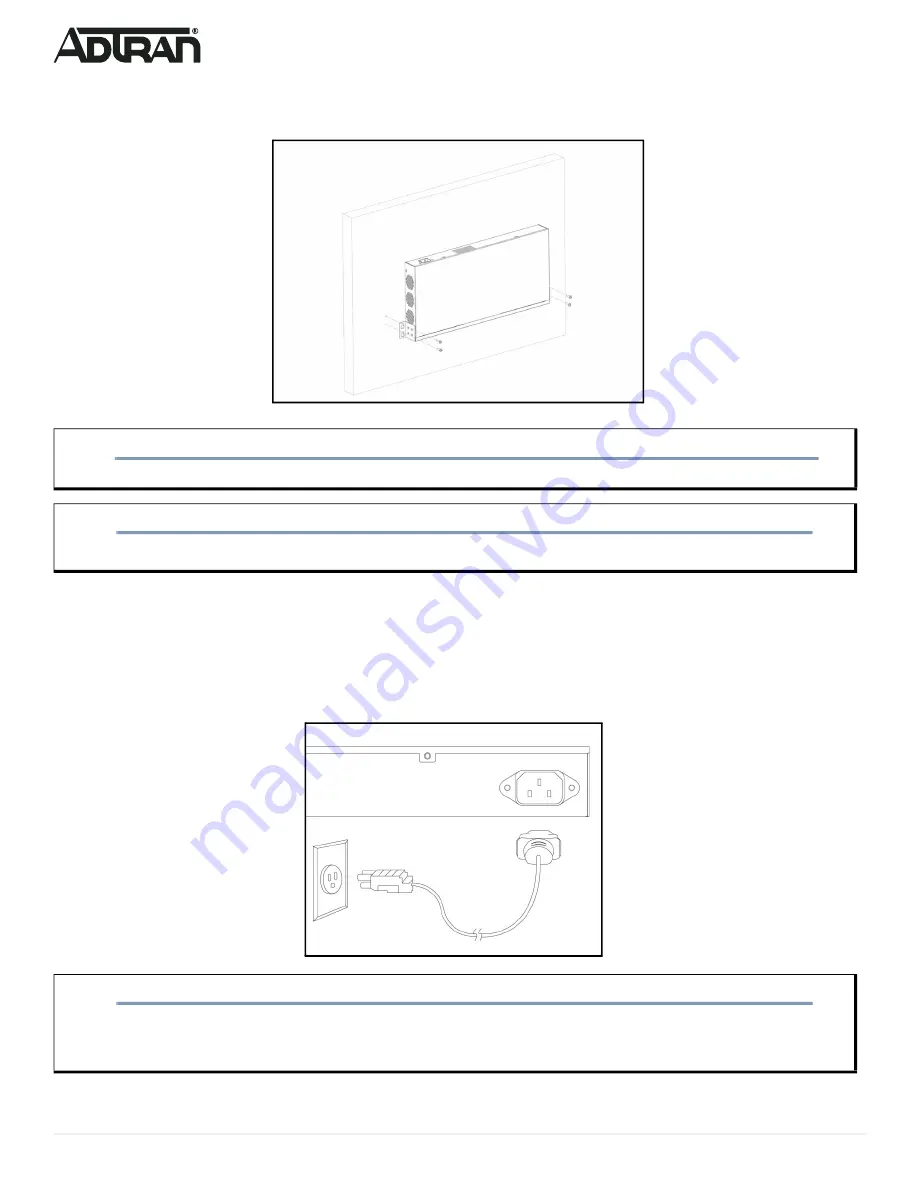
4
617101564F1-13A
3. For the best support of the switch and cables, ensure that the switch is securely attached to wall studs or a firmly attached plywood mounting
backboard.
Figure 6. Install Screws in the Wall and Hang the Switch on the Screws
Supplying Power to the Switch
To connect the AC power cord to the switch, complete the following steps.
1. Connect the AC power cord to the AC power receptacle on the rear panel of the switch.
2. Connect the other end of the AC power cord to a properly grounded AC power outlet. The AC branch circuit socket-outlet must be installed near the
equipment and must be easily accessible.
3. Confirm that the power is connected properly. The
SYSTEM
).
Figure 7. Connecting the AC Power Cord
CAUTION!
f
The NetVanta 1560-24 must be mounted in the face-down orientation when wall mounted.
NOTE
g
The wall mount brackets are not supplied with the unit and must be purchased separately from ADTRAN, part number 1700520F1.
NOTE
g
The installation of this product must comply with the national, state and local electrical code requirements, as applicable. The AC branch
circuit overcurrent protection must be a fuse or circuit breaker rated 125 VAC, 20 Amps maximum or 250 VAC, 16 Amps maximum. A
readily accessible disconnect device that is suitably approved and rated must be incorporated in the field wiring.









