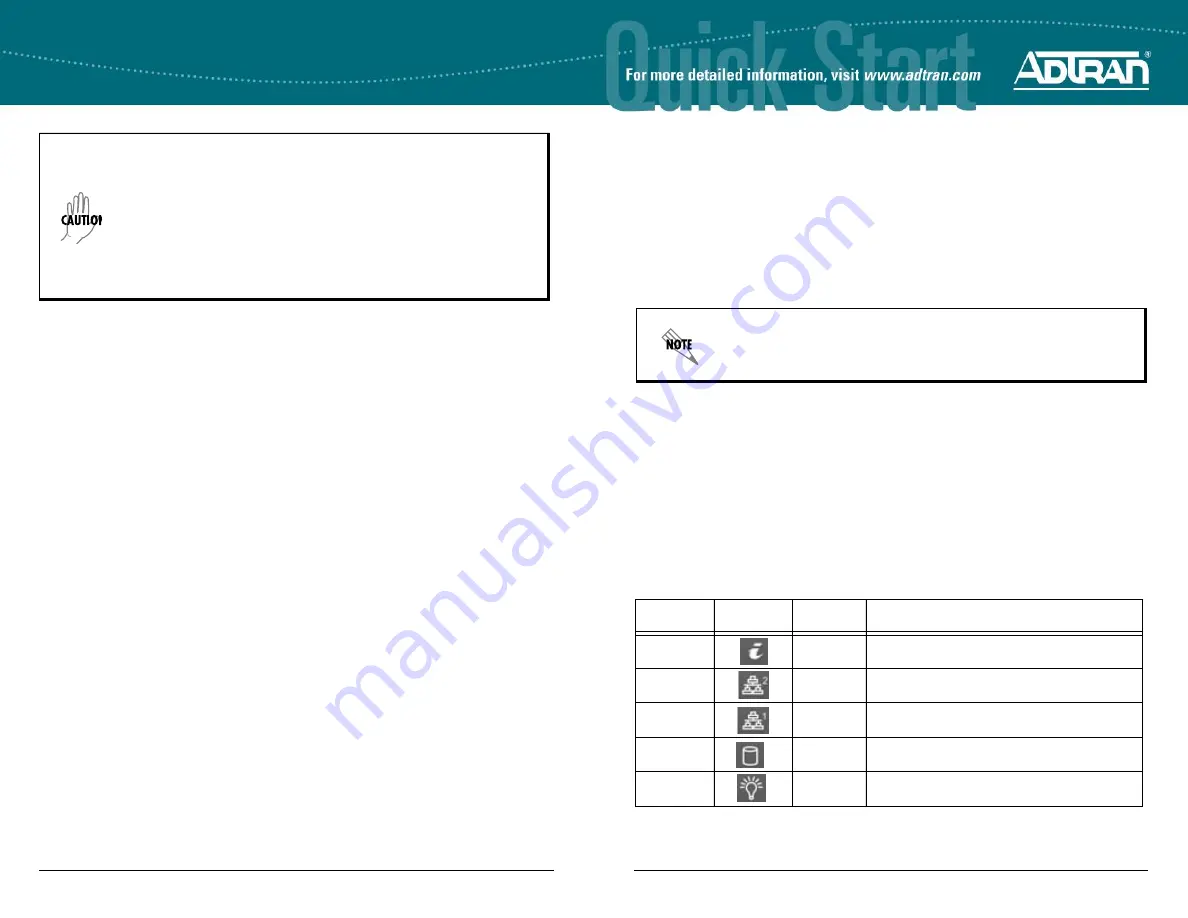
2
Copyright © 2014 ADTRAN, Inc. All Rights Reserved.
Quick Start Guide, 61700900F2-13A, April 2014
3
A
CCESSING V
WLAN
WITHOUT A
N
ETWORK
P
ORT
IP A
DDRESS
If you are unable to connect to the vWLAN hardware appliance using the serial connection, and
are unable to find the IP address in the DHCP server, follow these steps to access the hardware
appliance:
1.
Connect a computer to the port labeled
MGMT
(private network interface) on the rear of
the appliance using a standard Gigabit Ethernet cable. The default IP address of the port is
10.251.252.1
with a network mask of
255.255.255.0
.
2.
To reach the
MGMT
interface, set the static IP address of the computer to something in the
same subnet as the default IP address of the appliance, for example,
10.251.252.2
.
3.
Connect directly to the port and enter
https://10.251.252.1:3000
in a web browser.
4.
Connect to the GUI for configuration as described in
C
ONNECTING TO THE V
WLAN GUI
Once you have the IP address of the vWLAN hardware appliance, you can connect to the
web-based graphical user interface (GUI) by following these steps:
1.
Enter the unit’s IP address in a browser window in the following format:
https://
<applianceipaddress>
:3000
.
2.
Enter the default administrative user name (
) and the default password
(
blueblue
) when prompted.
3.
You are now connected to the vWLAN. You should first change the user name and
password to match your domain.
4.
You can now begin configuring the APs associated with the vWLAN and other
configuration tasks outlined in the
It may take a minute or two for the user interface to appear after the boot.
V
WLAN H
ARDWARE
A
PPLIANCE
LED
S
LED
LED
Symbol
Color
Function
Caution
Red
Flashing indicates the fan has failed. Solid
indicates an overheat condition.
Ethernet 2
Green
Flashing indicates the
Private
interface link is up
and active.
Ethernet 1
Green
Flashing indicates the
Public
interface link is up
and active.
Disk
Amber
Flashing indicates disk activity is detected.
Power
Green
Solid indicates the unit is on and functioning
normally.
I
NSTALLING THE V
WLAN H
ARDWARE
A
PPLIANCE
Follow these steps to configure the ADTRAN Bluesocket vWLAN hardware appliance for
installation:
1.
Place the vWLAN hardware appliance in the location where you will manage it. Insert the
power cable into the power port on the rear panel of the unit.
2.
Connect the vWLAN hardware appliance to the network with Dynamic Host Control
Protocol (DHCP) configured using the
Network
port (public network interface) on the rear
panel of the unit. The
Network
port is used to reach the APs, for cloud connectivity where
applicable, and for vWLAN-to-vWLAN communication when using high availability. The port
labeled
MGMT
(private network interface) is not typically used for these purposes. The
MGMT
port is designed for initial configuration using a computer without connecting to the
serial or local network connectivity for out-of-band management.
3.
Plug the unattached end of the power cable into a properly grounded AC power receptacle.
4.
Power on the hardware appliance by pressing the red
Power
button on the front panel of
the unit. The appliance may take up to five minutes to boot, or longer if Dynamic Name
Service (DNS) is not configured.
5.
Once the boot is complete, locate the IP address of the hardware appliance from either the
DHCP server or from the serial console menu. If you cannot find the IP address of the
appliance in a DHCP server, refer to
Finding the IP Address Using the Serial Port
and
Accessing vWLAN without a Network Port IP Address
F
INDING THE
IP A
DDRESS
U
SING THE
S
ERIAL
P
ORT
If you cannot find the IP address of the vWLAN hardware appliance through a DHCP server, you
can use the Serial port. To find the IP address using the Serial port on the rear of the appliance,
follow these steps:
1.
Connect the DB-9 (male) connector of your serial cable (not provided in shipment) to the
serial port on the back of the appliance hardware.
2.
Connect the other end of the serial cable to the PC.
3.
Open a VT100 terminal session with the following settings:
9600
baud,
8
data bits, no
parity, and
1
stop bit (no flow control).
4.
When prompted, enter the username
vwlan
and the password
vwlan
.
5.
You are now connected to the vWLAN command line interface (CLI). Enter the command
interface i
<ip address> <network mask> <gateway address>
to specify the static IP
address for the network interface.
6.
You can optionally continue to configure the vWLAN hardware appliance using the CLI as
described in the
•
Installation of the equipment in a rack should be such that the amount of air flow
required for safe operation of the equipment is not compromised.
•
Be careful not to compromise the stability of the equipment mounting rack when
installing this product.
•
Consideration should be given to the connection of the equipment to the supply
circuit and the effect that overloading the circuit might have on overcurrent
protection and supply wiring. Appropriate consideration of equipment nameplate
ratings should be used when addressing this concern.
•
Reliable grounding of rack-mounted equipment should be maintained. Particular
attention should be given to supply connections other than direct connections to the
branch circuit (e.g., use of power strips).




