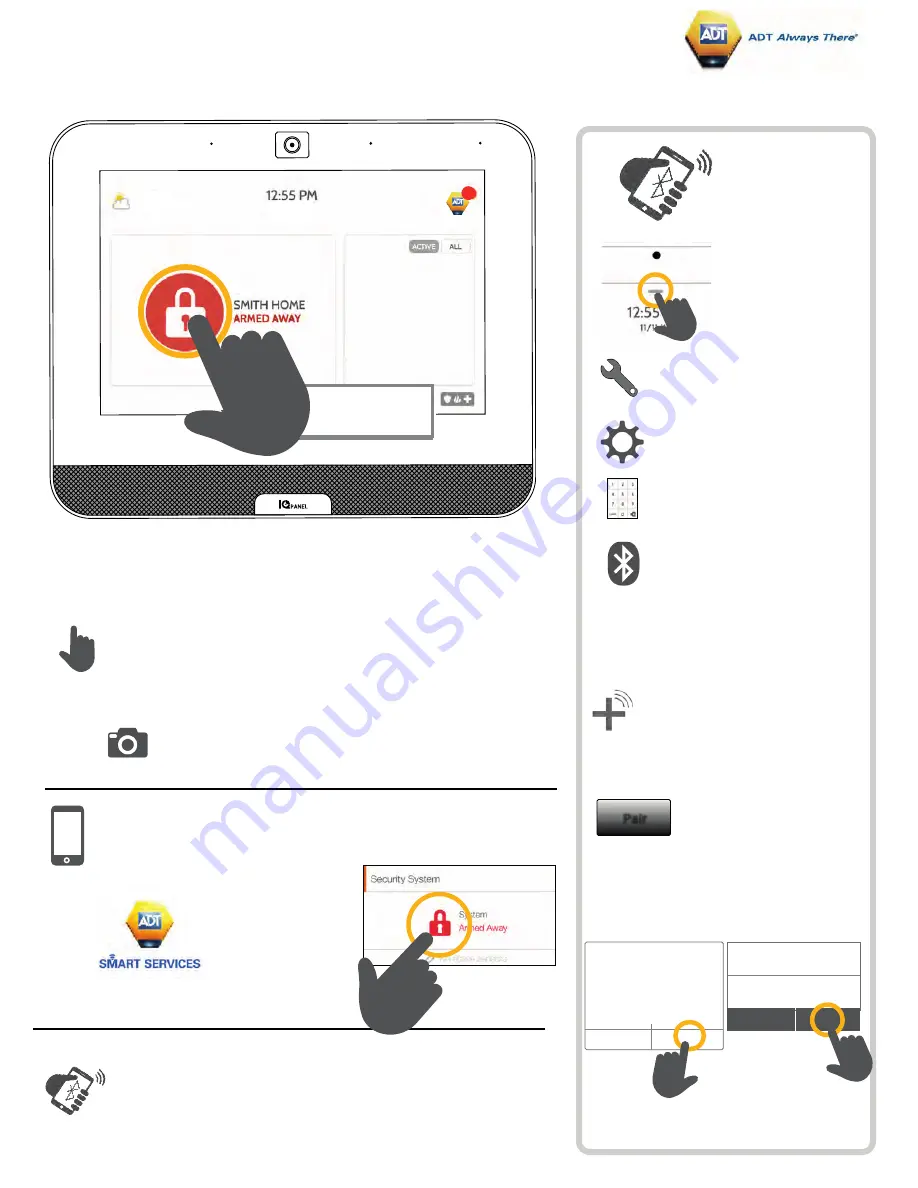
USING YOUR SYSTEM: DISARMING
Disarming your System
When your system is armed, there are multiple ways to disarm:
Disarming Manually
To manually disarm your panel, touch the icon in the center of the
screen. You will be prompted to enter a valid code. Failure to
enter a valid code with the time required will trigger the alarm.
When someone manually disarms the panel the built in
camera will take a photo and save it on the camera page
along with the date, time, and name of the user.
Disarming Remotely
To remotely disarm your panel, login to your mobile app and touch
the “disarm” icon.
Disarming Automatically
You can connect your smartphone using Bluetooth and it will
automatically disarm your IQ Panel from an “Armed Away” state
when it comes within range. To connect a phone, follow the steps
*You can connect up to five (5) smartphones for
touchless disarming. You may need to enable
this setting in your Bluetooth settings.
Bluetooth
Touchless
Disarming
Step 1:
Swipe down to
access settings
tray
Step 2:
Touch “SETTINGS”
Step 4:
Enter your code
Step 5:
Touch “BLUETOOTH
DEVICES”
Step 3:
Touch “ADVANCED
Pair
Step 7:
Touch “ADD DEVICE” The panel
will begin searching for new
devices in range
(It may take up
Step 9:
Touch “Pair”
Step 10:
When the messages appear on your
phone and IQ Panel, ensure the
numbers match and touch “Pair” on
Bluetooth Pairing Request
“IQ-Panel” would like to pair
with your phone. Confirm
that the code “12345” is
shown on the “IQ-Panel”.
Cancel
Pair
BLUETOOTH PAIRING
REQUEST
CANCEL
PAIR
Device: My Phone
Pairing Code: 12345
Step 6:
Put your Bluetooth device in “pairing”
mode.
Step 8:
Select your device from the list
Download the ADT
Smart Services app
in the App store or
Google Play
Note: Remote disarming has not been evaluated by UL/cUL
Touch to disarm
panel manually
Max 18°
Min 8°
11 November 2022
1





















