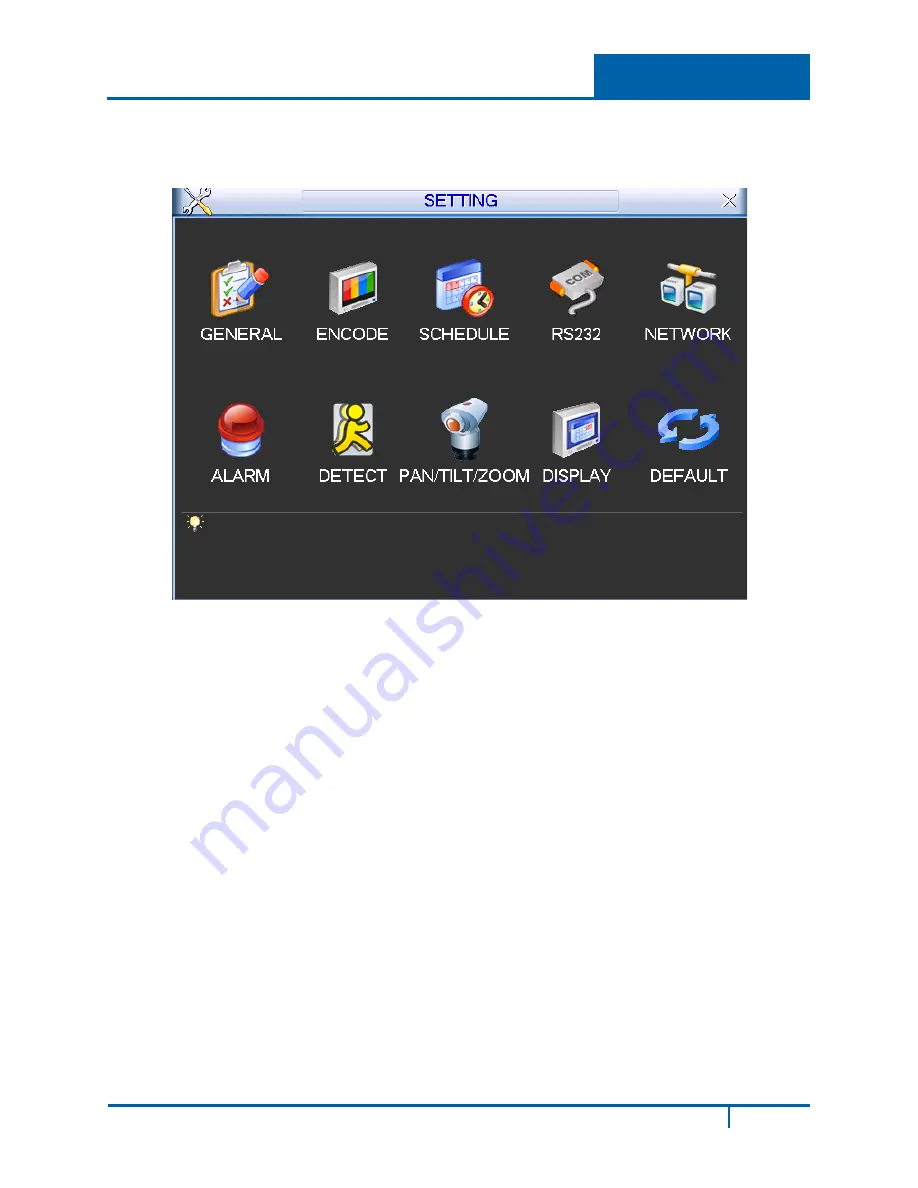
Hybrid Standalone DVR User Guide
3.4
Setting
In the Main Menu, click the
Setting
icon. The Setting screen opens.
Figure 3-14
3.4.1
General
General setting includes the following items. See Figure 3-15. After completing all settings, click the
OK
button. The system reverts to the previous menu.
DVR1604HF-U-E Hybrid DVR User Guide
52






























