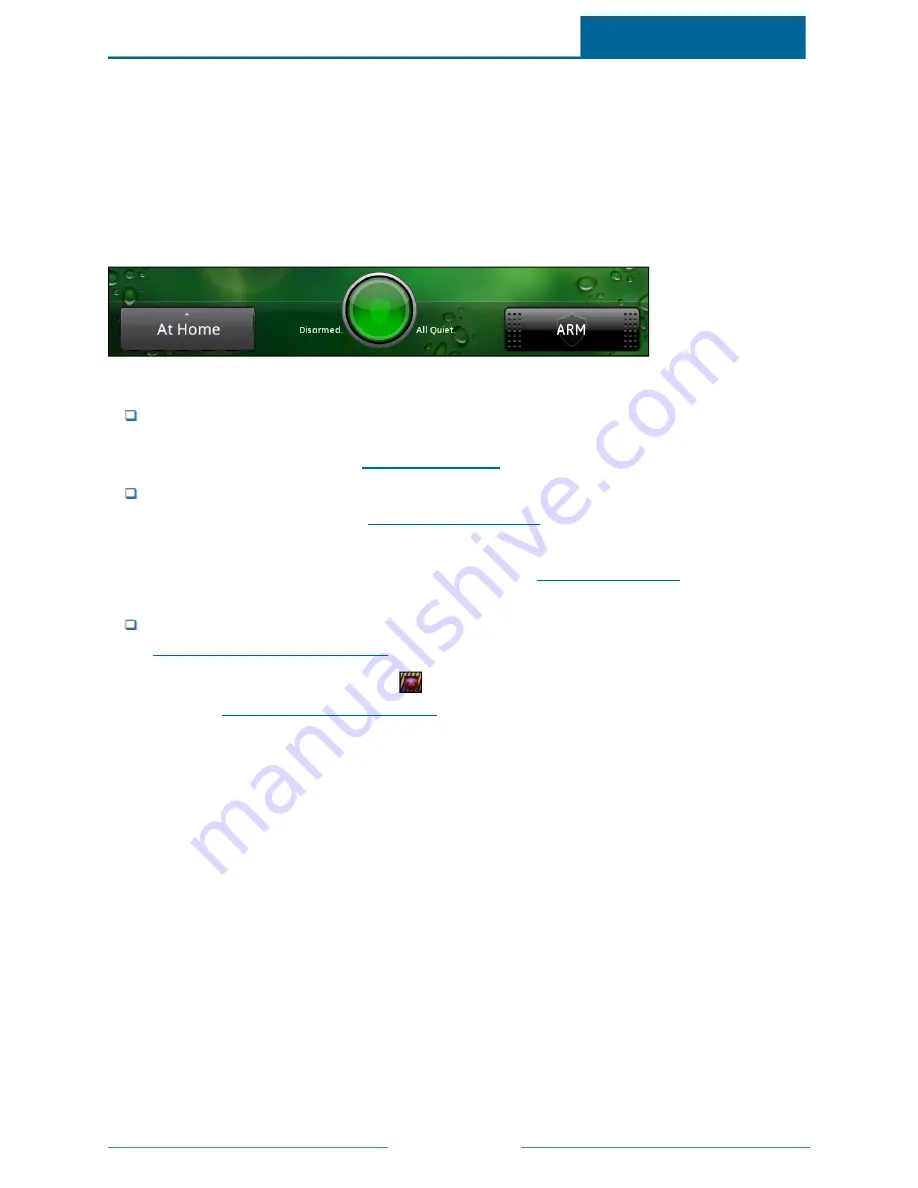
ADT Pulse
SM
Interactive Solutions Touch Screen User Guide
Page 5
Security and Modes Bar
The bar along the bottom of the Home screen provides access to your security system. It allows you to
view the current armed or disarmed status and it displays when sensors are triggered, for example, when a
door opens, motion is detected, or a sensor has a low battery. You can view the currently active mode, and
you can change the mode.
It also provides access to Modes, allowing you to view the currently active mode and to change the mode.
Note:
Depending on your system's configuration, you might not see the Modes button.
The buttons on the bar are (from left to right):
Modes:
Displays the currently active mode. Touch the Modes button to select a new mode, which
will change the behavior of your automated home or business automation devices; for example,
At Home or Be Right Back. (See
"Modes" on page 23
for more information.)
System Icon:
Provides a graphical representation of the overall status of your security system,
along with a textual status. (See
"System Icon" on page 13
for more information about the status
indicated by each variation of the system icon.)
Touch the system icon to display the Sensors screen. (See
"Sensors" on page 14
for more
information about the Sensors screen.)
ARM/DISARM:
Displays the options to change the arm state of your security system. (See
"ARM/DISARM Button" on page 18
for more information.)
Note:
The security system Emergency
button appears at the top right corner of the Home screen.
(See
"Emergency Button" on page 22
for more information.)



























