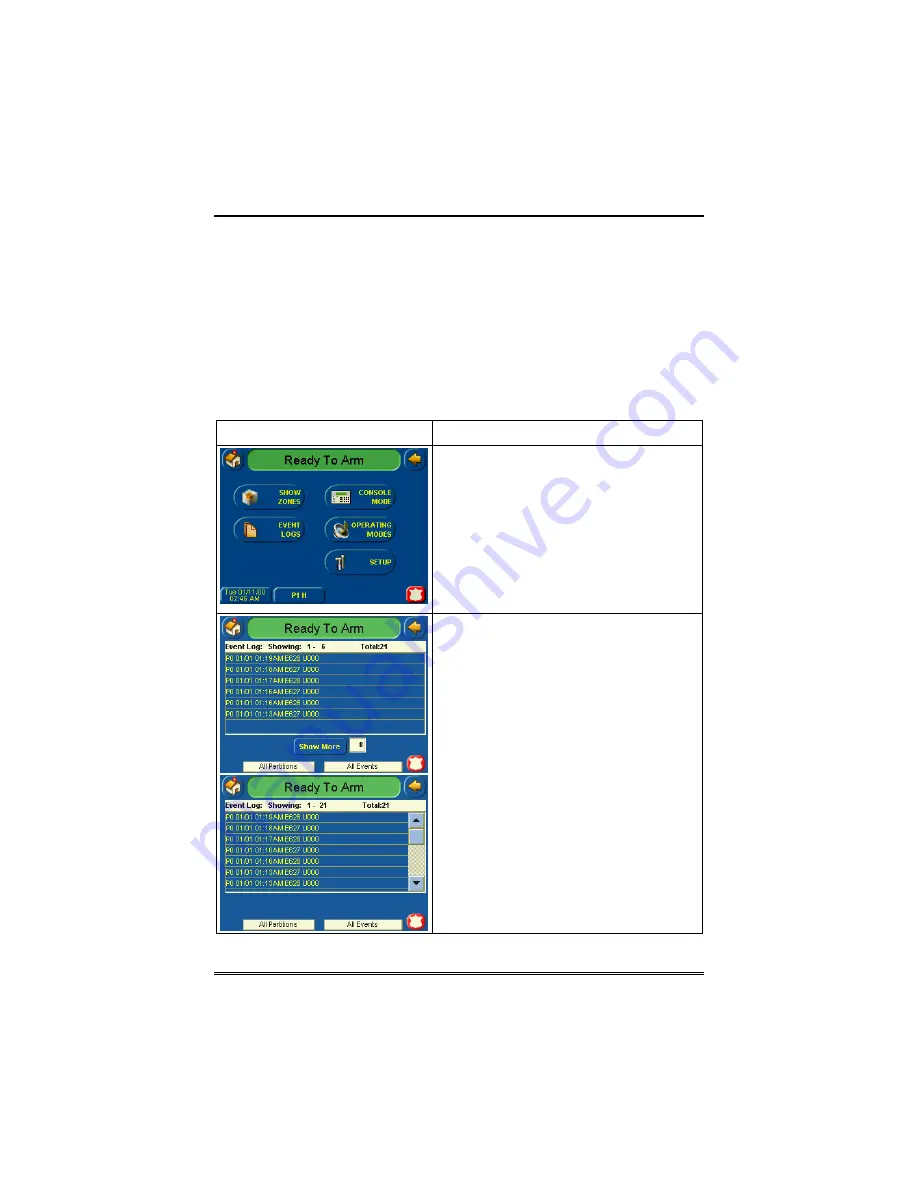
Security System Operation (cont'd)
28
How to View the Event Log
Your system has the ability to record various events in a history log
wherein each event is recorded with the time and date of its
occurrence. The control panel must be programmed to record various
system events in installer programming mode.
To view the Event Log, perform the following:
1. From the "Home" screen, press the
SECURITY
button. The "Arming" screen
is displayed.
SCREEN ACTION
2. From the "Arming" screen press the
MORE CHOICES
button. The "More
Choices" screen is displayed.
3. Press the
EVENT LOGS
button on the
"More Choices" screen. The "Event Log"
screen is displayed.
Note:
While TouchCenter is requesting
and receiving the event log data from the
control panel, the "Event Log" screen
displays "
Please Wait!
".
The first six events will be displayed.
To view all items, press the
Show More
button and press the up/down arrows to
scroll through the event log.
Notes:
•
When
All Partitions
or
All Events
button is pressed, and more than 100
events exist, the
Show More
button
text will change to read
Next>>
. If you
press the
Next>>
button, a
<<Previous
button will be shown. The
Next>>
and
<<Previous
buttons will
show the next 100 or previous 100
events.
•
The
Next>>
and
<<Previous
buttons
will be shown for commercial panels
only when 100 or more events are in
the log. They will not be shown for
residential panels.
Содержание 6271CVADT
Страница 60: ...Maintaining Your System cont d 60...






























