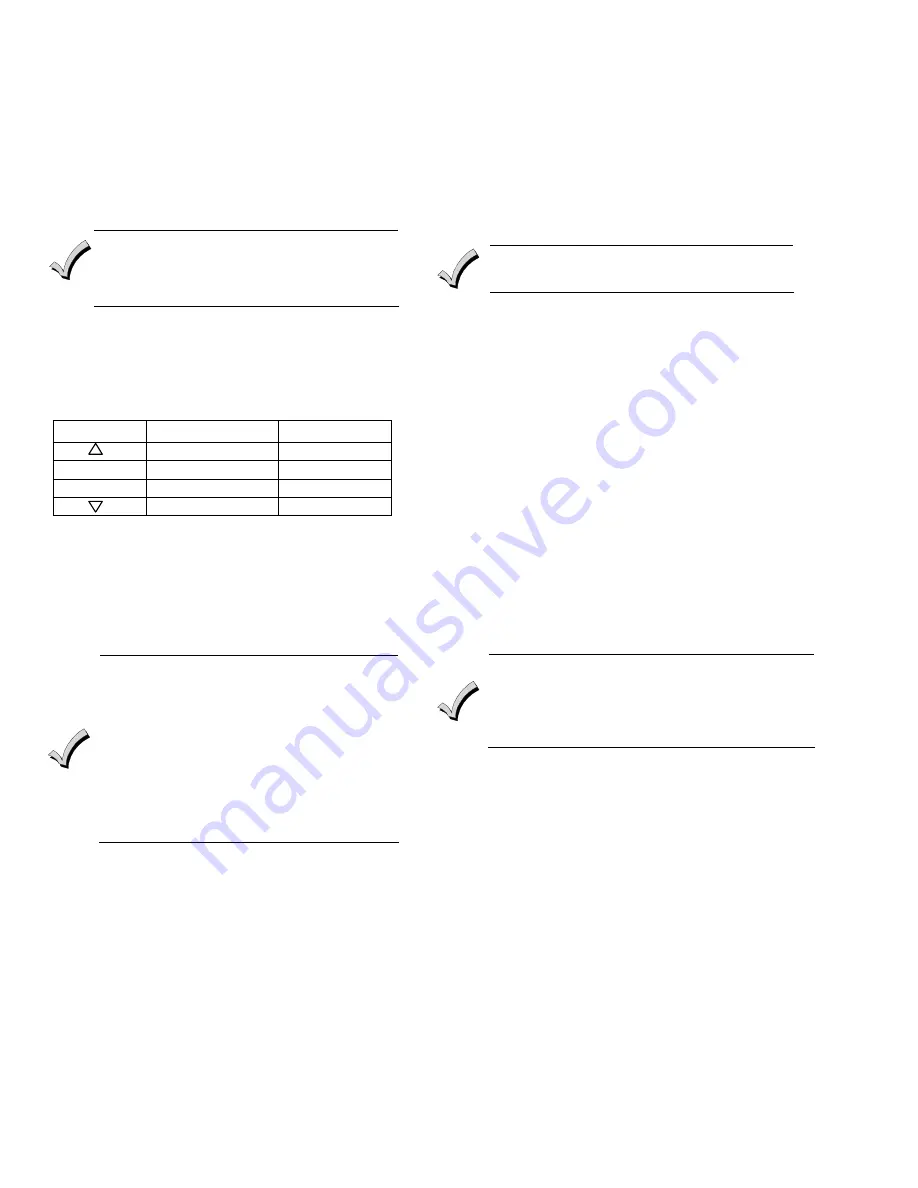
- 2 -
STEP-BY-STEP INSTALLATION INSTRUCTIONS
Touchpads can be surface mounted using drywall
anchors or to a single- or double-gang electrical box.
1.
Remove the case back by pushing in the two
"snaps" along the Touchpad’s bottom edge and
pulling the case apart. See diagram above.
2.
Route wiring from the control panel through the
case back openings or the knockouts located on the
sides.
3.
Mount the case back to a wall or electrical box.
Do not connect the ECP Data In or Data Out until
directed to do so. If the Touchpad’s Prox Reader
detects the presence of ECP Data In and Out
connections during address programming mode,
it will exit to “normal” mode.
4. Wire directly from the Touchpad’s terminal block
to the terminal block on the control panel. (Refer to
the Wiring Table.)
Connect only the red and
black Aux. Power connections at the
Touchpad.
Use only 16-24 AWG wire.
Wiring Table
Touchpad
Control Panel
Wire Color
G Data
In
Green
–
– Aux Pwr (GND)
Black
+
+ Aux. Pwr (POS)
Red
Y Data
Out
Yellow
5. Re-attach the Touchpad to the case back.
6. Remove clear protective film from LCD display.
SETTING THE TOUCHPAD OPTIONS
The procedures that follow are used to set the
Touchpad address, voice chime mode, and additional
console modes.
Setting the Touchpad Address
When used with the Safewatch Pro/Security
Manager 3000 control panels, address 16 must
be assigned to the first Touchpad. Additional
Touchpads must be set at 17 - 23 and must be
enabled additionally in control programming
(fields *190 - *196).
The Touchpad addresses being used for the
Touchpad and the Prox Reader must be enrolled
in the control panel.
Swiping a Prox Tag when the system is in
programming mode may cause programming
fields to receive invalid entries
.
The Touchpad may be set for address 00-30 or for non-
addressable mode (31). The default Touchpad address
is 31. For valid address settings for your Touchpad,
refer to the control panel's Installation & Setup Guide.
Notes:
•
If installed with an older non-addressable panel
(using address 31), the prox feature cannot be used.
•
If unable to enter the address mode, power down,
power up, and try again.
•
If 10 seconds pass with no key entry, the Touchpad
automatically exits the address mode. You must
power down, power up, and start the address mode
again.
•
The Touchpad will not enter the address mode if the
control panel is in programming mode.
1.
Apply power to the Touchpad.
2.
Within 60 seconds of applying power to the Touchpad, press
and hold down the [1] and [3] keys at the same time for 3
seconds. The current Touchpad address will be displayed.
3.
Press "00". The current address is cleared.
4.
Enter desired two-digit Touchpad address.
5.
Press [
✱
] to accept the displayed address and enter the
Voice Chime Mode. "VOICE CHIME" is displayed along
with the selected mode "1" or "0".
Setting the Voice Chime Mode
Setting Voice Chime mode off does not effect the
voice status or alarm annunciation.
1. Press [1] to set the Voice Chime mode on or press [0] to set
the Voice Chime mode off.
2. Press [
✱
] to save the displayed Voice Chime mode and
enter the Additional Console Voice Touchpad mode.
"ADDITIONAL CON" is displayed along with the selected
mode "1" or "0".
Setting the Additional Console Mode
The Additional Console mode must be set for all Touchpads
being used.
1. Set the Touchpad Additional Console mode as follows:
a.
On the Primary Touchpad, press [0] to set the
Additional Console mode to NO.
b.
On any secondary Touchpads, press [1] to set Additional
Console mode to YES.
2. Press [
✱
] to save the mode and enter Prox Reader Address
Mode.
Setting the Prox Reader Address
1. After exiting “additional console” mode, the Prox Reader
will begin communicating with the Touchpad, and the
Touchpad will display “Prox Addr? XX” on the first line.
1. XX = the current ECP Address. The Prox Reader
address cannot be the same as the Touchpad
address. Select an address between 01 and 30
(default = address 23.)
2. Make sure you enable the prox reader address as
a keypad in the control panel.
2. Set the current address to "00": Press [0] to clear the
current "tens" digit. The cursor moves to the "ones" digit
position. Press [0] to clear the current "ones" digit. The
cursor moves back to the "tens" digit position.
3. Enter the appropriate address: Enter the proper "tens"
digit of the address. The cursor moves to the "ones" digit
position. Enter the proper "ones" digit of the address.
4. Press the [*] key to save the entry. The Touchpad will beep
three times confirming the address is accepted, and the
first digit of the address will flash. You can re-enter the
address if desired.
5. Power down the Touchpad.
6. Remove the case back.
7
Connect the green and yellow data in and data out wires
at the control panel. Once connected, any Touchpad not
enabled in the control at that point will be blank.
8. Re-attach the Touchpad to the case back.
9. Install the Prox Reader location labels on the Touchpad.
(Refer to Figure 1.)






















