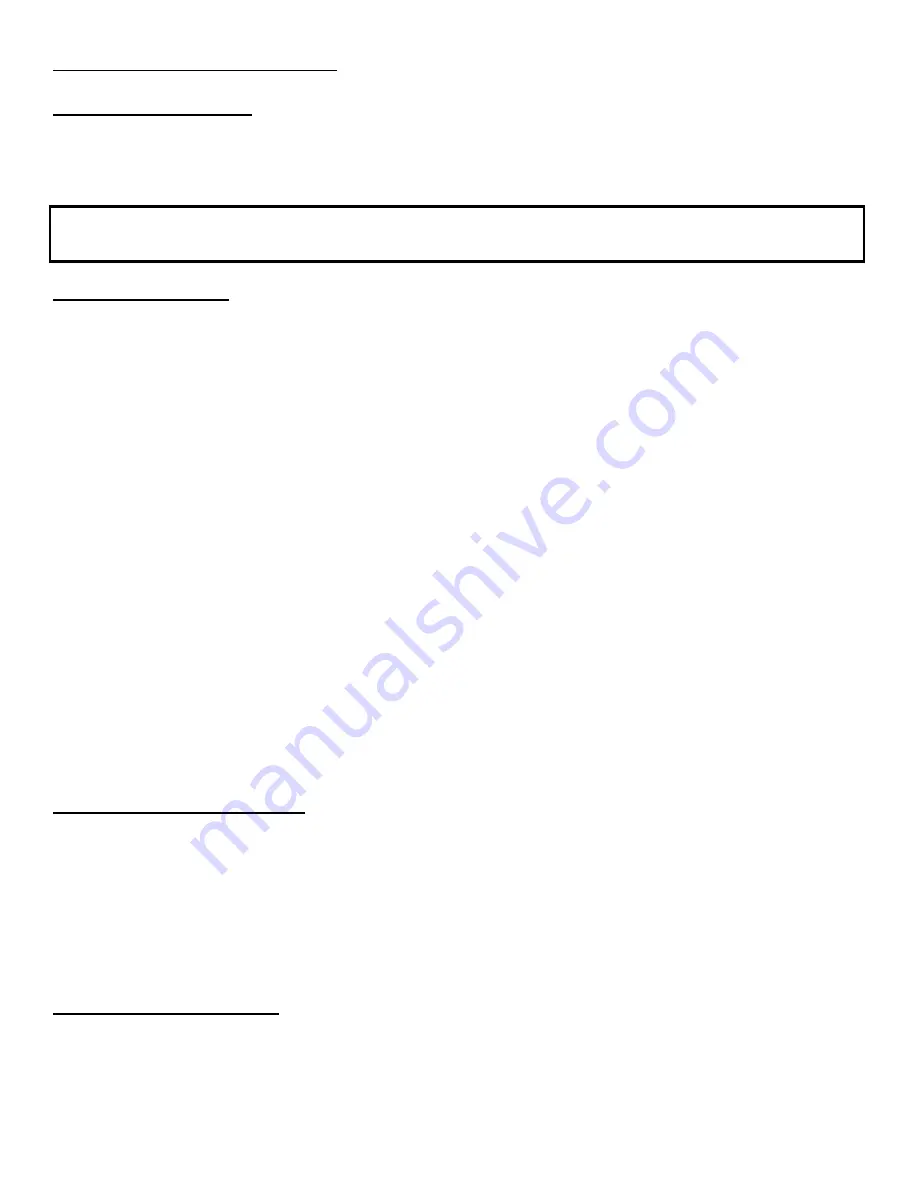
page 14
page 15
Managing TV Recordings
Upcoming Recordings
Upcoming Recordings displays all shows scheduled to be recorded. You can cancel recordings in
Upcoming Recordings.
Example:
If you select to record every episode of
Everybody Loves Raymond
, each individual episode will
be listed in Upcoming Recordings, along with the episode title and description.
Remote Recordings
A remote recording is a recording scheduled while you are away from your Beyond TV computer.
Remote recordings can be triggered through SnapStream.Net from Internet browsers, web-enabled
cell phones, and Pocket PCs
To remotely schedule a recording:
1. Connect to SnapStream.Net (WAP and web-enabled Pocket PC users should use
http://mobile.snapstream.net
; PC Internet browser users should use
www.snapstream.net
)
2. Login using your SnapStream.Net username and password
3. Locate and choose the show you want to record in “Television Listings”, with the
“At a Glance” feature, or by doing a search.
4. Choose one of the remote recording options
5. Check to see if the job has been added by going to the “Remote Recordings” tab in
the SnapStream.Netn interface.
NOTE:
Your SnapStream.Net account must first be configured for remote recordings. You can do
this from your personal settings page in SnapStream.Net.
Beyond TV polls SnapStream.Net at least every 15 minutes for remote recordings. Once Beyond
TV has retrieved your remote recordings, they will be deleted from the “Pending Recordings” list on
SnapStream.Net and appear in your list of scheduled recordings in Beyond TV.
Adjusting Recording Quality
Beyond TV sets the quality level, by default, to an automatic setting most suitable for your
hardware. Higher quality recordings can be made by changing the quality setting.
To change the quality setting:
1. Go to the Settings section in the Beyond TV ViewScape.
2. Select Recording Settings.
3. Change Record Quality to a higher setting.
Other Recording Formats
By default, Beyond TV records all content in the MPEG-2 format, which then can be
ShowSqueezed into the Windows Media format. Optionally, users who have TV tuner cards without
hardware encoding can skip the process of ShowSqueezing MPEG-2
to Windows Media by recording directly to Windows Media.
Содержание INSTANT TV DELUXE PCI
Страница 2: ......






























