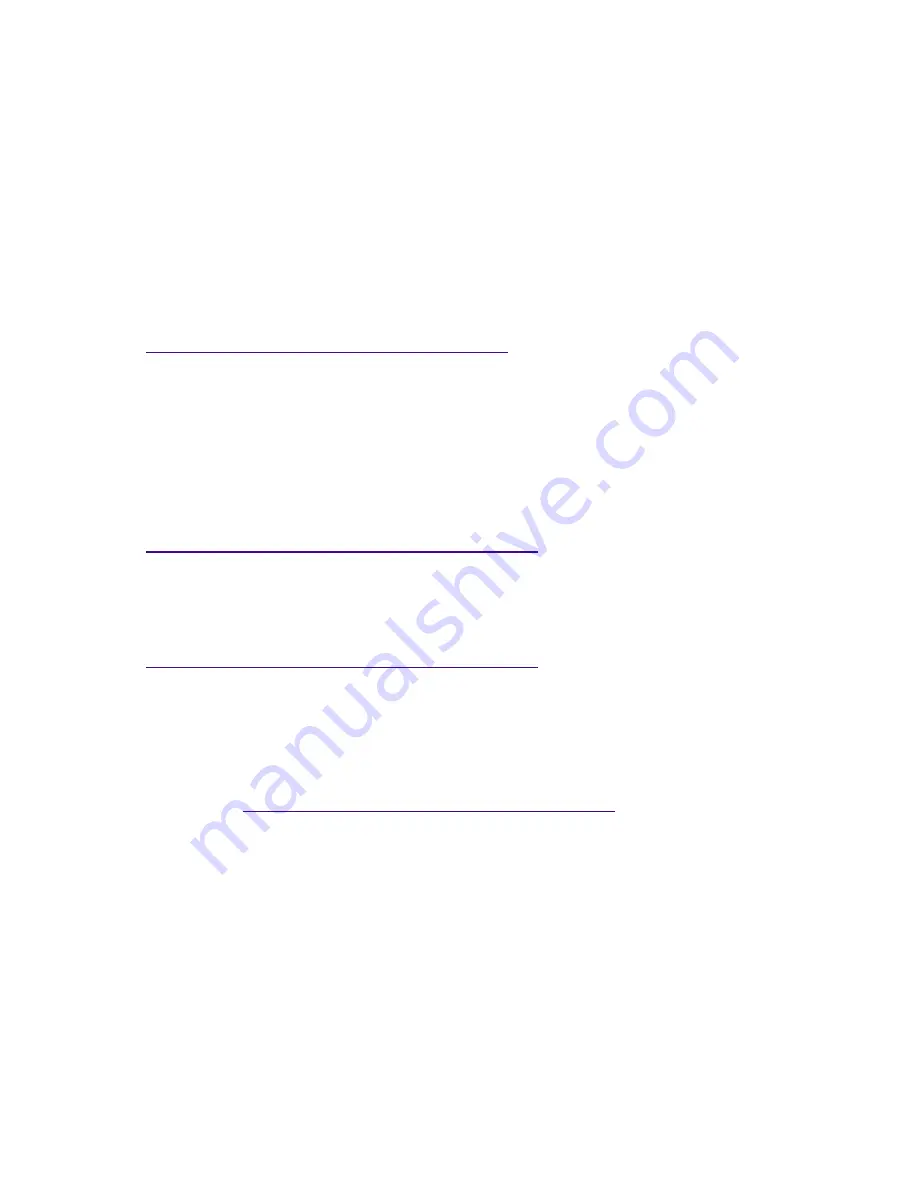
11/22/00
2
capture driver: (1) Uninstall then reinstall Premiere and try again. If it still does not succeed, you
may have to reinstall Windows 98 Second Edition, then reinstall Premiere.
Sony class drivers
If the device listed in the Device Manager under Imaging devices is “
Sony DVCR
,” then the Sony class
drivers have loaded, preventing MSDV from controlling the IEEE 1394 hardware. In this case, only
Sony’s DVGate software can capture from or play back to the FireWire device.
If you wish to use Premiere’s built-in DV support instead of Sony’s bundled DV support, you must
disable the Sony class drivers so that those included with Windows can take over. The easiest way to do
this is to download and run the SonySwitcher utility from the following Adobe web site:
http://www.adobe.com/support/downloads/prwin.htm
TI class drivers
If “Imaging devices” does not appear in the Device Manager list, you probably have a Texas Instruments
(TI) class driver. You can check this by expanding “Sound, Video and Game Controllers” in the Device
Manager. If your DV device appears as “
1394 DV Camcorder
,
” then the Texas Instruments class driver
has been loaded, preventing Premiere from accessing your IEEE 1394 hardware. For instructions on
how to disable the Texas Instruments class driver, see the “IEEE 1394 Troubleshooting Guide” on the
Adobe web site at:
http://www.adobe.com/support/techdocs/topissuespre.htm
DV Troubleshooting
If your DV device appears in the Device Manager in any other way than those listed above, please refer
to the “IEEE 1394 Troubleshooting Guide” on Adobe’s Web site for the latest information:
http://www.adobe.com/support/techdocs/topissuespre.htm
For help with any other DV-related issues, check the following resources:
• Board manufacturer’s documentation and support facilities,
• Adobe Premiere User Guide,
• Adobe Premiere on-line help,
• Premiere support site:
http://www.adobe.com/products/premiere/support.html
,
• Your reseller.




















