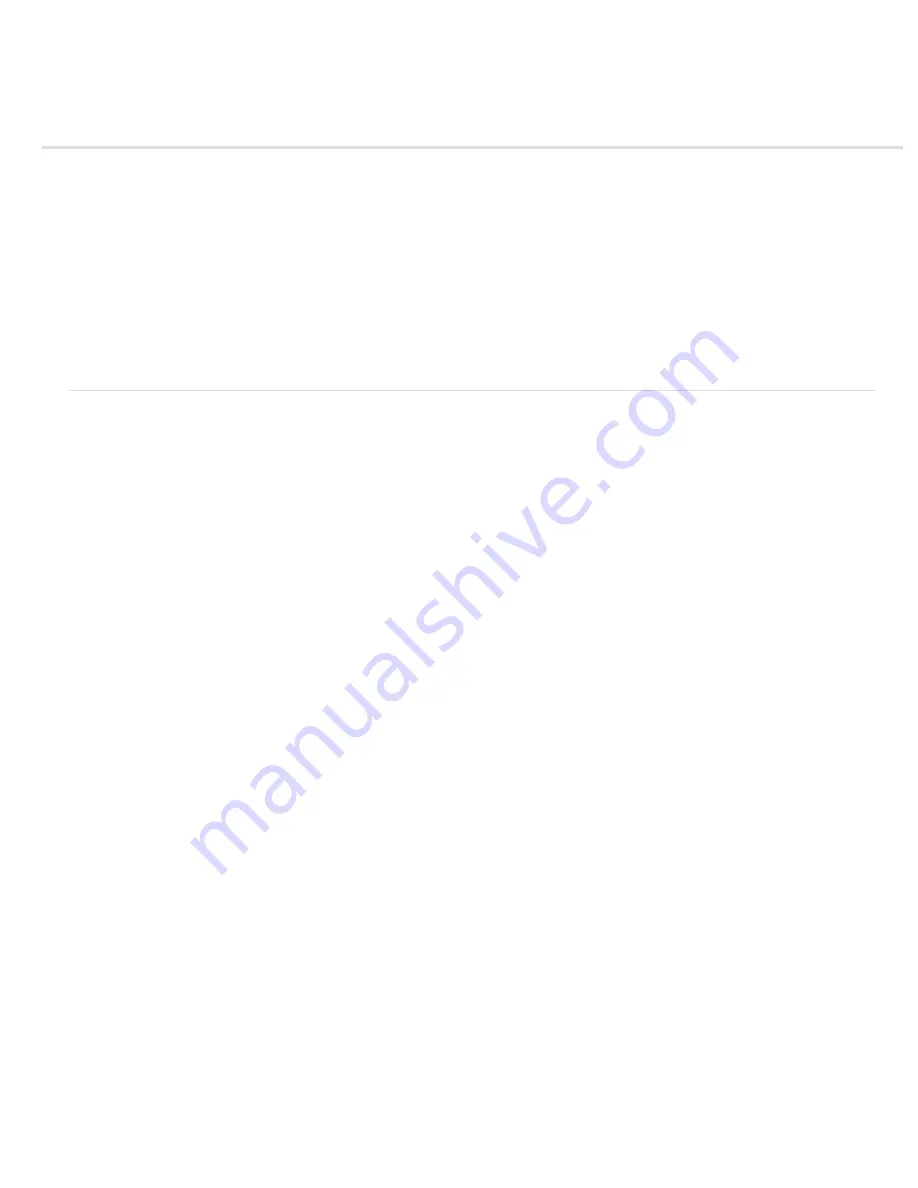
Working with color profiles
About color profiles
About monitor calibration and characterization
Calibrate and profile your monitor
Install a color profile
Embed a color profile
Embed a color profile (Acrobat)
Changing the color profile for a document
Assign or remove a color profile (Illustrator, Photoshop)
Assign or remove a color profile (InDesign)
Convert document colors to another profile (Photoshop)
Convert document colors to Multichannel, Device Link, or Abstract color profiles (Photoshop)
Convert document colors to another profile (Acrobat)
About color profiles
Precise, consistent color management requires accurate ICC-compliant profiles of all of your color devices. For example, without an accurate
scanner profile, a perfectly scanned image may appear incorrect in another program, simply due to any difference between the scanner and the
program displaying the image. This misleading representation may cause you to make unnecessary, time-wasting, and potentially damaging
“corrections” to an already satisfactory image. With an accurate profile, a program importing the image can correct for any device differences and
display a scan’s actual colors.
A color management system uses the following kinds of profiles:
Monitor profiles
Describe how the monitor is currently reproducing color. This is the first profile you should create because viewing color
accurately on your monitor allows for critical color decisions in the design process. If what you see on your monitor is not representative of the
actual colors in your document, you will not be able to maintain color consistency.
Input device profiles
Describe what colors an input device is capable of capturing or scanning. If your digital camera offers a choice of profiles,
Adobe recommends that you select Adobe RGB. Otherwise, use sRGB (which is the default for most cameras). Advanced users may also
consider using different profiles for different light sources. For scanner profiles, some photographers create separate profiles for each type or brand
of film scanned on a scanner.
Output device profiles
Describe the color space of output devices like desktop printers or a printing press. The color management system uses
output device profiles to properly map the colors in a document to the colors within the gamut of an output device’s color space. The output profile
should also take into consideration specific printing conditions, such as the type of paper and ink. For example, glossy paper is capable of
displaying a different range of colors than matte paper.
Most printer drivers come with built
-
in color profiles. It’s a good idea to try these profiles before you invest in custom profiles.
Document profiles
Define the specific RGB or CMYK color space of a document. By assigning, or tagging, a document with a profile, the
application provides a definition of actual color appearances in the document. For example, R=127, G=12, B=107 is just a set of numbers that
different devices will display differently. But when tagged with the Adobe RGB color space, these numbers specify an actual color or wavelength of
light–in this case, a specific color of purple.
When color management is on, Adobe applications automatically assign new documents a profile based on Working Space options in the Color
Settings dialog box. Documents without assigned profiles are known as untagged and contain only raw color numbers. When working with
untagged documents, Adobe applications use the current working space profile to display and edit colors.
Содержание Photoshop CS6
Страница 1: ...ADOBE PHOTOSHOP Help and tutorials...
Страница 65: ...Legal Notices Online Privacy Policy...
Страница 100: ...Image and color basics...
Страница 108: ...Legal Notices Online Privacy Policy...
Страница 176: ...Legal Notices Online Privacy Policy...
Страница 182: ...Legal Notices Online Privacy Policy...
Страница 193: ...applied to the original Smart Object More Help topics Legal Notices Online Privacy Policy...
Страница 231: ...Twitter and Facebook posts are not covered under the terms of Creative Commons Legal Notices Online Privacy Policy...
Страница 236: ...Legal Notices Online Privacy Policy...
Страница 266: ...Twitter and Facebook posts are not covered under the terms of Creative Commons Legal Notices Online Privacy Policy...
Страница 270: ...Twitter and Facebook posts are not covered under the terms of Creative Commons Legal Notices Online Privacy Policy...
Страница 286: ...More Help topics Adjusting image color and tone in CS6 Legal Notices Online Privacy Policy...
Страница 345: ...Twitter and Facebook posts are not covered under the terms of Creative Commons Legal Notices Online Privacy Policy...
Страница 376: ...Legal Notices Online Privacy Policy...
Страница 457: ...Text...
Страница 461: ...Legal Notices Online Privacy Policy...
Страница 497: ...Twitter and Facebook posts are not covered under the terms of Creative Commons Legal Notices Online Privacy Policy...
Страница 541: ...Twitter and Facebook posts are not covered under the terms of Creative Commons Legal Notices Online Privacy Policy...
Страница 548: ...Legal Notices Online Privacy Policy...
Страница 570: ...Saving and exporting...
Страница 598: ...Printing...
Страница 625: ...Automation To learn more view these recommended resources online Batch Actions Infinite Skills Aug 9 2012 video tutorial...
Страница 627: ...Legal Notices Online Privacy Policy...
Страница 646: ...Web graphics...
Страница 662: ...Legal Notices Online Privacy Policy...
Страница 722: ...Legal Notices Online Privacy Policy...
Страница 730: ...Color Management...
Страница 739: ......
Страница 748: ......


























