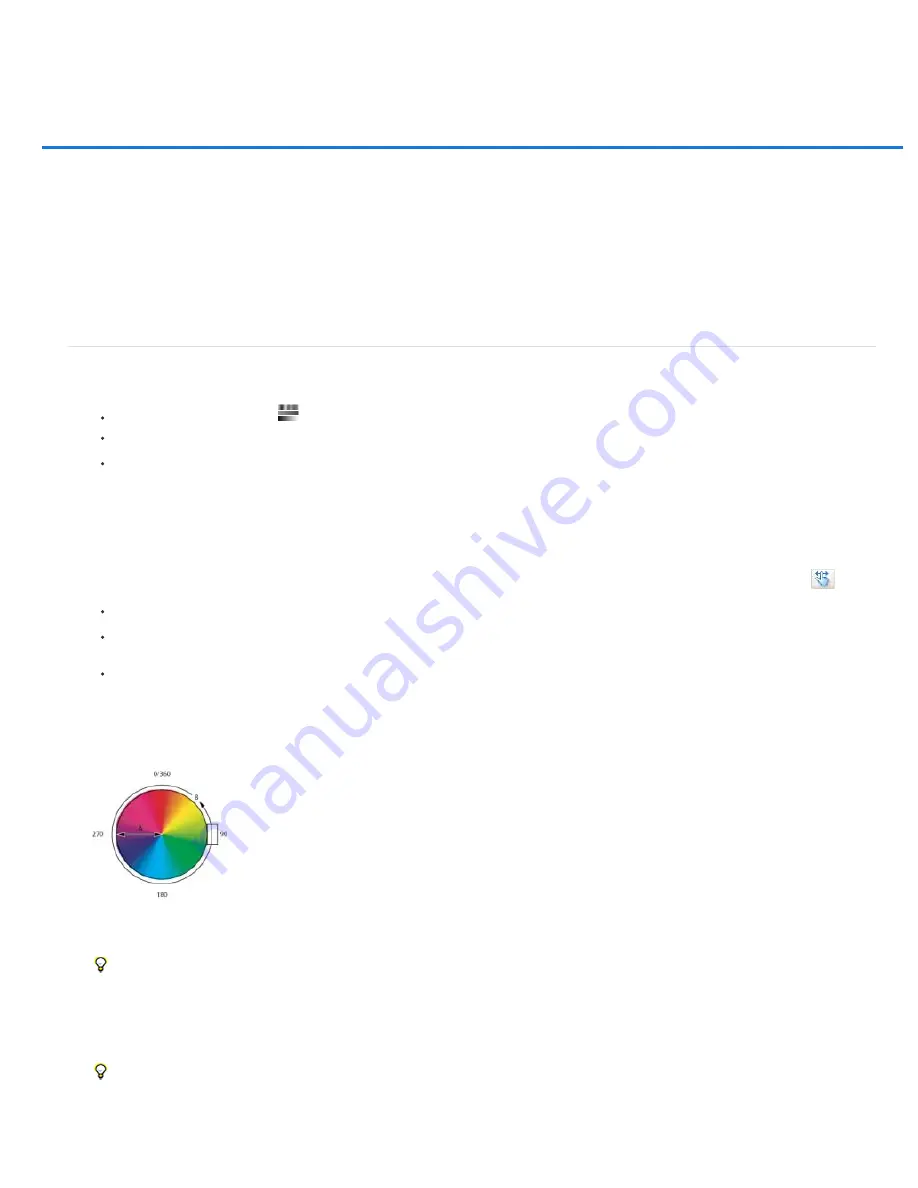
Adjusting hue and saturation
Note:
Apply a Hue/Saturation adjustment
Adjust color saturation using Vibrance
Adjust color saturation in image areas
Hue/Saturation lets you adjust the hue, saturation, and lightness of a specific range of colors in an image or simultaneously adjust all the colors in
an image. This adjustment is especially good for fine-tuning colors in a CMYK image so that they are in the gamut of an output device.
You can save Hue/Saturation settings in the Adjustments panel (CS5) or the Properties panel (CS6), and then load them for reuse in other
images. For more information, see Save adjustment settings and Reapply adjustment settings.
For more information on image adjustments, see
Adjusting image color and tone in CS6
.
Apply a Hue/Saturation adjustment
1. Do one of the following:
Click the Hue/Saturation icon
in the Adjustments panel.
(CS5) Click a Hue/Saturation preset in the Adjustments panel.
Choose Layer > New Adjustment Layer > Hue/Saturation. Click OK in the New Layer dialog box.
The two color bars in the dialog box represent the colors in their order on the color wheel. The upper color bar shows the color before the
adjustment; the lower bar shows how the adjustment affects all of the hues at full saturation.
You can also choose Image > Adjustments > Hue/Saturation. But keep in mind that this method makes direct adjustments to the
image layer and discards image information.
2. In the Adjustments panel (CS5) or the Properties panel (CS6), choose from the menu to the right of the On-image adjustment tool
:
Choose Master to adjust all colors at once.
Choose one of the other preset color ranges listed for the color you want to adjust. To modify the color range, see Specify the range of
colors adjusted using Hue/Saturation.
(CS6) Choose a Hue/Saturation preset from the Preset menu.
3. For Hue, enter a value or drag the slider until you are satisfied with the colors.
The values displayed in the box reflect the number of degrees of rotation around the wheel from the original color of the pixel. A positive
value indicates clockwise rotation; a negative value, counterclockwise rotation. Values can range from
-
180 to +180.
Color wheel
A. Saturation B. Hue
You can also select the On-image adjustment tool in the Adjustments panel (CS5) or the Properties panel (CS6), and then Ctrl-click
(Windows) or Command-click (Mac OS) a color in the image. Drag left or right in the image to modify the hue value.
4. For Saturation, enter a value or drag the slider to the right to increase the saturation or to the left to decrease it.
The color shifts away from or toward the center of the color wheel. Values can range from
-
100 (percentage of desaturation, duller colors) to
+100 (percentage of saturation increase).
You can also , select the On-image adjustment tool in the Adjustments panel (CS5) or the Properties panel (CS6), and click a color in the
image. Drag left or right in the image to decrease or increase saturation of the color range that includes the pixel you clicked.
5. For Lightness, enter a value or drag the slider to the right to increase the lightness (add white to a color) or to the left to decrease it (add
Содержание Photoshop CS6
Страница 1: ...ADOBE PHOTOSHOP Help and tutorials...
Страница 65: ...Legal Notices Online Privacy Policy...
Страница 100: ...Image and color basics...
Страница 108: ...Legal Notices Online Privacy Policy...
Страница 176: ...Legal Notices Online Privacy Policy...
Страница 182: ...Legal Notices Online Privacy Policy...
Страница 193: ...applied to the original Smart Object More Help topics Legal Notices Online Privacy Policy...
Страница 231: ...Twitter and Facebook posts are not covered under the terms of Creative Commons Legal Notices Online Privacy Policy...
Страница 236: ...Legal Notices Online Privacy Policy...
Страница 266: ...Twitter and Facebook posts are not covered under the terms of Creative Commons Legal Notices Online Privacy Policy...
Страница 270: ...Twitter and Facebook posts are not covered under the terms of Creative Commons Legal Notices Online Privacy Policy...
Страница 286: ...More Help topics Adjusting image color and tone in CS6 Legal Notices Online Privacy Policy...
Страница 345: ...Twitter and Facebook posts are not covered under the terms of Creative Commons Legal Notices Online Privacy Policy...
Страница 376: ...Legal Notices Online Privacy Policy...
Страница 457: ...Text...
Страница 461: ...Legal Notices Online Privacy Policy...
Страница 497: ...Twitter and Facebook posts are not covered under the terms of Creative Commons Legal Notices Online Privacy Policy...
Страница 541: ...Twitter and Facebook posts are not covered under the terms of Creative Commons Legal Notices Online Privacy Policy...
Страница 548: ...Legal Notices Online Privacy Policy...
Страница 570: ...Saving and exporting...
Страница 598: ...Printing...
Страница 625: ...Automation To learn more view these recommended resources online Batch Actions Infinite Skills Aug 9 2012 video tutorial...
Страница 627: ...Legal Notices Online Privacy Policy...
Страница 646: ...Web graphics...
Страница 662: ...Legal Notices Online Privacy Policy...
Страница 722: ...Legal Notices Online Privacy Policy...
Страница 730: ...Color Management...
Страница 739: ......
Страница 748: ......






























