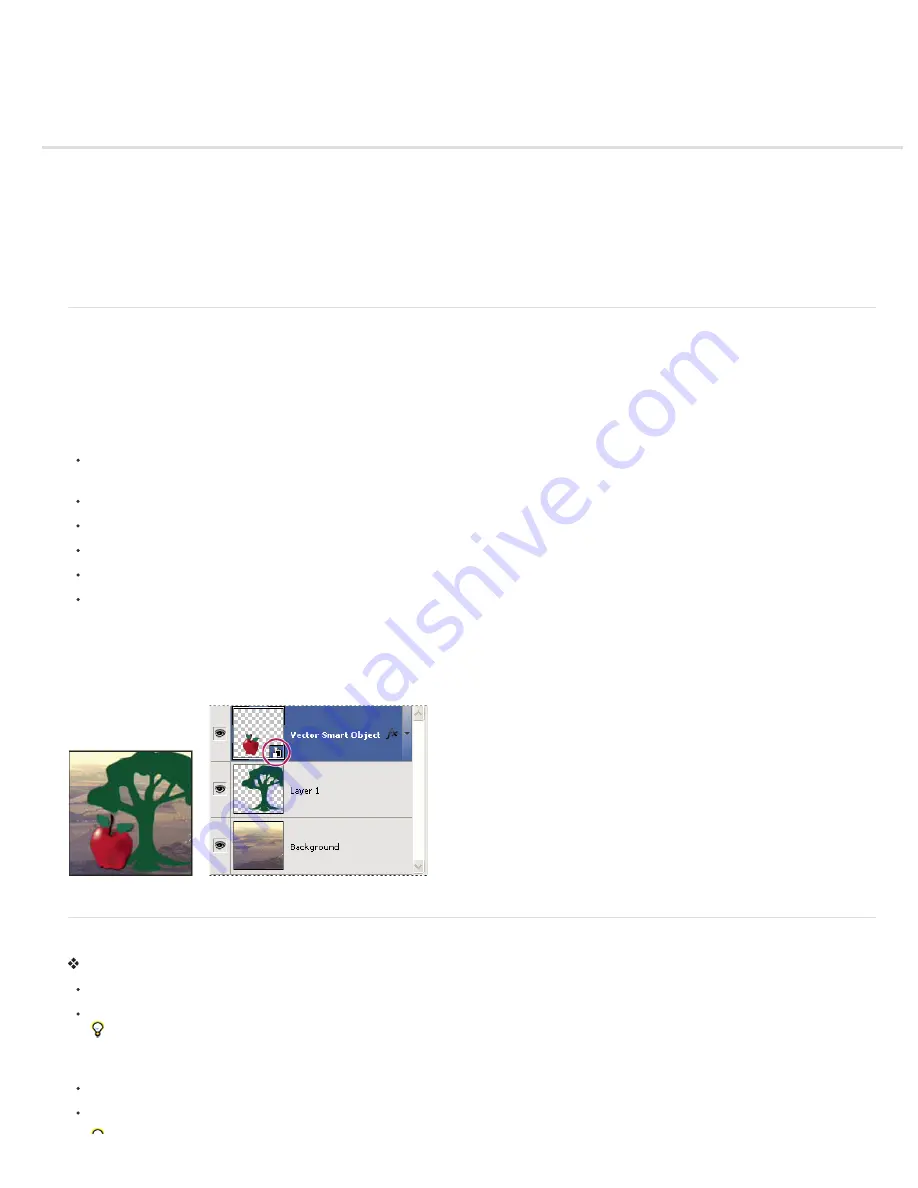
Create Smart Objects
About Smart Objects
Create Smart Objects
Duplicate a Smart Object
Edit the content of a Smart Object
Replace the contents of a Smart Object
Export the contents of a Smart Object
Convert a Smart Object to a layer
About Smart Objects
Smart Objects are layers that contain image data from raster or vector images, such as Photoshop or Illustrator files. Smart Objects preserve an
image’s source content with all its original characteristics, enabling you to perform nondestructive editing to the layer.
You can create Smart objects using several methods: by using the Open As Smart Object command; placing a file, pasting data from Illustrator; or
converting one or more Photoshop layers to Smart Objects.
With Smart Objects, you can:
Perform nondestructive transforms. You can scale, rotate, skew, distort, perspective transform, or warp a layer without losing original image
data or quality because the transforms don’t affect the original data.
Work with vector data, such as vector artwork from Illustrator, that otherwise would be rasterized in Photoshop.
Perform nondestructive filtering. You can edit filters applied to Smart Objects at any time.
Edit one Smart Object and automatically update all its linked instances.
Apply a layer mask that’s either linked or unlinked to the Smart Object layer.
Try various designs with low-resolution placeholder images that you later replace with final versions.
You can’t perform operations that alter pixel data—such as painting, dodging, burning, or cloning—directly to a Smart Object layer, unless it is first
converted into a regular layer, which will be rasterized. To perform operations that alter pixel data, you can edit the contents of a Smart Object,
clone a new layer above the Smart Object layer, edit duplicates of the Smart Object, or create a new layer.
Note: When you transform a Smart Object that has a Smart Filter applied to it, Photoshop turns off filter effects while the transform is being
performed. Filter effects are applied again after the transform is complete. See About Smart Filters.
Regular layer and Smart Object in Layers panel. Icon in lower right corner of thumbnail indicates Smart Object.
Create Smart Objects
Do any of the following:
Choose File > Open As Smart Object, select a file, and click Open.
Choose File > Place to import files as Smart Objects into an open Photoshop document.
Although you can place JPEG files, it's better to place PSD, TIFF, or PSB files because you can add layers, modify pixels, and resave the
file without loss. (Saving a modified JPEG file requires you to flatten new layers and recompress the image, causing image quality
degradation).
Choose Layer > Smart Object > Convert to Smart Object to convert a selected layer into a Smart Object.
In Bridge, choose File > Place > In Photoshop to import a file as a Smart Object into an open Photoshop document.
Содержание Photoshop CS6
Страница 1: ...ADOBE PHOTOSHOP Help and tutorials...
Страница 65: ...Legal Notices Online Privacy Policy...
Страница 100: ...Image and color basics...
Страница 108: ...Legal Notices Online Privacy Policy...
Страница 176: ...Legal Notices Online Privacy Policy...
Страница 182: ...Legal Notices Online Privacy Policy...
Страница 193: ...applied to the original Smart Object More Help topics Legal Notices Online Privacy Policy...
Страница 231: ...Twitter and Facebook posts are not covered under the terms of Creative Commons Legal Notices Online Privacy Policy...
Страница 236: ...Legal Notices Online Privacy Policy...
Страница 266: ...Twitter and Facebook posts are not covered under the terms of Creative Commons Legal Notices Online Privacy Policy...
Страница 270: ...Twitter and Facebook posts are not covered under the terms of Creative Commons Legal Notices Online Privacy Policy...
Страница 286: ...More Help topics Adjusting image color and tone in CS6 Legal Notices Online Privacy Policy...
Страница 345: ...Twitter and Facebook posts are not covered under the terms of Creative Commons Legal Notices Online Privacy Policy...
Страница 376: ...Legal Notices Online Privacy Policy...
Страница 457: ...Text...
Страница 461: ...Legal Notices Online Privacy Policy...
Страница 497: ...Twitter and Facebook posts are not covered under the terms of Creative Commons Legal Notices Online Privacy Policy...
Страница 541: ...Twitter and Facebook posts are not covered under the terms of Creative Commons Legal Notices Online Privacy Policy...
Страница 548: ...Legal Notices Online Privacy Policy...
Страница 570: ...Saving and exporting...
Страница 598: ...Printing...
Страница 625: ...Automation To learn more view these recommended resources online Batch Actions Infinite Skills Aug 9 2012 video tutorial...
Страница 627: ...Legal Notices Online Privacy Policy...
Страница 646: ...Web graphics...
Страница 662: ...Legal Notices Online Privacy Policy...
Страница 722: ...Legal Notices Online Privacy Policy...
Страница 730: ...Color Management...
Страница 739: ......
Страница 748: ......






























