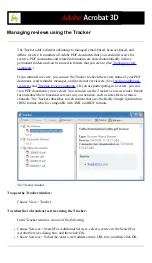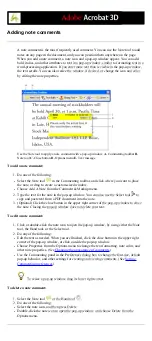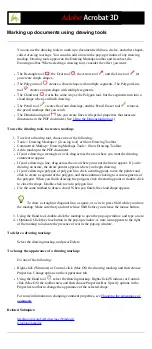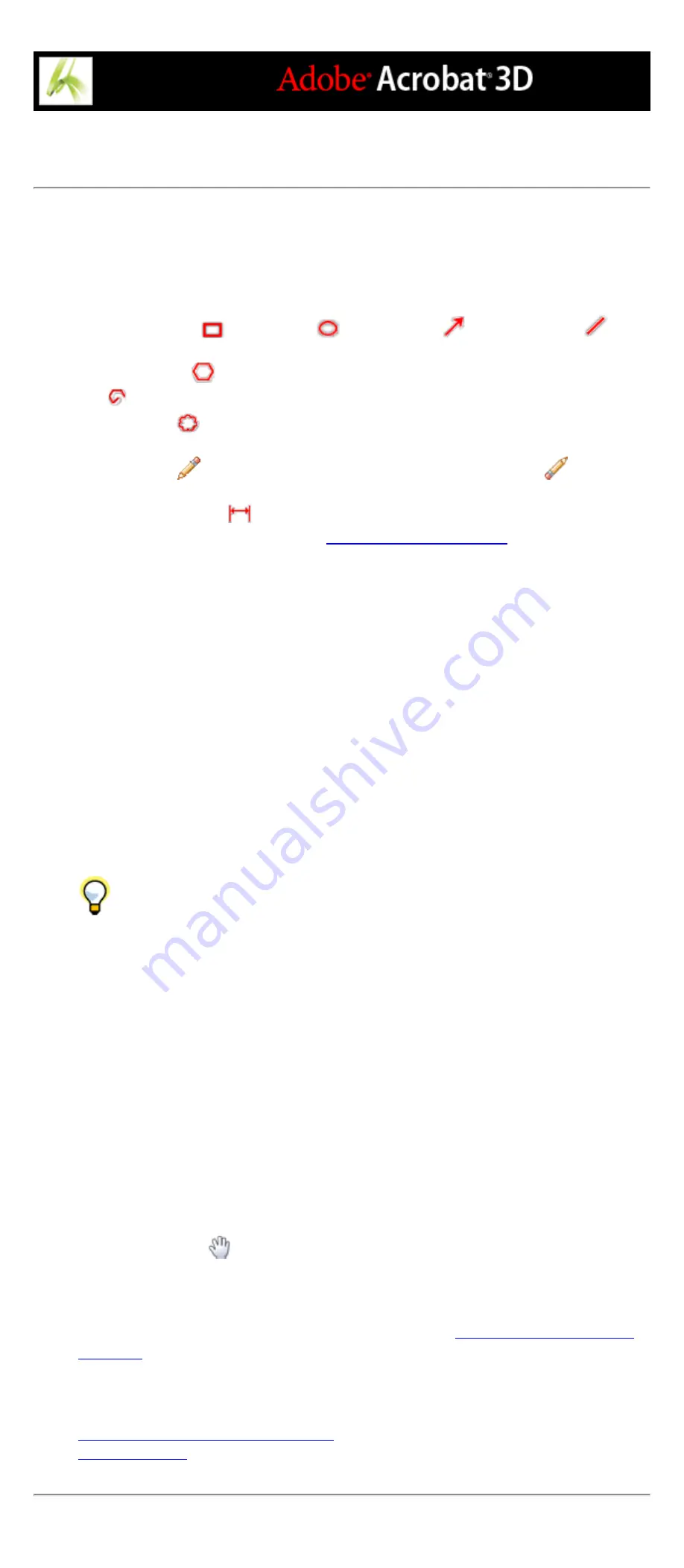
Marking up documents using drawing tools
You can use the drawing tools to mark up a document with lines, circles, and other shapes,
called drawing markups. You can also add a note to the pop-up window of any drawing
markup. Drawing tools appear on the Drawing Markups toolbar and its subset, the
Drawing toolbar. When selecting a drawing tool, consider the effect you want:
●
The Rectangle tool
, the Oval tool
, the Arrow tool
, and the Line tool
let
you create simple shapes.
●
The Polygon tool
creates a closed shape with multiple segments. The Polygon Line
tool
creates an open shape with multiple segments.
●
The Cloud tool
works the same way as the Polygon tool, but the segments turn into a
cloud shape when you finish drawing.
●
The Pencil tool
creates free-form drawings, and the Pencil Eraser tool
removes
the pencil markups that you scrub.
●
The Dimensioning tool
lets you create lines with special properties that measure
dimensions in the PDF document. (See
.)
To use the drawing tools to create a markup:
1. To select a drawing tool, choose one of the following:
●
Tools > Drawing Markups > [drawing tool] or Show Drawing Toolbar.
●
Comment & Markup > Drawing Markups Tools > Show Drawing Toolbar.
2. Add a markup to the PDF document:
●
If you're drawing a rectangle or oval, drag across the area where you want the drawing
comment to appear.
●
If you're drawing a line, drag across the area where you want the line to appear. If you're
drawing an arrow, the arrow pointer appears where you begin drawing.
●
If you're drawing a polygon or polygon line, click a starting point, move the pointer and
click to create a segment of the polygon, and then continue clicking to create segments of
the polygon. When you finish drawing the polygon, click the starting point or double-click
to close the shape. Double-click to end a polygon line.
●
Use the same method to draw a cloud. When you finish, the cloud shape appears.
To draw a straight or diagonal line, a square, or a circle, press Shift while you draw
the markup. Make sure that you don't release Shift before you release the mouse button.
3. Using the Hand tool, double-click the markup to open the pop-up window, and type a note.
4. (Optional) Click the close button in the pop-up window. A note icon appears to the right
of the markup to indicate the presence of text in the pop-up window.
To delete a drawing markup:
Select the drawing markup, and press Delete.
To change the appearance of a drawing markup:
Do one of the following:
●
Right-click (Windows) or Control-click (Mac OS) the drawing markup, and then choose
Properties. Change options on the Appearance tab.
●
Using the Hand tool
, select the drawing markup. Right-click (Windows) or Control-
click (Mac OS) the toolbar area, and then choose Properties Bar. Specify options in the
Properties toolbar to change the appearance of the selected shape.
For more information on changing comment properties, see
.
Related Subtopics:
Содержание ACROBAT 3D
Страница 1: ......
Страница 17: ...ACROBAT ESSENTIALS What is Adobe PDF Why use Adobe PDF Working with Adobe Acrobat Updating Acrobat ...
Страница 37: ...What s New in Adobe Acrobat 3D New features ...
Страница 95: ...Finding Adobe PDF Files Using Organizer Using the Organizer window ...
Страница 184: ...FORMS About Adobe PDF forms Setting Forms preferences ...
Страница 241: ...Collecting Data from Submitted Forms Collecting form data by email ...
Страница 276: ...Initiating Document Reviews Setting up an email based review Setting up a browser based review Tracking review comments ...
Страница 316: ...SECURITY About security Viewing the security settings of an open Adobe PDF document ...
Страница 423: ......
Страница 508: ...Optimizing Adobe PDF Documents Using PDF Optimizer ...
Страница 571: ...SEARCH AND INDEX About searching Adobe PDF documents ...
Страница 602: ...PRINT PRODUCTION About print production in Acrobat ...
Страница 729: ...SPECIAL FEATURES About document metadata About JavaScript in Acrobat About Digital Editions ...
Страница 738: ...Working with JavaScript Working with JavaScript in Acrobat ...
Страница 762: ...ADOBE VERSION CUE About Adobe Version Cue Getting help Key features of Adobe Version Cue ...
Страница 809: ...Tutorial Version Cue Getting started with Version Cue ...
Страница 821: ...Legal Notices Copyright ...