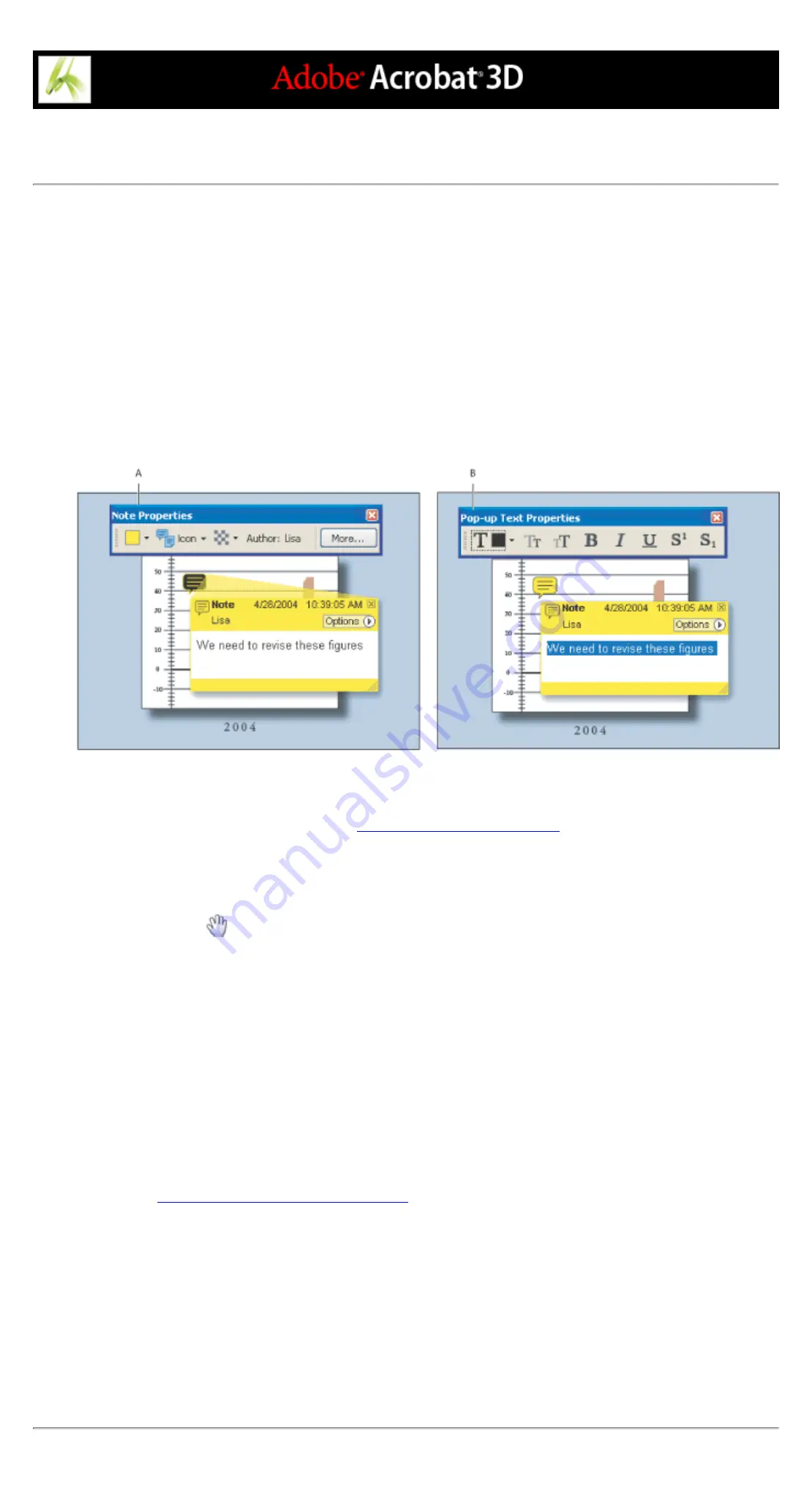
Changing the appearance of comments
You can change a comment's color and appearance in the Properties toolbar or the Properties dialog box. For
some comment types, the Properties toolbar contains different options than the Properties dialog box. To change
the format of text in pop-up windows, use either the Options menu in the pop-up window or the Properties
toolbar. The title and options for the Properties toolbar vary depending on which tool or object is selected. For
example, if you select a note icon, the Note Properties toolbar lets you specify appearance options for the note
icon and accompanying pop-up window. If you select text within the pop-up window, you can specify
appearance options for the text using the Options menu within the pop-up window or by using the Properties
toolbar.
You can set default properties for any type of comment so that subsequent comments you create share the same
icon and color properties. You can set different default properties for each type of comment, such as notes,
highlighting, and text boxes.
Properties toolbar A. With note icon selected B. With pop-up text selected
For information on changing comment preferences, such as determining whether the connector lines appear
between a note icon and pop-up window, see
Setting Commenting preferences
To set properties for a single comment using the Properties toolbar:
1. To display the Properties toolbar, choose View > Toolbars > Properties Bar.
2. Select the Hand tool
, and then select the comment.
3. Select options from the Properties toolbar. The type of comment selected determines which options are available.
To set properties for a single comment using the Properties dialog box:
1. Display the Properties dialog box:
●
If the comment includes a pop-up window, choose Properties from the Options menu.
●
If the comment doesn't include a pop-up window, right-click (Windows) or Control-click (Mac OS) the note icon
or markup, and then choose Properties.
2. In the Properties dialog box, do any of the following, and then click Close:
●
Click the Appearance tab to change such options as the color and type of icon used. The type of comment
selected determines which options are available.
●
Click the General tab to change the author's name and subject of the current comment.
●
Select the Review History tab to see the history of changes people have made to the status of a comment during a
review. (See
Changing the review status of comments
●
Select Locked at the bottom of the Properties dialog box to prevent a comment from being edited or deleted.
To specify default properties for comments:
1. In the Commenting panel in the Preferences dialog box, deselect Always Use Log-in Name For Author Name.
2. Right-click (Windows) or Control-click (Mac OS) a comment that has the properties you want, and then choose
Make Current Properties Default.
All subsequent comments that you create of that type share the same comment properties. Existing comments are
not affected, nor is the appearance of text in pop-up windows.
Содержание ACROBAT 3D
Страница 1: ......
Страница 17: ...ACROBAT ESSENTIALS What is Adobe PDF Why use Adobe PDF Working with Adobe Acrobat Updating Acrobat ...
Страница 37: ...What s New in Adobe Acrobat 3D New features ...
Страница 95: ...Finding Adobe PDF Files Using Organizer Using the Organizer window ...
Страница 184: ...FORMS About Adobe PDF forms Setting Forms preferences ...
Страница 241: ...Collecting Data from Submitted Forms Collecting form data by email ...
Страница 276: ...Initiating Document Reviews Setting up an email based review Setting up a browser based review Tracking review comments ...
Страница 316: ...SECURITY About security Viewing the security settings of an open Adobe PDF document ...
Страница 423: ......
Страница 508: ...Optimizing Adobe PDF Documents Using PDF Optimizer ...
Страница 571: ...SEARCH AND INDEX About searching Adobe PDF documents ...
Страница 602: ...PRINT PRODUCTION About print production in Acrobat ...
Страница 729: ...SPECIAL FEATURES About document metadata About JavaScript in Acrobat About Digital Editions ...
Страница 738: ...Working with JavaScript Working with JavaScript in Acrobat ...
Страница 762: ...ADOBE VERSION CUE About Adobe Version Cue Getting help Key features of Adobe Version Cue ...
Страница 809: ...Tutorial Version Cue Getting started with Version Cue ...
Страница 821: ...Legal Notices Copyright ...






























