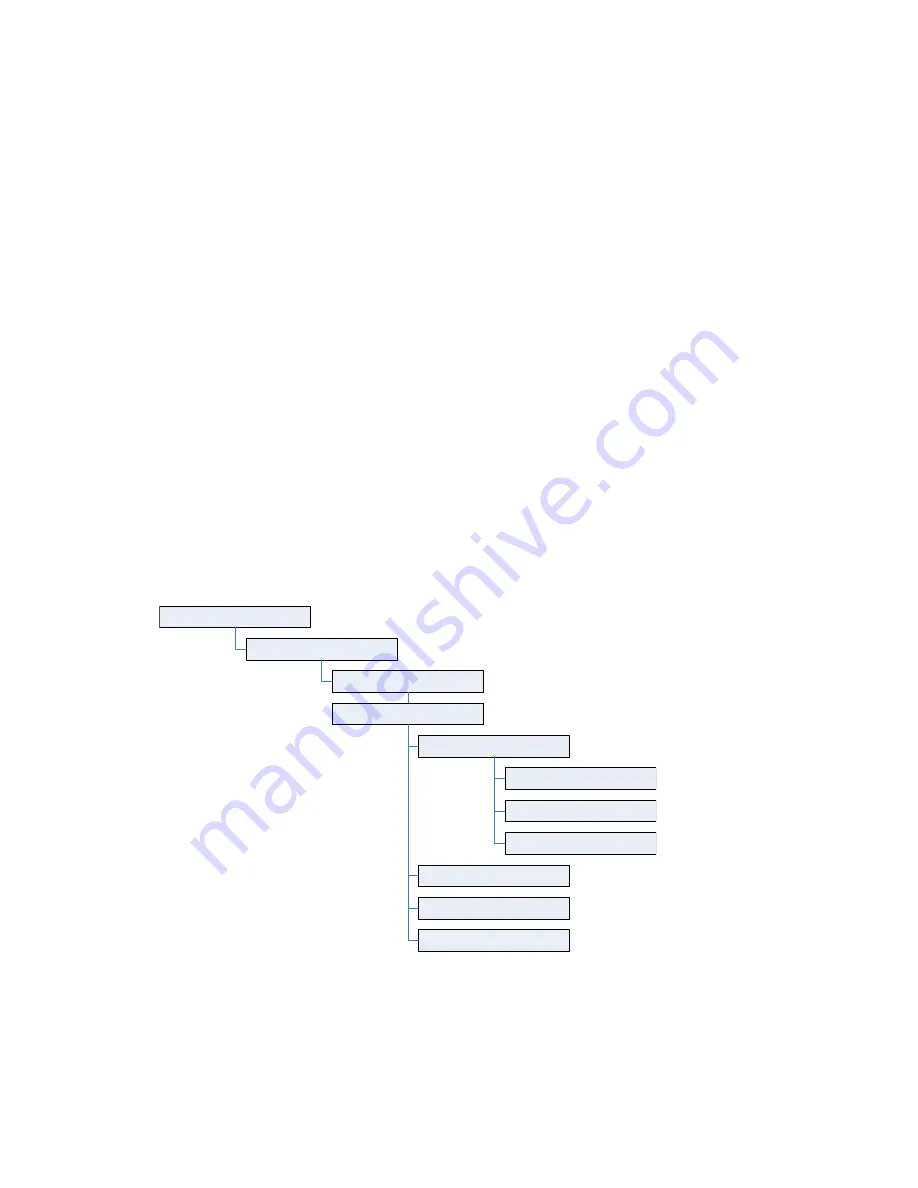
Adobe InDesign CS4 Scripting Tutorial
Constructing a document
35
VBScript
Set myMasterSpread = myDocument.MasterSpreads.Item(1)
Set myLeftPage = myMasterSpread.Pages.Item(1)
Set myRightPage = myMasterSpread.Pages.Item(2)
Set myLeftFooter = myLeftPage.TextFrames.Add
myLeftFooter.GeometricBounds = Array(728, 70, 742, 528)
myLeftFooter.TextFramePreferences.FirstBaselineOffset =
idFirstBaseline.idLeadingOffset
myLeftFooter.Contents = idSpecialCharacters.idAutoPageNumber
myLeftFooter.ParentStory.Characters.Item(1).PointSize = 11
myLeftFooter.ParentStory.Characters.Item(1).Leading = 14
Set myRightFooter = myRightPage.TextFrames.Add()
myRightFooter.GeometricBounds = Array(728, 84, 742, 542)
myRightFooter.TextFramePreferences.FirstBaselineOffset =
idFirstBaseline.idLeadingOffset
myRightFooter.Contents = idSpecialCharacters.idAutoPageNumber
myRightFooter.ParentStory.Characters.Item(1).PointSize = 11
myRightFooter.ParentStory.Characters.Item(1).Leading = 14
myRightFooter.ParentStory.Characters.Item(1).Justification =
idJustification.idRightAlign
Adding master text frames
Next, we add master text frames. The following block diagram shows the objects and properties we’ll be
working with (the diagram uses the JavaScript form of the scripting terms):
document
masterSpreads.item(0)
pages.item(0)
textFrames.item(0)
textFramePreferences
firstBaselineOffset
textColumnCount
textColumnGutter
geometricBounds
label
nextTextFrame
























