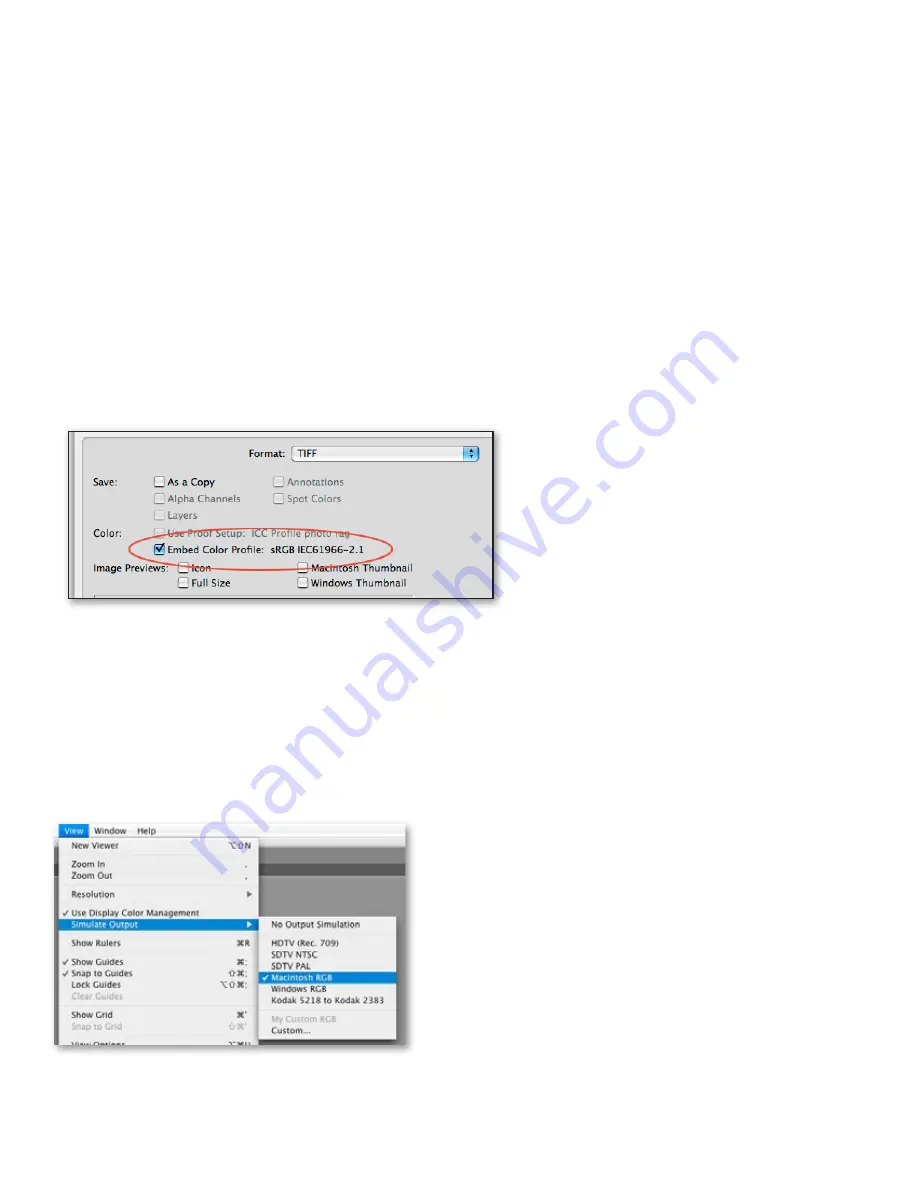
Color management workflow in Adobe After Effects CS4
16
For 8-bpc or 16-bpc raster or vector files:
•
If the file has an embedded profile, that
profile is the profile used by After Effects. If the file does not have an embedded
profile, After Effects assigns the sRGB IEC61966-2.1 ICC profile.
Step 3: (optional) Edit imported images in Photoshop
In some cases, imported image files may require editing in Photoshop. Using color management
allows you to maintain color appearance as you switch between After Effects and Photoshop.
Follow these steps to preserve consistent appearance in After Effects CS4 and Photoshop CS4:
1 Select the footage you would like to edit in the After Effects Project panel. Choose Edit >
Edit Original.
Note:
The default Color Settings file in Photoshop (North America General Purpose 2 enables
Photoshop to use the embedded ICC profile in the footage opened in Photoshop. If the file you
opened does not have an embedded profile, Photoshop CS4 uses the default sRGB IEC61966-2.1
ICC profile to define the color appearance of the RGB values.
2 Make edits to the image in Photoshop.
3 Save changes to the image. Select the Embed Color Profile option in the Save dialog box
if you are working with file formats that support embedded ICC profiles (such as TIFF, PSD,
or JPEG).
Figure 4 - Photoshop Save dialog box (with Embed Color Profile option selected)
Step 4: (optional) Simulate final output
In some cases, you may want to create a Flash animation project and output to different types
of display technologies, like standard-definition TV or computer monitors. Output simulation
options allow you to preview colors as they will appear in these output conditions. In addition to
previewing output to different display technologies, the output simulation options also allow you
to preview how a composition will appear on Macintosh systems using a tone response (gamma)
of 1.8, Windows systems using a tone response of 2.2, or when viewing uncorrected colors
directly on your monitor to simulate how many web browsers display colors.
Figure 5 - Output simulation presets
1 Choose View > Simulate Output, and select an Output Simulation preset that is appropriate for
your workflow.
PhoToShoP Color SETTingS
The Photoshop CS4 color settings may not be in
the default state on your computer. You can check
by choosing Edit > Color Settings and viewing the
Settings menu. The default setting is North America
General Purpose 2.






























