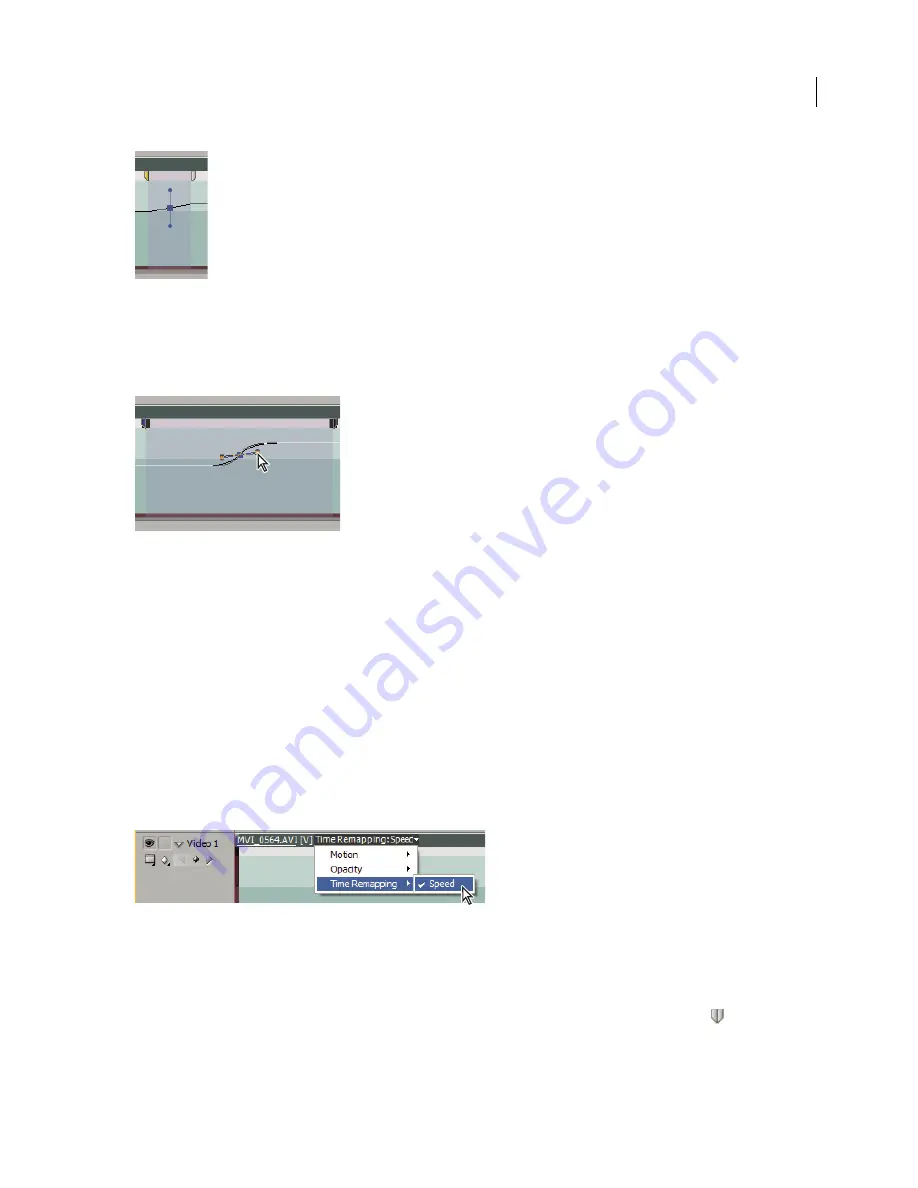
ADOBE PREMIERE PRO CS3
User Guide
133
Blue curve control in gray area between the halves of a speed keyframe
5
(Optional) To change the acceleration or deceleration of any part of the directional change, drag either of the
handles on the curve control.
The change of speed eases in or eases out according to the curvature of the speed ramp.
Dragging a curve control handle to ease in a speed change
Freeze a frame
You can freeze one frame of a clip for either a set time or for the entire duration of the clip (as if you imported the
frame as a still image). If you freeze a frame for only a portion of the clip, you can also create a speed transition to
or from the freeze frame.
See also
“
Add markers
” on page 146
Freeze a frame for a portion of a clip
1
In the Timeline panel, click on the Clip Effect menu and choose Time Remapping > Speed. (The Clip Effect menu
appears next to the filename of every clip in a video track. You might have to zoom in to make enough room in the
clip to display it.)
Choosing Time Remapping > Speed from a video effect control
A horizontal rubberband that controls the speed of the clip appears across the center of the clip. The clip is shaded
in contrasting colors above and below the 100% speed demarcation. A white speed-control track appears in the
upper portion of the clip, just below the clip title bar.
2
Ctrl-click (Windows) or Command-click (Mac OS) on the rubberband to create a speed keyframe
.
April 1, 2008






























