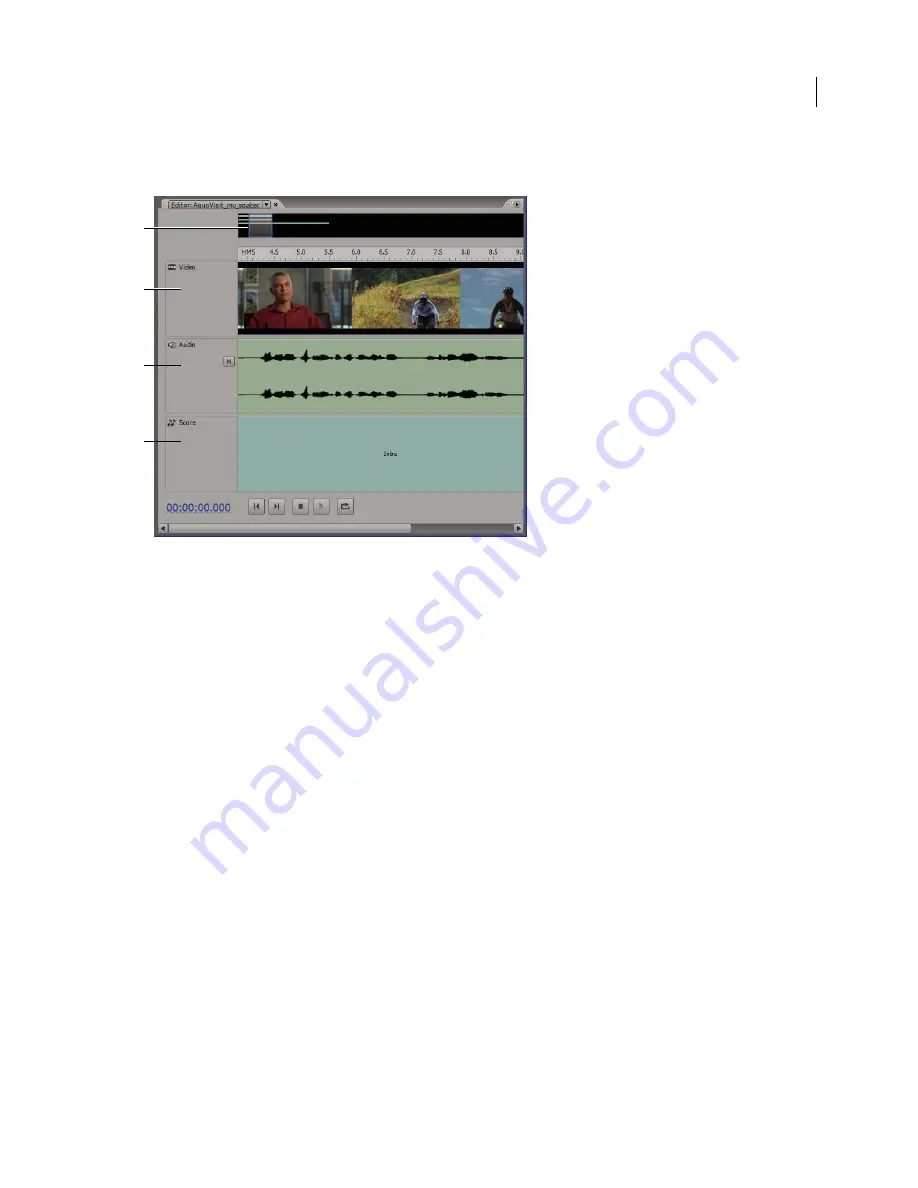
SOUNDBOOTH CS3
User Guide
56
3
If you’re creating a score for a voice-over or video, open the related audio or video clip. Then select the clip from
the Reference Clip menu in the Tasks panel.
An open score and referenced video clip in the Editor panel
A.
Zoom navigator reflects three tracks below
B.
Video from video file
C.
Audio from video file
D.
Music track for your score
See also
“Browsing assets with Adobe Bridge” on page 26
“Open existing files” on page 25
“Working with video” on page 61
Customizing scores
Adjust basic score settings
In the AutoCompose Score task, adjust basic settings to quickly create music that enhances your audio, video, or
Flash projects.
1
If your score accompanies a referenced clip, adjust the Start Time setting so music begins at an ideal moment.
Note:
Though you can adjust the score’s start time, referenced clips always start at zero seconds.
2
To change score length, do either of the following:
•
If a standard length such as 30 seconds is appropriate, choose it from the Variation menu. Standard lengths arrange
musical parts in an ideal order set by the template creator.
•
If a more specific length is necessary, drag the Duration numbers. To optimize the arrangement of musical parts
for the new duration, choose Automatic from the Variation menu.
3
Choose an Intro/Outro option to add or remove these musical parts. (If editing these parts changes score length
too drastically, adjust the Duration setting.)
A
B
C
D
Содержание 22012057DM - Soundbooth CS3 - PC
Страница 1: ...USER GUIDE ADOBE SOUNDBOOTH CS3...






























