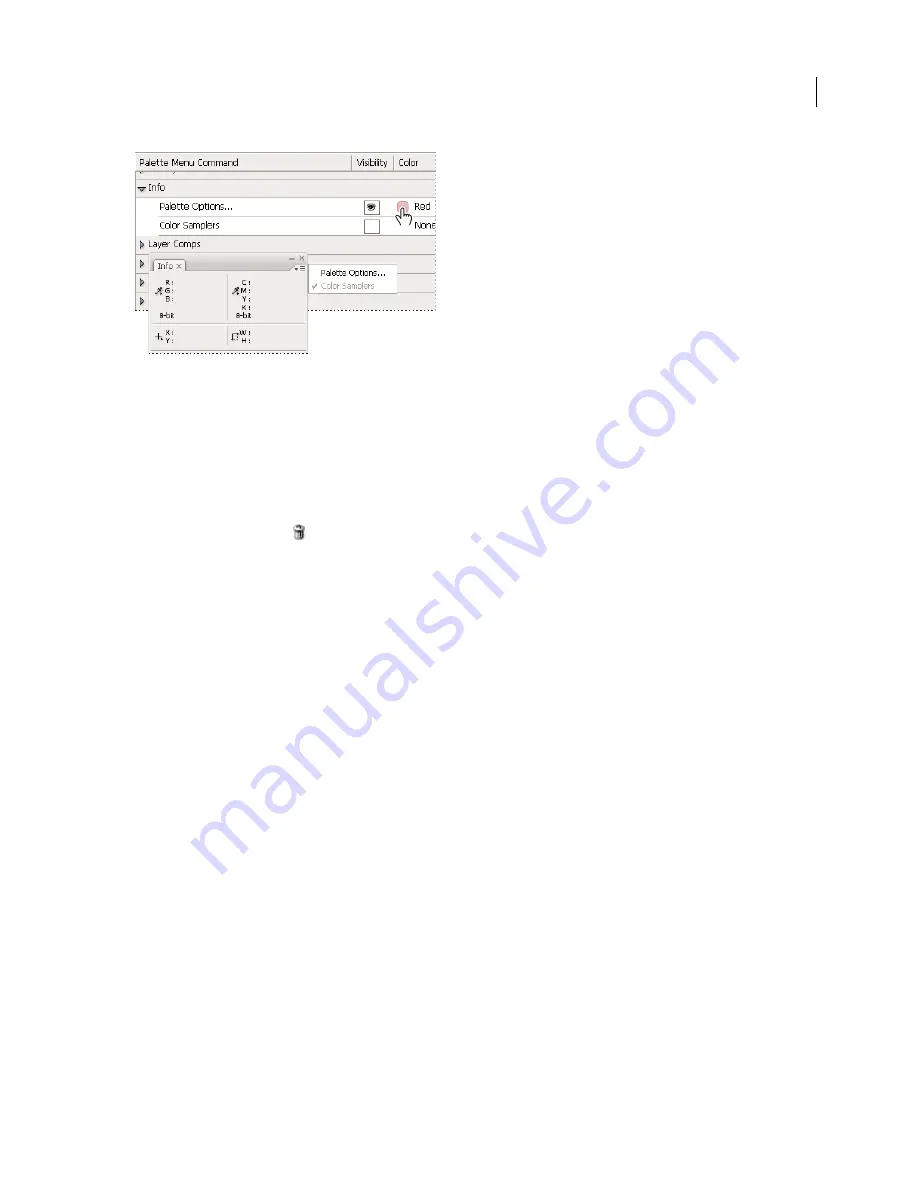
PHOTOSHOP CS3
User Guide
25
Choosing a color for a menu item using the Keyboard Shortcuts & Menus dialog box
Delete a set of menus
1
Do one of the following:
•
Choose Edit > Menus.
•
Choose Window > Workspace > Keyboard Shortcuts & Menus and click the Menu tab.
2
In the Keyboard Shortcuts & Menus dialog box, choose a set of menus from the Set menu.
3
Click the Delete Set icon
.
Temporarily show hidden menu items
It’s possible to temporarily show items that you’ve hidden in a menu. After the menu closes, the items return to their
hidden state.
❖
Do one of the following:
•
From a menu with hidden items, choose Show All Menu Items.
•
Shift-click a menu with hidden items.
Turn menu colors on or off
❖
In Interface preferences, select or deselect Show Menu Colors.
Tools
About tools
When you start Photoshop, the Tools palette appears at the left of the screen. Some tools in the Tools palette have
options that appear in the context-sensitive options bar. These include the tools that let you use type, select, paint,
draw, sample, edit, move, annotate, and view images. Other tools allow you to change foreground/background
colors, go to Adobe Online, and work in different modes.
You can expand some tools to show hidden tools beneath them. A small triangle at the lower right of the tool icon
signals the presence of hidden tools.
Содержание 13102498 - Photoshop CS3 - Mac
Страница 1: ...USER GUIDE ADOBE PHOTOSHOP CS3...






























