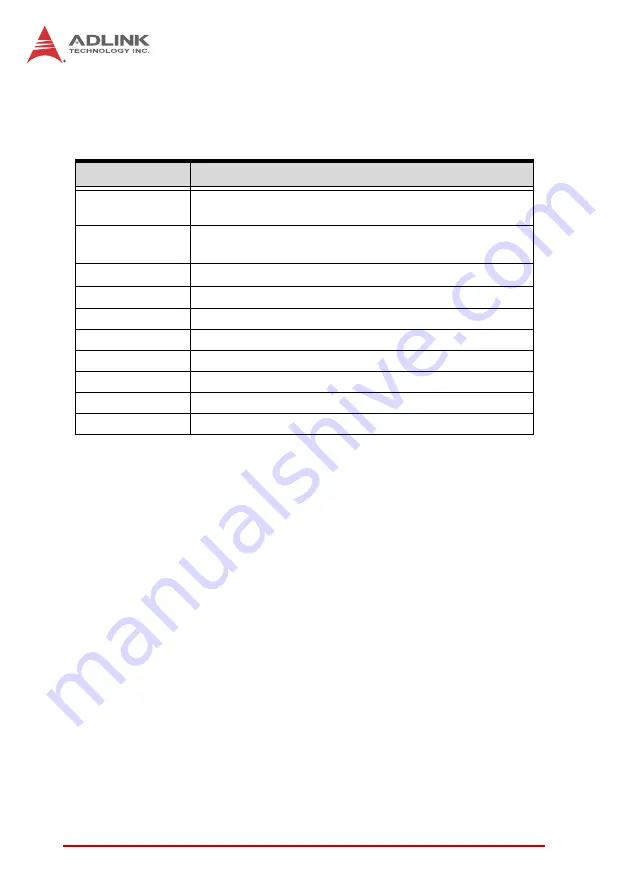
38
BIOS Setup
Navigation
Use the keys described below to navigate through the BIOS Setup
Utility
Submenus
Note that a right pointer symbol (
X
) appears to the left of certain
fields. This pointer indicates that you can display a submenu from
this field. A sub-menu contains additional options for a field param-
eter. To display a sub-menu, move the highlight to the field and
press <Enter>. The sub-menu appears. Use the legend keys to
enter values and move from field to field within a sub-menu as you
would within a menu. Use the <Esc> key to return to the main
menu.
Key(s)
Function Description
F1
General help, only for Status Page Setup Menu and
Option Page Setup Menu
Esc
Return to the main menu from a sub-menu or prompts
you to quit the setup program.
←
,
→
Move to the item on the left or right
↑
,
↓
Move to previous or next item
Enter
Brings up a selection menu for the highlighted field.
+ or PgUp
Moves the cursor to the first field
- or PgDn
Moves the cursor to the last field
F5
Loads the previous values
F6, F7
Loads the fail-safe / optimized defaults
F10
Saves changes and exits Setup
Содержание M-302
Страница 6: ...vi Preface This page intentionally left blank ...
Страница 10: ...x List of Figures This page intentionally left blank ...
Страница 12: ...xii List of Tables This page intentionally left blank ...
Страница 25: ...Introduction 13 M 302 1 9 Mechanical Drawing Figure 1 4 M 302 Board Dimensions Dimensions in mm ...
Страница 26: ...14 Introduction This page intentionally left blank ...
Страница 44: ...32 Getting Started 7 Close the load plate A then fasten the load lever on the retention tab B A B ...
Страница 48: ...36 Getting Started This page intentionally left blank ...
Страница 62: ...50 BIOS Setup 4 5 Integrated Peripherals On Chip IDE Device ...
Страница 78: ...66 BIOS Setup This page intentionally left blank ...
Страница 86: ...74 Watchdog Timer This page intentionally left blank ...















































