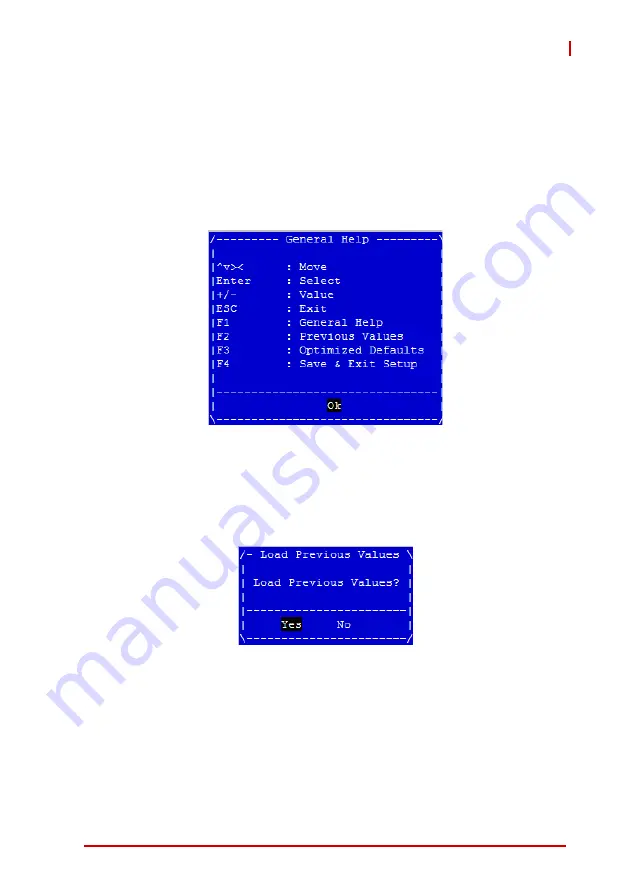
57
DMI-1210
Hotkey Descriptions
Enter
The < Enter > key allows you to display or change the setup
option listed for a particular setup item. The < Enter > key
can also allow you to display the setup sub-screens.
F1
The < F1 > key allows you to display the General Help
screen. Press the < F1 > key to open the General Help
screen.
F2
The < F2 > key on your keyboard is the previous values key.
It is not displayed on the key legend by default. To set the
previous values settings of the BIOS, press the < F2 > key
on your keyboard. It is located on the upper row of a stan-
dard 101 keyboard. The previous values settings allow the
motherboard to boot up with the least amount of options set.
This can lessen the probability of conflicting settings.
Содержание DMI-1210
Страница 8: ...viii Table of Contents Leading EDGE COMPUTING This page intentionally left blank...
Страница 10: ...x List of Figures Leading EDGE COMPUTING This page intentionally left blank...
Страница 12: ...xii List of Tables Leading EDGE COMPUTING This page intentionally left blank...
Страница 16: ...4 Leading EDGE COMPUTING This page intentionally left blank...
Страница 26: ...14 Leading EDGE COMPUTING This page intentionally left blank...
Страница 31: ...19 DMI 1210 2 Install the PC 104 MVB module with four M3 screws as shown MVB Module M3 Screws...
Страница 43: ...31 DMI 1210 11 Wi Fi To install the Wi Fi driver do the following Open the Device Manager...
Страница 44: ...32 Leading EDGE COMPUTING R click on Other Devices Network Controller and select Update Driver Software...
Страница 45: ...33 DMI 1210 Select Browse my computer for driver softwaret...
Страница 50: ...38 Leading EDGE COMPUTING R click on Broadcom 802 11ac Wireless PCEI Full Dongle Adapter and enable it...
Страница 51: ...39 DMI 1210 Wi Fi will now be functional...
Страница 66: ...54 Leading EDGE COMPUTING This page intentionally left blank...
















































