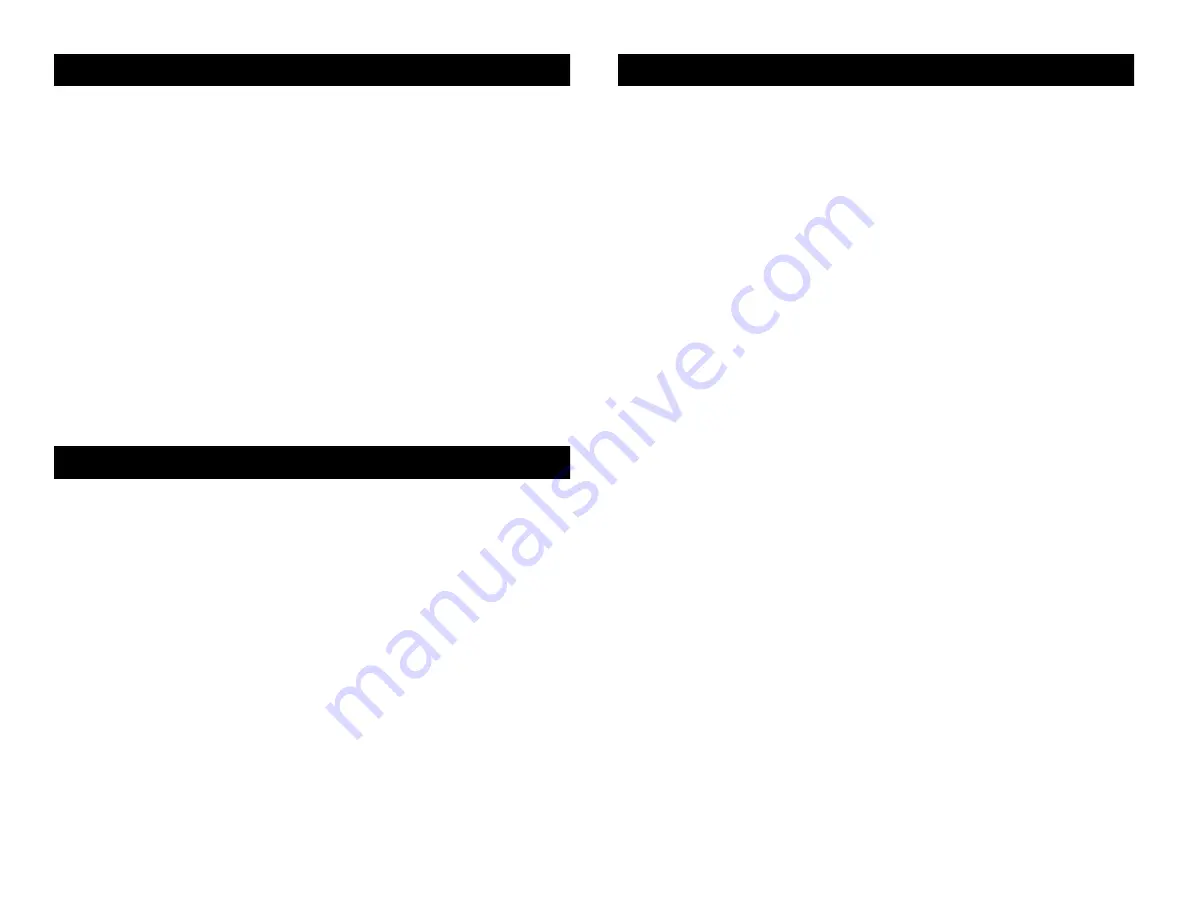
ADJ Products, LLC - www.adj.com - WiFly Par QA5 WH User Manual Page 17
ADJ Products, LLC - www.adj.com - WiFly Par QA5 WH User Manual Page 16
WiFly Par QA5 WH ADJ RFC Operation
The ADJ
RFC
remote
(sold seperately) has many different functions and
allows you to control your WiFly Par QA5 WH from long distance. The ADJ
RFC
remote can control your system up to 150 ft. To use the RFC you must
first activate the fixtures receiver, to activate the receiver please see the in-
structions on page 14.
BLACkOUT
-
Pressing this button will blackout the fixture. Press this button
for more then 3 seconds to return to default settings.
AUTO RUN
-
This button will run an automatic program. There are 3 Auto
Run programs to choose from. Each press of the button will switch between
the different modes. You can control the speed of the Auto Run modes by
pressing the SPEED button and then pressing the “+” and “-” buttons.
• AFXX = Color Fade mode, there are 16 Color Fade modes to choose
from. Use the UP or DOWN buttons to scroll through the different Auto
Fade modes.
• AJXX = Color Change mode, there are 16 Color Change modes to
choose from. Use the UP or DOWN buttons to scroll through the differ-
ent Auto Change modes.
• A-JF = Both Color Fade and Color Change modes running.
PROGRAM SELECTION
-
This button will activate Static Color mode. Use
the “+” or “-” to scroll through the 15 colors. Once you have found your
color, you can press the FLASH button to activate strobing and use the “+”
or “-” to adjust the Flash rate.
FLASH
-
This button will activate the flash (strobe) effect. You can control
the flash speed by pressing the “+” and “-” buttons.
SPEED
-
Press this button and use the “+” & “-” buttons to adjust the speed
of the Auto run mode.
SOUND ACTIVE -
This button activates sound active mode. Use the “+” or
“-” to choose from 1 of 16 sound active modes. Press this button again to
enter sound sensitivity adjustment. Use the “+” or “-” buttons to adjust the
sound sensitivity.
R G B W/A -
Press either one of these buttons and the press the “+” or “-”
to adjust the brightness. Press the FLASH button to activate strobing and
use the “+” or “-” to adjust the Flash rate.
“+” and “-” -
Use these buttons to adjust the flash rate, speed of the Auto
Run mode, Auto Run program selection, sound sensitivity, and color select.
WiFly Par QA5 WH WiFly Set Up
WiFly Par QA5 WH WiFly Master-Slave Set Up
With this feature you are able to control the unit with DMX without the
need of XLR cables. Your DMX controller must be connected to a ADJ
WiFly TransCeiver to use this function. You are able to communicate up
to 2500 feet/760 meters (open line of sight)
NOTE: The ADJ RFC control must be set to OFF to use this function.
See page 14 to turn OFF ADJ RFC.
1. Turn on the WiFly function using the WiFly On/Off switch and set the
antenna to either a up position or down position.
2. Follow the instructions on page 14 to set the Wireless address. The
address must match the address set on the WiFly Transceiver.
3. After you have set the WiFly address, follow the DMX instructions on
pages 12-13 to select your desired DMX Channel mode and set your
DMX address.
4. Apply power to the ADJ WiFly Transceiver. The fixture must be set up
first before you apply power to WiFly Transceiver.
5. If everything is set up properly and the fixture is receiving a Wireless
signal, Wireless status LED next to LED screen will glow green.
Note: If the sync does not work, switch the WiFly power off then on
again.
This feature will let you link units to run in a master-slave mode without
the use of XLR cables.
NOTE: The ADJ RFC control must be set to OFF on all the units to
use this function. See page 14 to turn OFF ADJ RFC.
1. Follow the instructions on page 14 to set the Wireless address. The
addresses on each fixture must be the same.
2. After you have set the WiFly address, select your master unit and set
your desired operating mode.
3. Put the antenna in either a up position or down position then turn the
WiFly On, using the WiFly power switch.
Note: All antennas must be in the same position, they must either be all
up or all down, but never at an angle.
4. For the Slave units, put the unit in Slave mode. See page 15 Master-
Slave configuration when setting the unit as a Slave. Then switch ON
the WiFly power switch.
5. If everything is set up correctly, the Master units WiFly status LED will
glow orange, and the slave units Wireless status LED will glow green.
NOTE: If they do not sync up master-slave, switch the Master fix-
tures WiFly power switch off then on again.
















