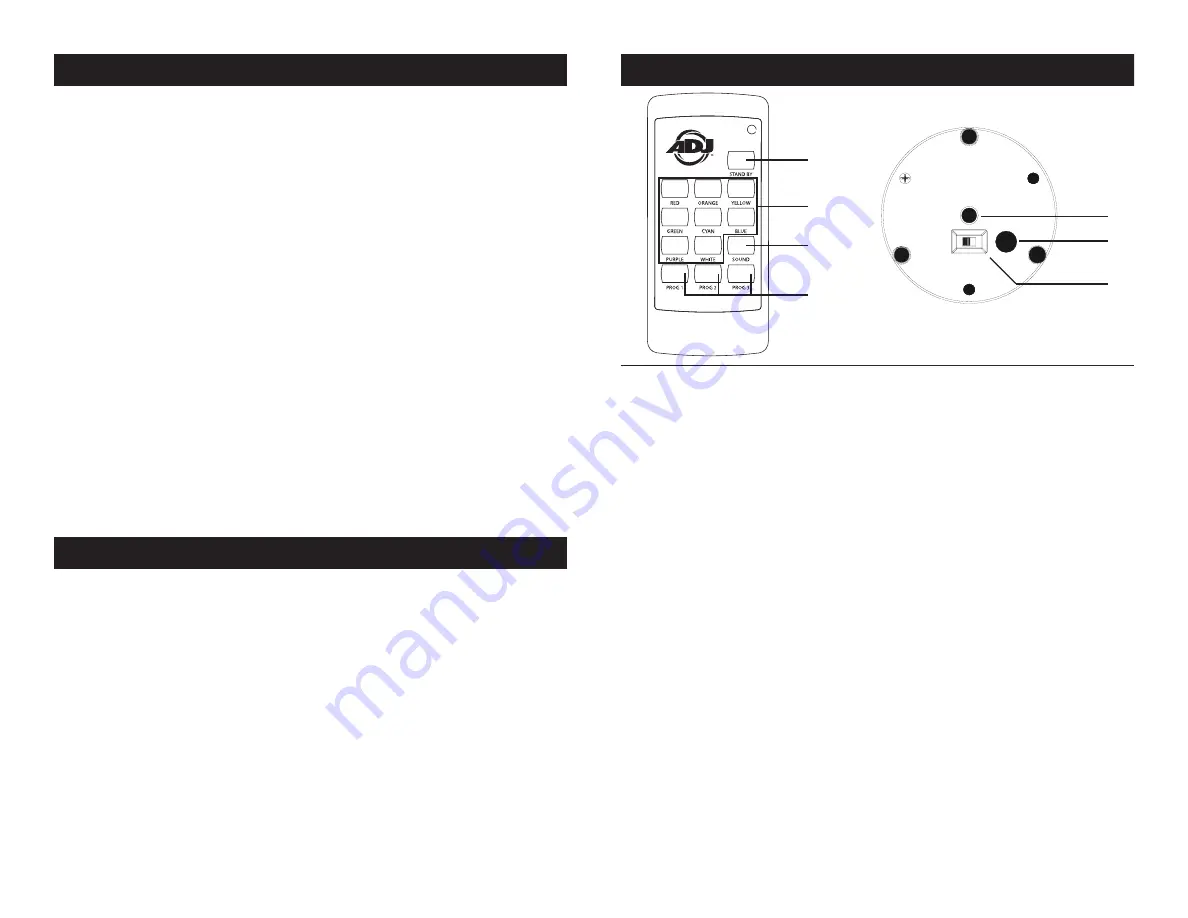
ADJ Products, LLC - www.adj.com - Event Pod System Instruction Manual Page 4
ADJ Products, LLC - www.adj.com - Event Pod System Instruction Manual Page 5
Event Pod System Battery Charging & Operation
Battery Charging:
The ADJ Event Pod System charger/power supply can be plugged
into any power source regardless of the area source voltage. Be sure
to only use the charger/power supply that came with the Event Pod
System. To recharge the battery, plug the supplied power supply into
the input jack on the side of the unit and plug the other end into a
matching power source. It takes about 2 hours to reach full charge.
Note: When unplugging the unit from charging and then applying
power via battery, there could be a minimal charge drop.
General Operation:
Activate the included remote control using the instructions on the
next page to control your Event Pod Systems. The control distance
for the remote is up to 10 meters. When setting up the Event Pod
system, the distance between each pod should be 1-2 meters.
Plug this fixture in, and switch on the power or just flip on the power
switch and use battery power. Use the included remote control to
select your desired color or program. It has been tested at the factory
there is no assembly necessary. If there are problems with Event Pod
System please contact our toll free customer support number for fur-
ther instructions. Please do not return the unit to your dealer without
first contacting customer support.
Event Pod System Remote Control
1
2
3
4
1. Stand By - Pressing this button will blackout the Event Pod
System.
2. Color Buttons - Choose 1 of 8 colors to remain static.
3. Sound Active - Press this button to activate sound active mode.
4. Programs 1-3 - Pressing one of these 3 buttons will activate an
auto program. The programs are the same, the buttons 1-3 are the
different fade speeds. 1 being the slowest fade speed, and 3
being the fastest. Pressing the button once will start the program
at the beginning. Press and hold the button for 2 seconds and the
program will start at a random spot.
5. Remote Code Button - This button is used to activate the remote
and erase the remote code.
6. Sound Sensitivity Adjustment - Use a small flathead screw driver
to adjust the sound sensitivity.
7. Power Switch - This switch power the unit on and off.
Event Pod System Controls
Activating the Remote: Press the Remote Code Button (5) once,
then press the Remote Code Button again within 10 seconds, then
press any button on the remote control.
Erasing the Remote Code: Press the Remote Code Button (5) for
3 seconds, the unit will turn Red. Once the unit turns Red, press the
Remote Code Button again within 3 seconds. If you are successful in
erasing the code, the red LED will flash.
5
6
7






