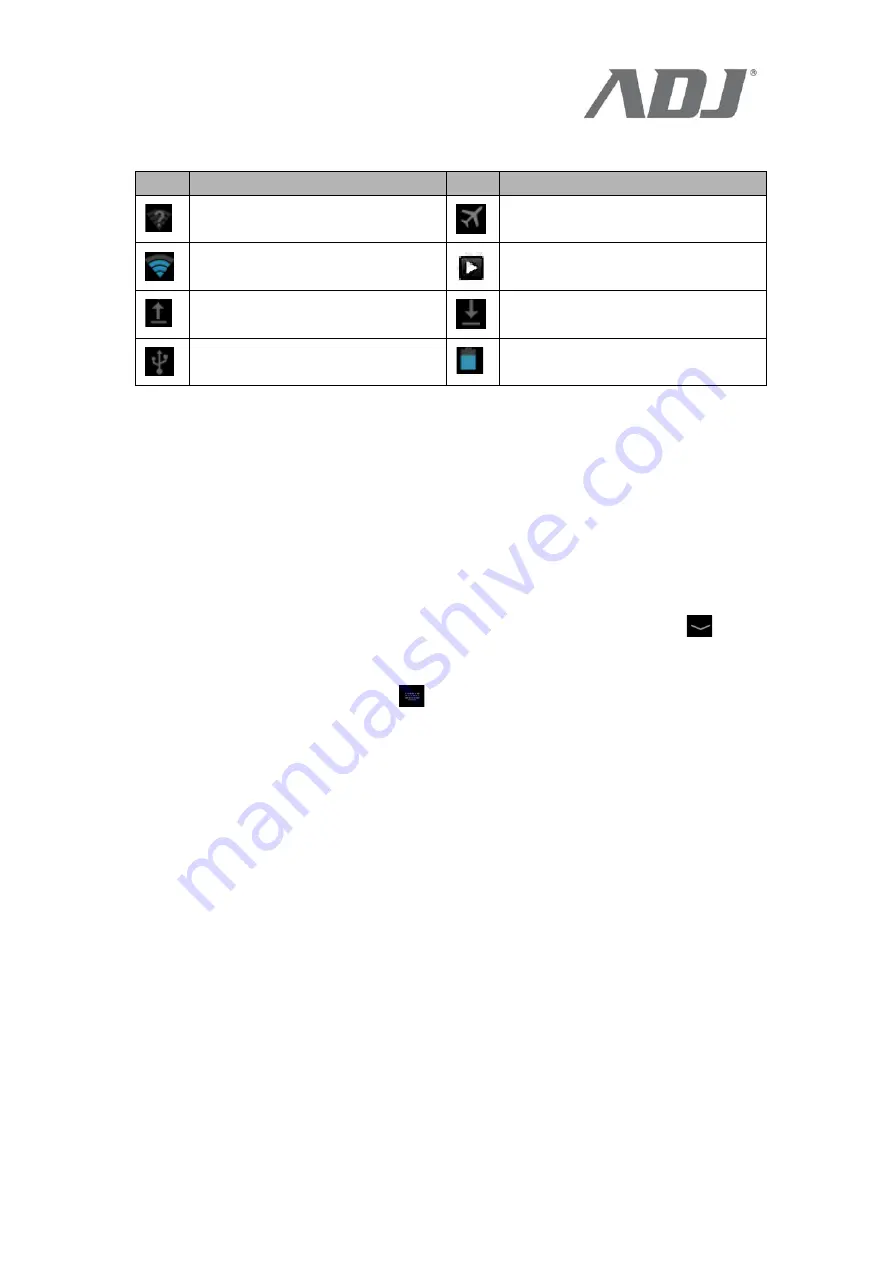
- 20 -
Indicator icons
Icon
Definition
Icon
Definition
Open Wi-Fi available
Flight mode activated
Wi-Fi connected
Music being played
Uploading data
Downloading data
Connected to PC
Battery power level
Lock & unlock the screen
To unlock the screen, tap and hold the lock icon, then drag it to the unlock area where the
unlock icon is.
To lock the screen manually, press
Power
key.
Enter text
You can enter text by selecting characters on the virtual keyboard.
Tap the text input field to display the virtual keyboard. To hide the keyboard, tap
at the
task bar.
To change the text input method, tap
at the task bar.
From a text field, you can use the copy and paste feature for fast inputting.
Customize your device
To customize your device according to your preferences, tap
Settings
from application list
or notification panel.
Manage applications
To manage the applications installed on your device, tap
Settings
Apps.
3. To uninstall an application, select
DOWNLOADED
, then select an item and tap
Uninstall
, tap
OK
to confirm.
4. To stop or change the settings of an application, select
RUNNING
or
ALL
, then select
an item and tap the option you need.
Security
You can protect your device and data by setting screen lock or encrypting your tablet.
Set a screen lock
Содержание EASY Tab 9.7
Страница 1: ...MANUALE UTENTE...
Страница 16: ......
Страница 17: ...17 USER MANUAL...
Страница 30: ......
Страница 31: ...31 BEDIENINGSHANDLEIDING...
Страница 46: ......
Страница 47: ......
Страница 48: ......






























