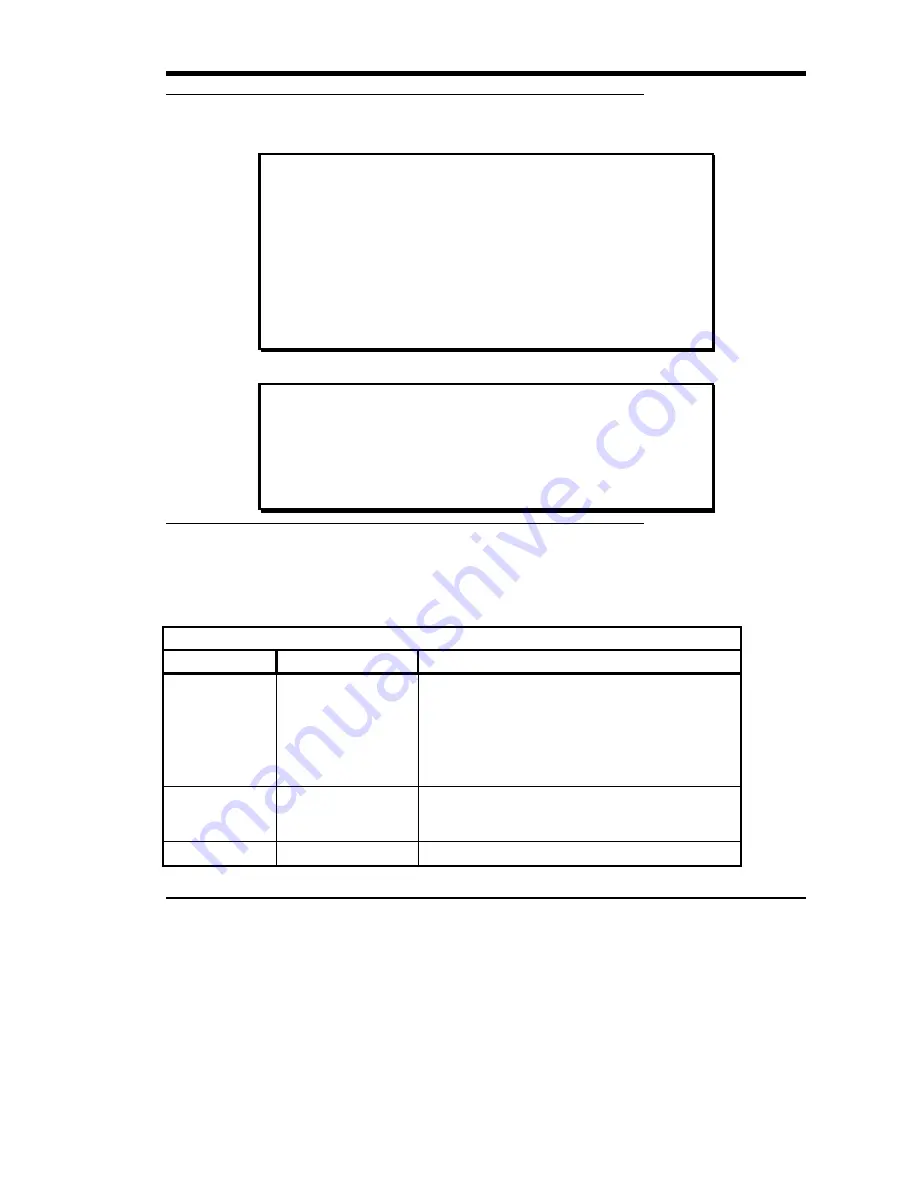
Operation and Maintenance
27
Data Protection
Write-Protection of the Data Cartridge While Inside the Drive
The
Write-Protect
switch on the data cartridge can be moved while the
cartridge is loaded into the drive. The drive will turn on the
Write Protected
LED immediately. However, if the drive is writing to the tape, write protect
does not take effect until the write operation is completed.
If you move the
Write-Protect
switch from the write-protected position
(on the left) to the write-enabled position (to the right), the tape becomes
write-enabled after several seconds.
If you move the
Write-Protect
switch from the write-enabled position
(on the right) to the write-protected position (to the left), the tape becomes
write-protected after several seconds.
Write-Protection of the Data Cartridge Outside of the Drive
Move the
Write-Protect
switch to the
left
to write-protect the tape. The
Write Protect
LED
(orange) is
ON
and data cannot be written to, or erased
from the tape.
Move the
Write-Protect
switch to the
right
to make the tape write-enabled.
Data can now be written to, or erased from the tape, assuming it is not already
software write-protected.
Tape in Use
Whenever the
Tape in Use
LED (yellow) is
ON
steady, the tape is ready to use. When the tape is being read,
written, or rewound, the
Tape in Use
LED blinks.
Use the following table to determine what is happening during cartridge use:
(Right Indicator Panel)
LED State
Meaning
Tape in Use
ON steady
Blinks irregularly
Blinks regularly
A cartridge is loaded, but the tape is not moving. This
can mean no application is communicating with the
controller, or that the application is communicating but is
not delivering commands for tape motion.
A read or write is in progress.
Tape is loading, unloading, or rewinding.
Operate Handle
ON and beeper sounds
Tape is unloaded into the cartridge and the cartridge can
now be removed, or if the drive is unloaded, a cartridge
can now be inserted.
All LEDs
Blinking
An error has occurred during operation.
Содержание DS9000 Series
Страница 1: ...Installation and Operating Guide DS9000 Series...
Страница 4: ...iv Blank Page...
Страница 16: ...4 Figure 2 DS9700D Front Panel...
Страница 17: ...Introduction 5 Figure 3 DS9400D L Front Panel ADIC 4000 does not include the LCD...
Страница 22: ...10 Blank Page...
Страница 49: ...37 Appendix A Specifications This Appendix S contains specification information on the DS9000 Series...
Страница 57: ...45 Index...
















































