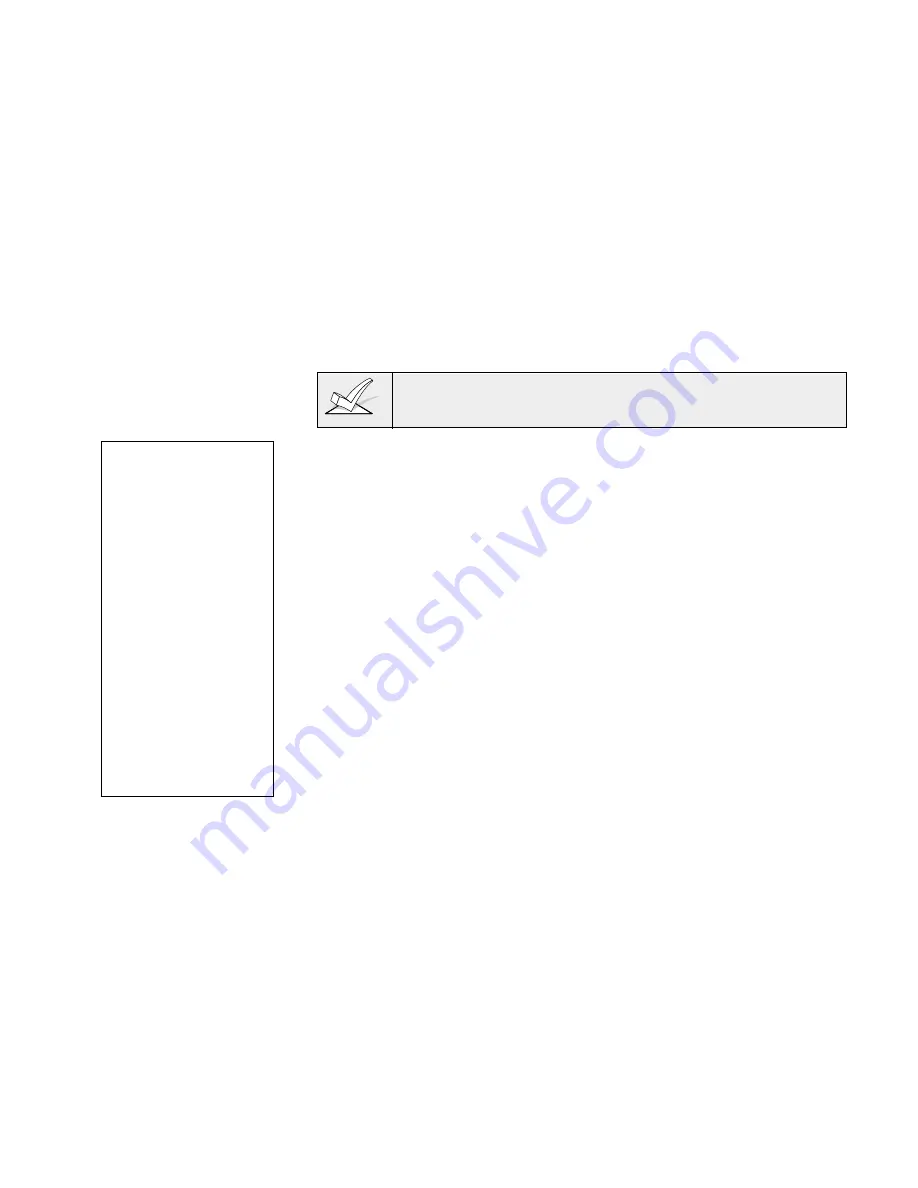
– 59 –
4.
For selection of the next word (e.g., DOOR), repeat step 3, as follows:
Press key [3] until the first letter of the next word appears (e.g., "D"). Then
press [6] to display the first available word beginning with that letter (e.g.
DAUGHTERS). Press [3] repeatedly until the de sired word (e.g., DOOR)
appears. To ac cept the word, press [6], which toggles back to the alphabet
list.
5.
When all desired words have been entered, press [8] to store the
description in memory.
6.
Enter
✱
NN, where NN is the next zone that you want to review or for which
you want to program a descriptor. To modify the descriptor, enter
✱
NN
again. To exit this mode, press “
✱
00”.
Adding Custom Words (will not be annunciated by 4285 Phone module)
You can add up to five installer-defined words can be added to the built-in vo -
cabulary. Each of the five "words" can actually consist of a "word string " of one
or more words, but no more than
ten char acters can be used for each word or
word string.
Custom words must begin with an
alphabetic character. If a
number or symbol is used as the first character, the word will not
be saved.
When adding Custom
Words in steps 3–6, the
keypad keys perform the
following functions:
[3] Advances through the
alphabet in ascending
order.
[1] Moves through the
alphabet in descend-
ing order.
[6] Selects desired letter;
moves cursor one
space to right.
[4] Moves cursor one
space to left.
[7] Inserts a space at the
cursor location, eras-
ing any character lo-
cated there.
[8] Saves the new word
in the system's mem-
ory.
1.
Perform steps 1, 2, and 3 of Programming the Descriptors on a previous
page.
Select CUSTOM WORD mode (enter “1”) when the prompt CUSTOM
WORD ? is displayed.
2.
Enter the number ([1]–[5]) of the custom word or word string to be created
(for example, if you are creating the
first custom word or word-string, enter
[1], for the
second , enter [2], etc.). A cursor will now appear at the be-
ginning of the second line.
3.
One of two methods of entering the custom word's char acters can
now be used
(refer to the CHARACTER (ASCI) LIST of letters, num bers,
and symbols on a following page):
Method 1:
Press the [#] key, followed by the two-digit entry for the first letter you
would like to display (e.g., [6][5] for "A"), or...
Method 2:
Use the [3] key to advance through the list of symbols, numbers, and
letters. Use the [1] key to move back through the list.
4.
When you have reached the desired character, press [6] to select it. The
cur sor will then move to the right, in position for the next character.
5.
Repeat steps 3 and 4 to create the desired word(s). Note that the [4] key
can be used to move the cursor to the left, if necessary, and that key [7]
can be used to enter a blank (or erase an existing character). Remember,
no word or word-string can exceed 10 characters.
6.
Press the [8] key to save the custom word(s) and return to the "CUSTOM
WORD ? " display.
Repeat steps 2–5 for other custom words to be entered. To change a
custom word, just overwrite it. If no more are to be entered now, press [0]
to return to the Descriptor entry. The custom word(s) will be automatically
added to the built-in vocabu lary.
When zone descriptors are being entered as described in step 6 of
Programming the Descriptors, the custom word numbers are 250 to 254 for
words 1 to 5 respectively.
When being entered as described in step 3 in Alternate Method For
Programming Zone Descriptors, each word will be found at the end of the
group of words that begin with the same letter as it does.
www.PDF-Zoo.com
firealarmresources.com






























