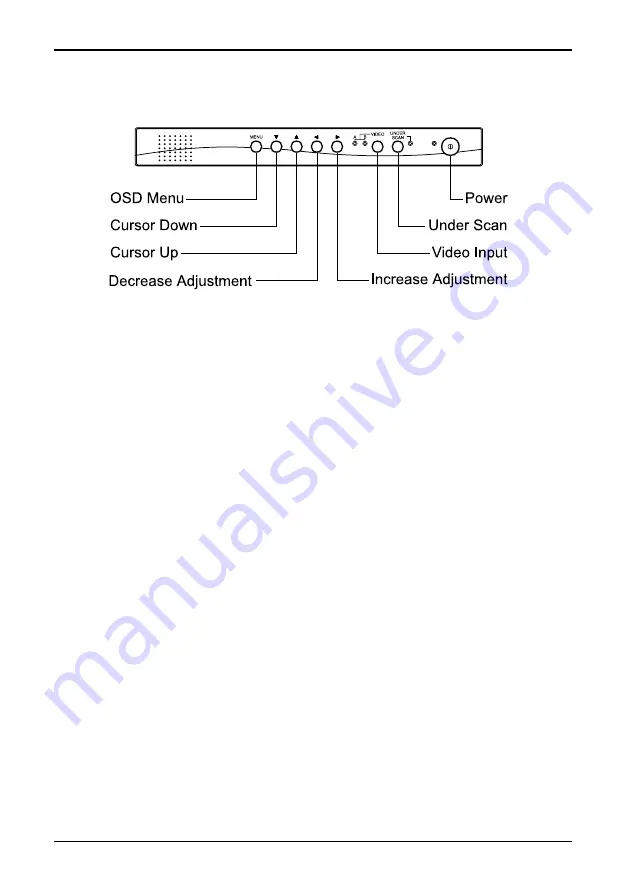
21-Inch Color Monitor
AMC21
Chapter 3 – Operation
7
Figure 7 – Front panel controls
To turn on the monitor, press the power button on the front panel. After a
few seconds, video should appear on the monitor. If video does not appear,
refer to the
Troubleshooting
section of this manual.
Pressing the
Under Scan
button switches between “Over Scan” and “Under
Scan.” When the monitor is set to “Under Scan,” the LED is lit and the
entire picture, with some black border, is displayed on the monitor. In “Over
Scan,” the picture fills the screen.
Pressing the
Video Input
button switches between two video sources. The
A
and
B
LEDs light indicating which video source is displayed on the monitor.
Pressing
Menu
brings up the OSD (on-screen display) menu. The
Up
and
Down
cursors are used to move between items in the menu. The
Left
and
Right
cursors are used to make adjustments to individual menu items.
The OSD menu options are:
Volume:
Adjusts the audio volume
Contrast:
Adjusts the image contrast
Brightness:
Adjusts the image brightness
Sharpness:
Adjusts the image sharpness
Color:
Adjusts the image color intensity
Содержание AMC21
Страница 8: ...AMC21 21 Inch Color Monitor...




















