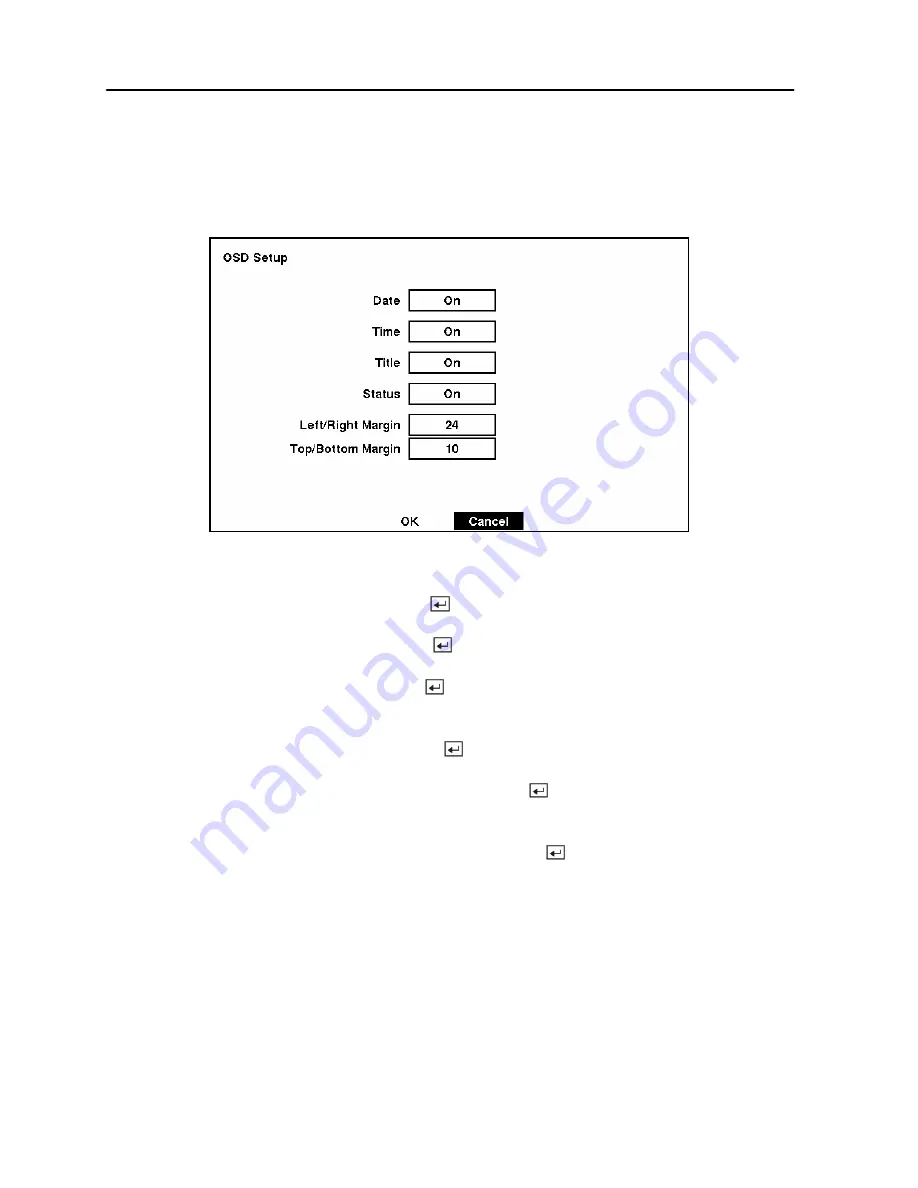
Digital Video Recorder
45
OSD (On-Screen Display) Setup
The DVR can be set up to display Date, Time, Title and Status on screen. Each feature can be
turned on or off, and you can adjust the margins.
Figure 53 — OSD Setup screen.
Highlight the box beside
Date
and press the
button to toggle the date display
On
and
Off
.
Highlight the box beside
Time
and press the
button to toggle the time display
On
and
Off
.
Highlight the box beside
Title
and press the
button to toggle the camera title display
On
and
Off
.
Highlight the box beside
Status
and press the
button to toggle status display
On
and
Off
.
Highlight the box beside
Left/Right Margin
and press the
button to adjust the left and right
margins. The margins can be set from 1 to 24.
Highlight the box beside
Top/Bottom Margin
and press the
button to adjust the top and
bottom margins. The margins can be set from 1 to 24.
Содержание AHDR16
Страница 1: ......
Страница 3: ...User s Manual ii...
Страница 83: ...User s Manual 72 Appendix E Map of Screens...
Страница 91: ......






























