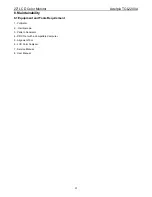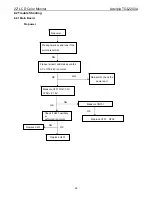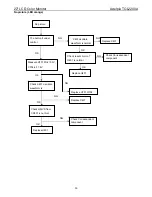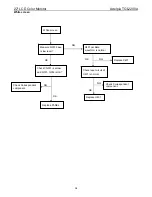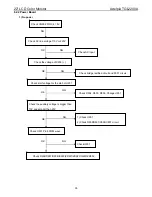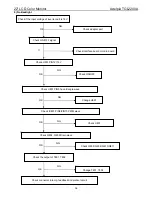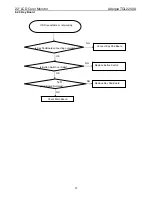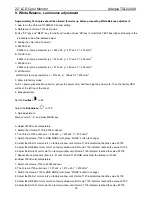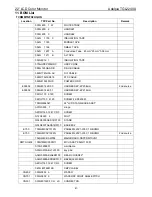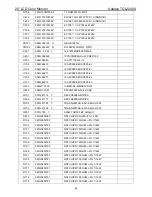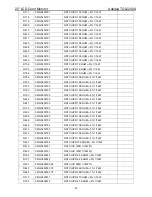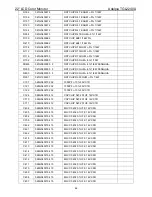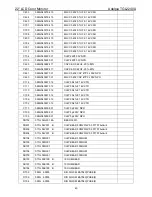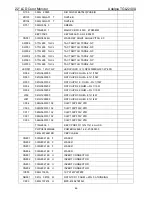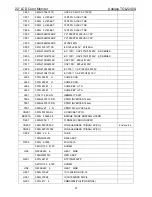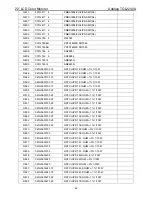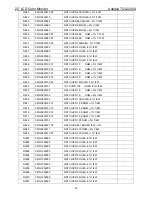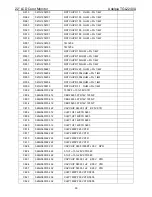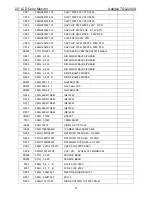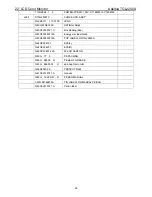22” LCD Color Monitor Adelpia TGL2240A
38
9. White-Balance, Luminance adjustment
Approximately 30 minutes should be allowed for warm up before proceeding White-Balance adjustment.
1. How to do the Chroma-7120 MEM .Channel setting
A. Reference to chroma 7120 user guide
B. Use “SC” key and “NEXT” key to modify xyY value and use “
ID
” key to modify the TEXT description Following is the
procedure to do white-balance adjust
2. Setting the color temp.You want
A. 9300K color:
9300k color temp. parameter is x = 283 ±25, y = 297 ±25, Y = 200 cd/m
2 ,
B. 7300K color:
6500k color temp. parameter is x = 301 ±25, y = 317 ±25, Y = 200 cd/m
2
C. 6500K color:
5400k color temp. parameter is x = 313 ±25, y = 329 ±25, Y = 200 cd/m
2
D. sRGB color:
sRGB color temp. parameter is x = 313±25, y = 329 ±25, Y =200 cd/m
2
3. Enter into factory mode:
Turn on power, press the Menu button, pull out the power cord, and then plug the power cord. Then the factory OSD
will be at the left top of the panel.
4. Bias adjustment:
Set the
Contrast
to 90
Adjust the
Brightness
to 100.
5. Gain adjustment :
Move cursor to “-F-” and press MENU key
A. Adjust 9300K color-temperature
1. Switch the Chroma-7120 to 9300k channel.
2. The chroma 7120 will show x = 283 ±25, y = 297±25, Y = 200 cd/m
2
3. Switch the chroma-7120 to RGB MODE (with press “MODE” button to change)
4. Adjust the RED of color color1 on factory window until chroma 7120 indicator reached the value R=100
5. Adjust the GREEN of color color1 on factory window until chroma 7120 indicator reached the value G=100
6. Adjust the BLUE of color color1 on factory window until chroma 7120 indicator reached the value B=100
7. Repeat above procedure (item 4, 5, 6) until chroma 7120 RGB value meet the tolerance =100±2
B. Adjust 7300K color-temperature
1. Switch the chroma-7120 to 6500k channel.
2. The chroma 7120 will show x = 307 ±25, y = 317 ±25, Y = 200cd/m
2
3. Switch the chroma 7120 to RGB MODE (with press “MODE” button to change)
4. Adjust the RED of color color2 on factory window until chroma 7120 indicator reached the value R=100
5. Adjust the GREEN of color color2 on factory window until chroma 7120 indicator reached the value G=100
6. Adjust the BLUE of color color2 on factory window until chroma 7120 indicator reached the value B=100
Содержание TGL2240A
Страница 4: ...22 LCD Color Monitor Adelpia TGL2240A 4 1 Monitor Specifications ...
Страница 7: ...22 LCD Color Monitor Adelpia TGL2240A 7 ...
Страница 8: ...22 LCD Color Monitor Adelpia TGL2240A 8 3 3 Adjusting the Picture ...
Страница 9: ...22 LCD Color Monitor Adelpia TGL2240A 9 ...
Страница 10: ...22 LCD Color Monitor Adelpia TGL2240A 10 ...
Страница 11: ...22 LCD Color Monitor Adelpia TGL2240A 11 4 Input Output Specification 4 1 Input Signal Connector ...
Страница 12: ...22 LCD Color Monitor Adelpia TGL2240A 12 ...
Страница 15: ...22 LCD Color Monitor Adelpia TGL2240A 15 Optical Characteristics ...
Страница 20: ...22 LCD Color Monitor Adelpia TGL2240A 20 6 Schematic 6 1 Main Board ...
Страница 21: ...22 LCD Color Monitor Adelpia TGL2240A 21 ...
Страница 22: ...22 LCD Color Monitor Adelpia TGL2240A 22 ...
Страница 23: ...22 LCD Color Monitor Adelpia TGL2240A 23 ...
Страница 24: ...22 LCD Color Monitor Adelpia TGL2240A 24 6 2 Power Board ...
Страница 25: ...22 LCD Color Monitor Adelpia TGL2240A 25 ...
Страница 26: ...22 LCD Color Monitor Adelpia TGL2240A 26 ...
Страница 27: ...22 LCD Color Monitor Adelpia TGL2240A 27 7 PCB Layout 7 1 Main Board ...
Страница 28: ...22 LCD Color Monitor Adelpia TGL2240A 28 ...
Страница 29: ...22 LCD Color Monitor Adelpia TGL2240A 29 7 2 Power Board ...
Страница 30: ...22 LCD Color Monitor Adelpia TGL2240A 30 7 3 Key board ...
Страница 40: ...22 LCD Color Monitor Adelpia TGL2240A 40 10 Monitor Exploded View ...