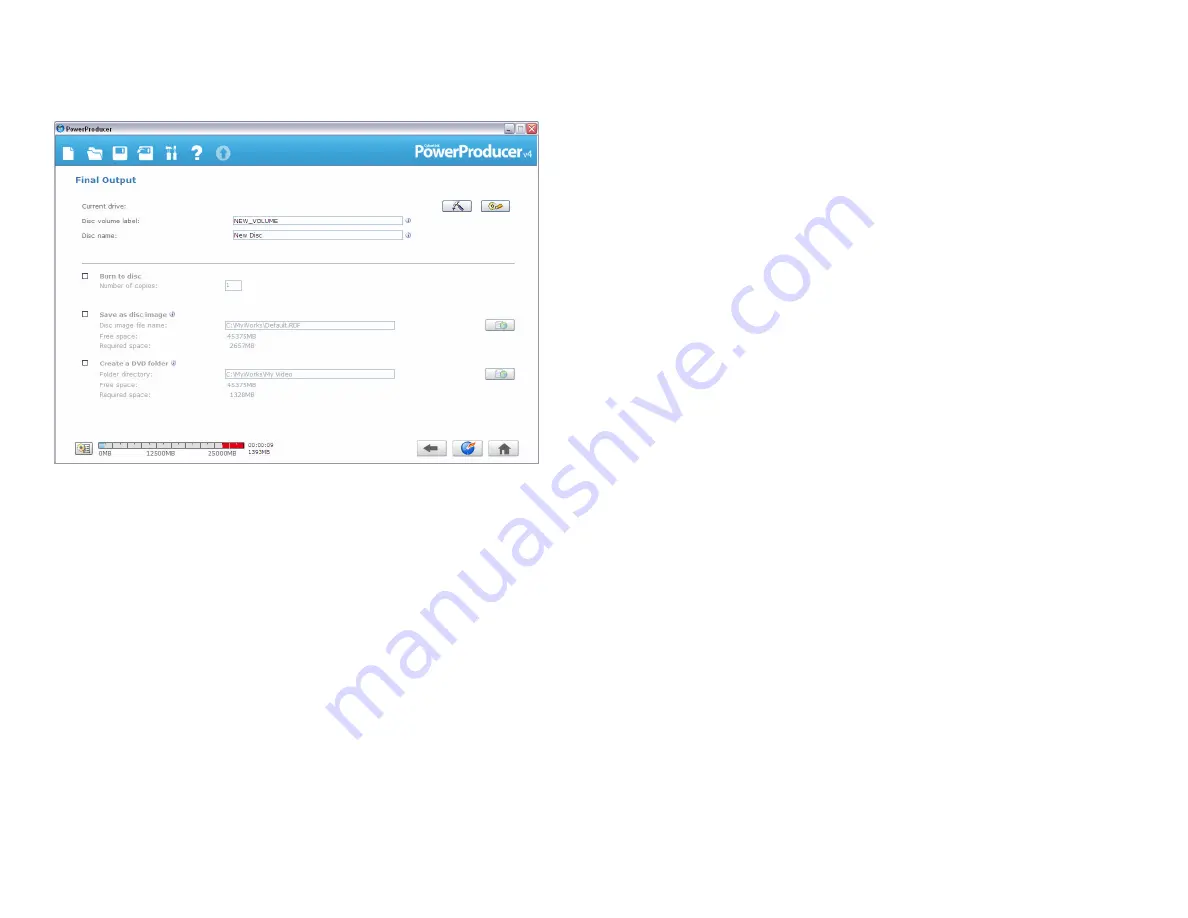
Step 4: Select the ZBW-H63DEU using Current drive. Name the disc, then select
“Burn to Disc” to burn or “Save as disc image” to create a disc image, then click
Burn.
LIMITED WARRANTY
Addonics guarantees that every product is free from physical defects in material and
workmanship during the warranty period specified for each product when used within the
limits set forth in the Specifications section in the user guide. Unauthorized tampering of the
product or using it outside the scope of the product specifications will result in voiding the
warranty. If the product proves defective during this warranty period, call Addonics
Technical Support to obtain a Return Authorization number. BE SURE TO HAVE YOUR
PROOF OF PURCHASE ON HAND WHEN CALLING. RETURN REQUESTS CANNOT BE
PROCESSED WITHOUT PROOF OF PURCHASE. When returning a product, mark the
Return Authorization number clearly on the outside of the package and include your original
proof of purchase. Customers are responsible for paying the shipping and handling of the
products to Addonics warranty s ervice location.
IN NO EVENT SHALL ADDONICS’ LIABILITY EXCEED THE PRICE PAID FOR THE
PRODUCT FROM DIRECT, INDIRECT, SPECIAL, INCIDENTAL, OR CONSEQUENTIAL
DAMAGES RESULTING FROM THE USE OF THE PRODUCT, ITS ACCOMPANYING
SOFTWARE, OR ITS DOCUMENTATION. Addonics makes no warranty or representation,
expressed, implied, or statuary, with respect to its products or the contents or use of the user
guide and all accompanying software, and specifically disclaims its quality, performance,
merchantability, or fitness f or any particular purpose. Addonics reserves the right to revise
or update its products, software, or documentation without obligation to notify any individual
or entity.
Technical Support
If you need assistance to get your unit functioning properly, please call Addonics
Technical Support. Our technical staff will be happy to assist you, but they will
need your help to do so. Calling the technical support staff without all the proper
information can be both time consuming and frustrating. Here are some tips to
help you out:
MODEL NUMBER – Please have this number on hand.
SYSTEM INFORMATION – Type of computer, peripherals, etc.
OPERATING SYSTEM – What version of Windows
WHAT’S THE TROUBLE? – Give enough information
about your problem so that we can recreate and diagnose it.
FREE Software Drivers for all Addonics Technologies
Products are available 24 hours per day at the
World Wide Web Site:
www.addonics.com
.
Contact Information
Phone:
408-573-8580
Fax:
408-433-8588
Email:
http://www.addonics.com/sales/query/
Internet: http://www.addonics.com
TECHNICAL SUPPORT
Phone:
408-453-6212
Hours:
8:30 am - 6:00 pm PST
Email:
http://www.addonics.com/support/query/

























