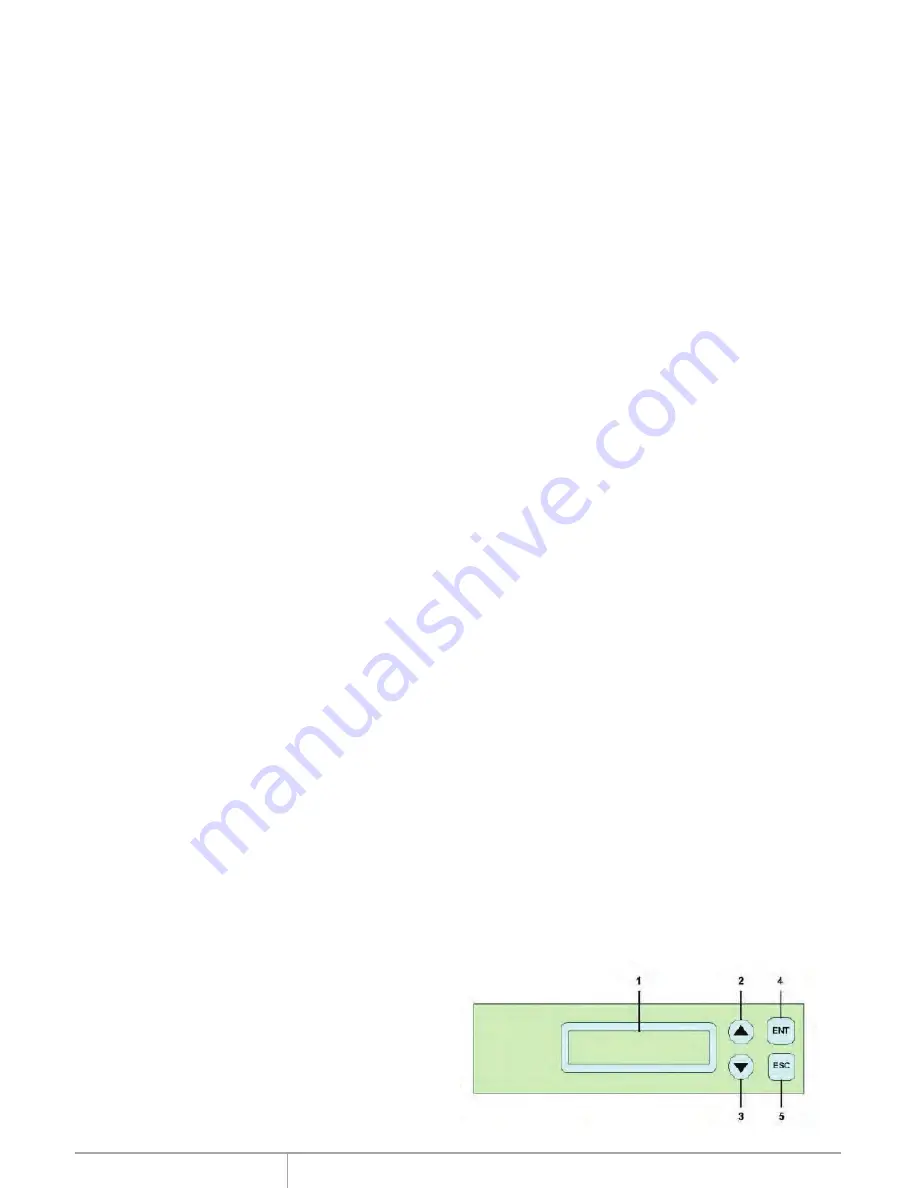
www.addonics.com
Technical Support (M-F 8:30am - 6:00pm PST)
Phone: 408-453-6212
Email: www.addonics.com/support/query/
I.
Installing drive into the HDD Duplicator
Note:
Make sure that the capacity of the target hard disk is equal
or larger than the source hard disk.
For installing a hard drive on the various enclosures that
come with the HDD duplicator, refer to the bundled
enclosure installation guides.
When using the Diamond Cipher enclosure, it is important
that the cipher key needs to be inserted on the cipher key
slot on the enclosure before powering on the HDD
Duplicator.
Step 1
Once the hard drive is installed on the drive enclosure, slide in
the
Source drive
into the drive bay. Push down the handle and
using the key provided, turn the key lock to the Lock position.
This will secure the drive and turn on the power to the hard drive.
Step 2
Slide in the
Target drive
into the drive bay. Push down the
handle and using the key provided, turn the key lock to the Lock
position. This will secure the drive and turn on the power to the
hard drive.
II. Connecting the power cable and powering on
a. Connect the power cord provided from the wall outlet to the
back of the tower.
b. A main power switch is located at the back of the tower. Turn
the switch on. Another auxiliary switch is located on the front
of the tower.
c.
Push the auxiliary switch button to turn on the HDD
duplicator.
III. The Duplicator Panel
There are four buttons and an LCD on the panel of HDD
Duplicator.
1
–
LCD shows a function or a message.
2
–
it is used to scroll up function menus.
3
–
it is used to scroll down function menus.
4
–
it is used to execute a function.
5
–
it is used to cancel a function.
Basic Instructions

















