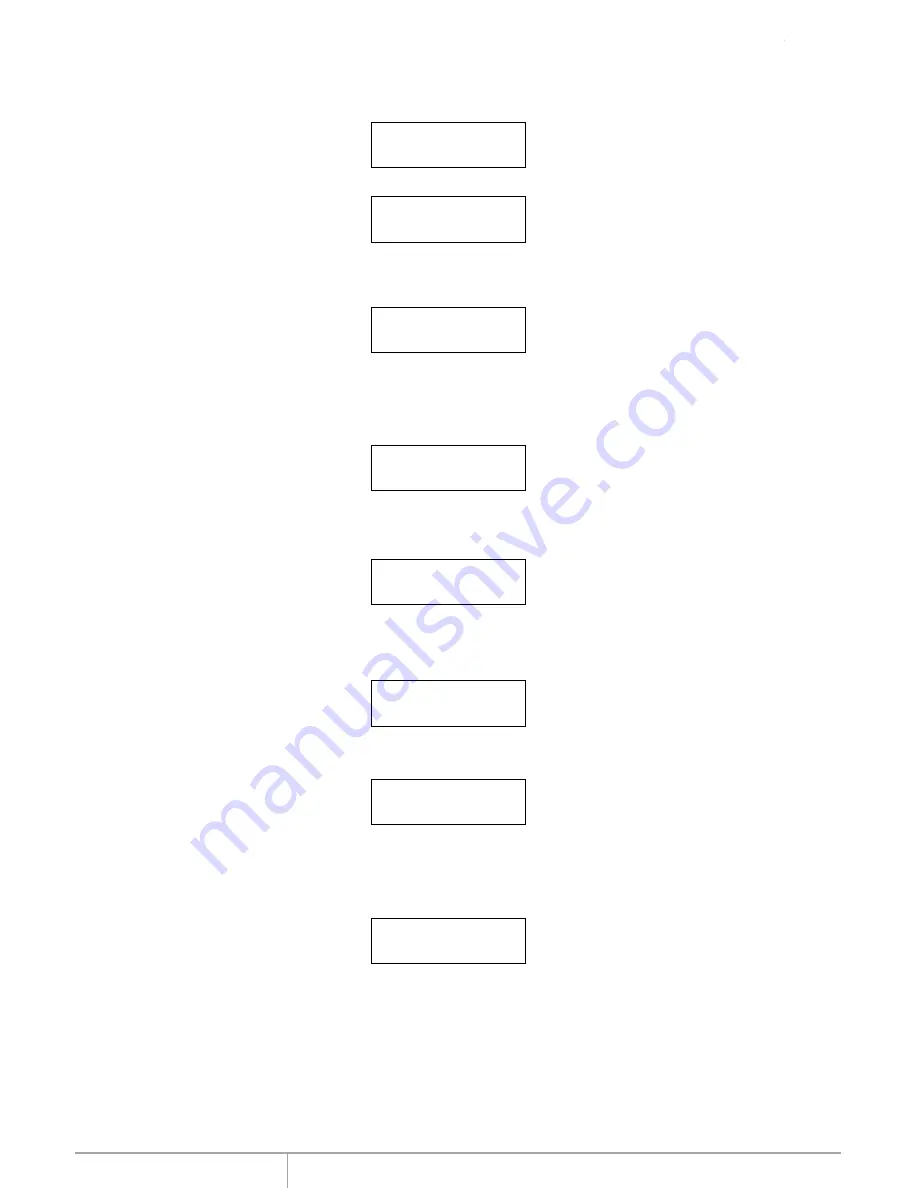
www.addonics.com
Technical Support (M-F 8:30am - 6:00pm PST)
Phone: 408-453-6212
Email: www.addonics.com/support/query/
Device Info
This option is used to display the details of all hard disks connected to the copy controller.
10-06. Setup
Device Info
Press
ENT
and the LCD will display each hard disk' information in order as shown below.
0 Source CH: 0
Hitachi 232.9GB
System Info
This option displays system information.
10-07. Setup
System Info
Fast Copy
This option displays Fast Copy. Fast Copy only copies data on the source drive
to the target drives. Currently only supports FAT, FAT32, NTFS, HFS, Ext2 and
Ext3 partitions.
10-08. Setup
Fast Copy
Press
ENT
and the LCD will display the following info. Use the Up and Down arrow keys to choose
whether fast copy is on or off. (This function currently only effective in FAT, FAT32, NTFS, HFS,
Ext2 and Ext3 partitions.)
Fast Copy
On
Auto Start Drive
This option is used to display to copy automatically once y ou insert HDD on target port.
10-09. Setup
Auto Start Drive
Press
ENT
to enter the following figure. The default is Off. Use the Up and Down arrow keys to
choose 1-11.
Auto Start Drive
Off
Auto Start Timer
This option is used to set the period of time when the duplicator starts copying
automatically once you insert HDD on target port. Default is set at OFF, use the
arrows to choose time.
10-10. Setup
Auto Start Timer


















