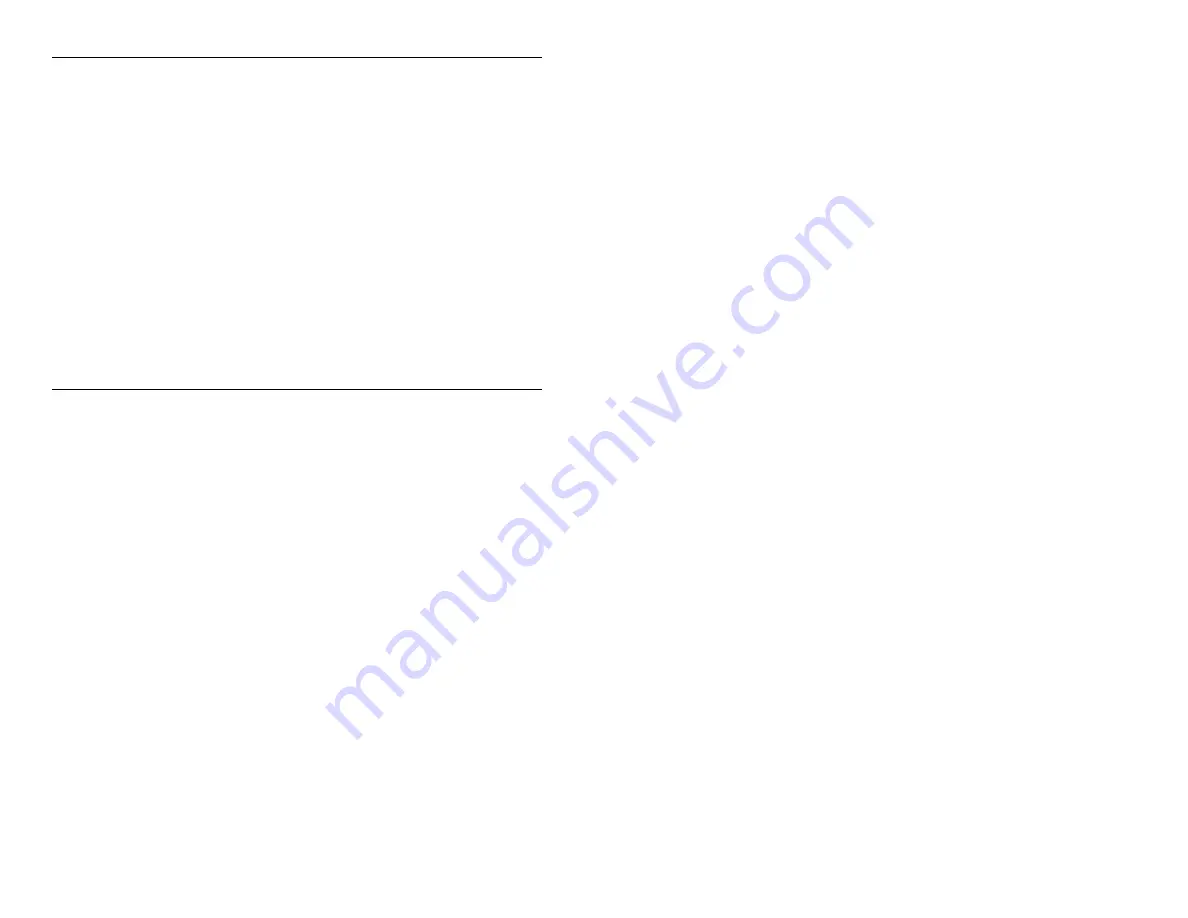
Addonics Technologies – Jupiter ExDrive User’s Guide v1.0
1
FCC Warning Statement
This equipment has been tested and found to comply with the limits for a class
B digital device pursuant to Part 15 of the FCC rules. These limits are
designed to provide reasonable protection against harmful interference in a
residential installation. This equipment generates, uses and can radiate radio
frequency energy. If not installed and used in accordance with the in structions,
it may cause harmful interference to radio communications. However, there is
no guarantee that interference will not occur in a particular installation. If the
equipment does cause harmful interference to radio or television reception,
which can be determined by turning the equipment on and off, the user is
encouraged to try and correct the interference by one or more of the following
suggestions.
•
Reorient or relocate the receiving antenna
•
Increase the distance between the equipment and the receiver
•
Connect the equipment to a different power outlet other than the
one where receiver is connected
•
Consult a certified television or radio technician
LIMITED WARRANTY
Addonics guarantees that every product is free from physical defects in material
and workmanship during the warranty period specified for each product when
used within the limits set forth in th e Specifications section in the user guide.
Unauthorized tampering of the product or using it outside the scope of the
product specifications will result in voiding the warranty. If the product proves
defective during this warranty period, call Addonics Technical Support to
obtain a Return Authorization number. BE SURE TO HAVE YOUR PROOF
OF PURCHASE ON HAND WHEN CALLING. RETURN REQUESTS
CANNOT BE PROCESSED WITHOUT PROOF OF PURCHASE. When
returning a product, mark the Return Authorization number clearly on the
outside of the package and include your original proof of purchase. Customers
are responsible for paying the shipping and handling of the products to
Addonics warranty service location.
IN NO EVENT SHALL ADDONICS’ LIABILITY EXCEED THE PRICE
PAID FOR THE PRODUCT FROM DIRECT, INDIRECT, SPECIAL,
INCIDENTAL, OR CONSEQUENTIAL DAMAGES RESULTING FROM
THE USE OF THE PRODUCT, ITS ACCOMPANYING SOFTWARE, OR
ITS DOCUMENTATION. Addonics makes no warranty or representation,
expressed, implied, or statuary, with respect to its products or the contents or
use of the user guide and all accompanying software, and specifically disclaims
its quality, performance, merchantability, or fitness for any particular purpose.
Addonics reserves the right to revise or update its products, software, or
documentation without obligation to notify any individual or entity.

















