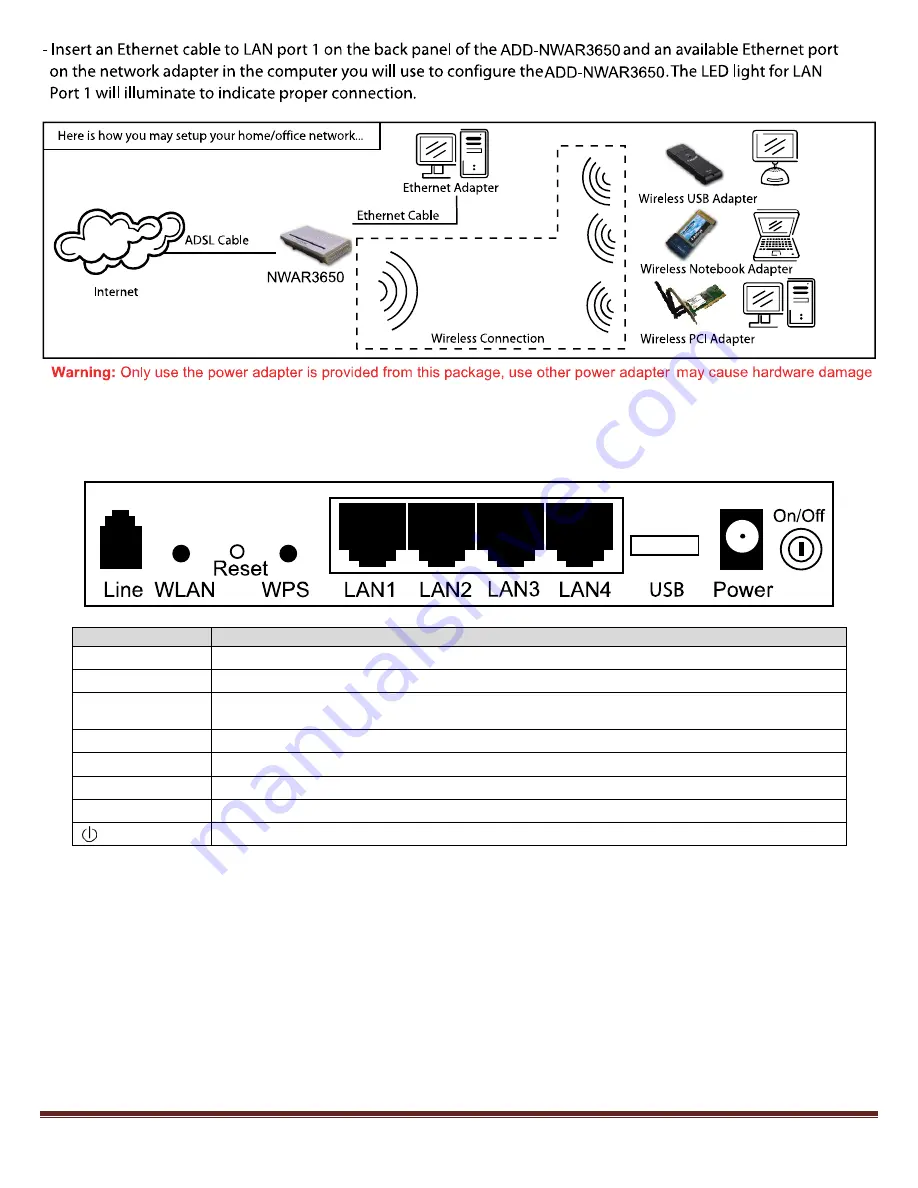
For any further information on ADDON product, please visit our website: www.addon-tech.com
2
1. Hardware Connection
Rear panel:
Interface
Description
Line
RJ-11 port: Connect the Modem to ADSL connector or splitter by telephone line.
WLAN
Enable or disable the WLAN. Press the button to enable WLAN.
Reset
To restore the factory default, keep the device powered on and push a long needle into the hole. Press down the
button and then release.
WPS
Enable or disable the WPS. Press the button to enable WPS.
LAN1/2/3/4
RJ-45 port: Connect the Modem to a PC or other network device by network cable.
USB
USB host port, connect to another USB device to supply some value-added application.
Power
Power supplied port, plug in for power adapter that the power input is 12V DC, 1.25 A.
Power switch.
Physical Connection
1.
Connect the ADSL cable from BT filter to the Line port at the back of the router.
2.
Connect the Ethernet cable from the Ethernet port on the router to the Ethernet port on the PC.
3.
Plug the power cable to the router and turn on the power for the router.
PC Configuration
Windows XP
1.
Click “start”
-
> “Control Panel”
-
>”Network Connections”
.
2.
Right click on “Local Area Connection” under “LAN or High Speed Internet” and choose “Properties”
3.
Select “
Int
ernet Protocol (TCP/IP)”, and click “Properties”, as shown in fig.1
.
4.
Select “Obtain an IP address automatically” and “Obtain DNS server address automatically”, click “OK” to save
the settings.









