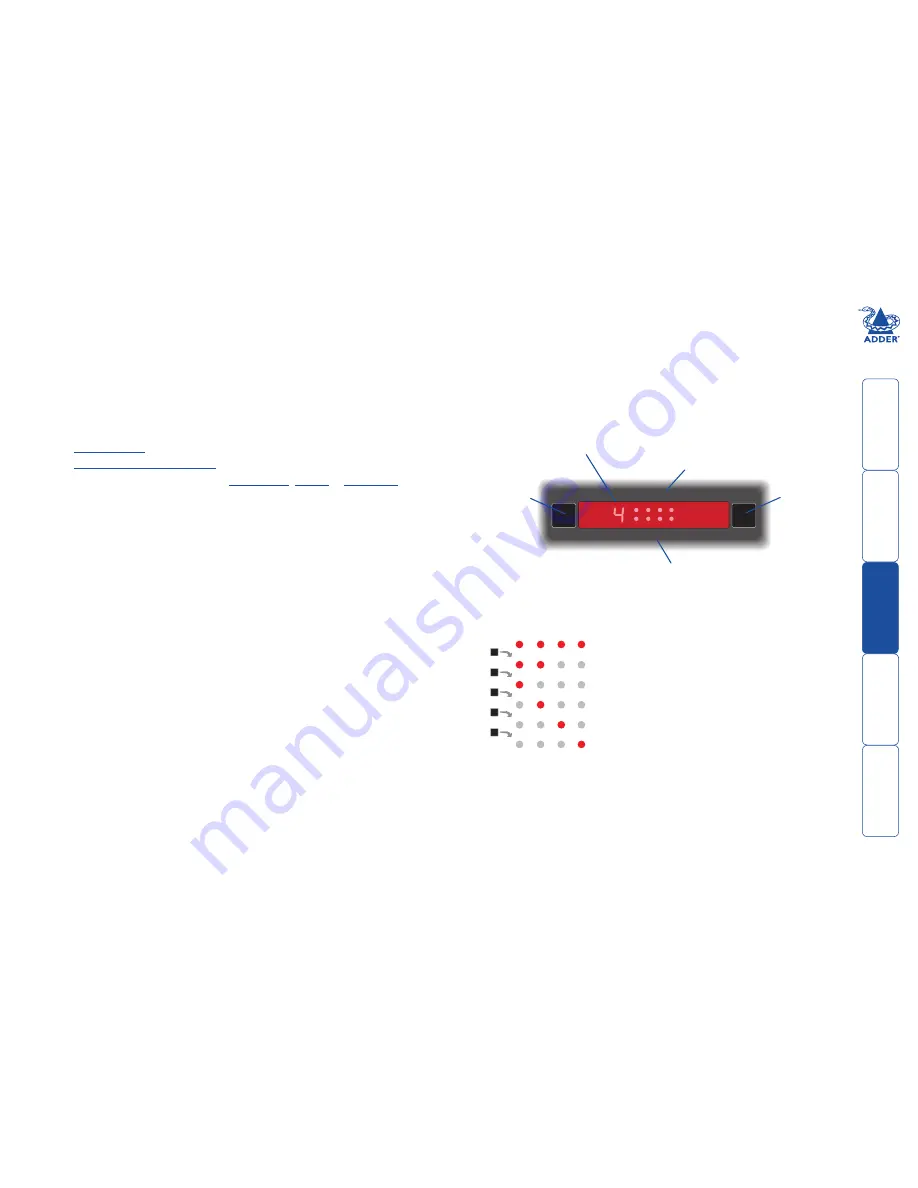
17
Operation
Selecting a computer
There are four main ways to switch the common peripherals to specific
computer channels:
•
Using the front panel controls
•
Using hotkeys
•
Using mouse button presses
•
Using external switching control (
RC4 remote
,
RS-232
or
input lines
)
To select a computer using the front panel
The front panel allows you to determine how the various peripherals are
switched to one or more computer channels.
1 Optional: If you need to selectively switch some of your peripherals, press
the MODE button repeatedly to change the switching mode:
KVM SPK USB1 USB2
MODE
MODE
MODE
MODE
MODE
Will switch all peripherals together
Will switch keyboard, video, mouse and speakers
Will switch only the keyboard, video and mouse
Will switch only the speakers
Will switch only USB peripheral 1
Will switch only USB peripheral 2
Note: If an indicator flashes, it signifies that the respective peripheral is
currently switched to another computer channel.
2 Press the COMPUTER button repeatedly to select the required computer
channel.
COMPUTER
KVM
V1
SPK
V2
USB1
V3
USB2
V4
MODE
Use this button
to choose which
peripherals will
be switched
The KVM, SPK, USB1, and USB2 indicators show which
peripherals are switched to the current computer
channel OR (as you begin pressing the MODE button)
the peripherals that will be switched during the next
press(es) of the COMPUTER button.
Use this button to
choose the next
required computer
Indicates the number
of the currently
selected computer
Multiscreen models only - The V1 to V4 indicators show which
video monitors are switched to the current computer channel.
HT

























