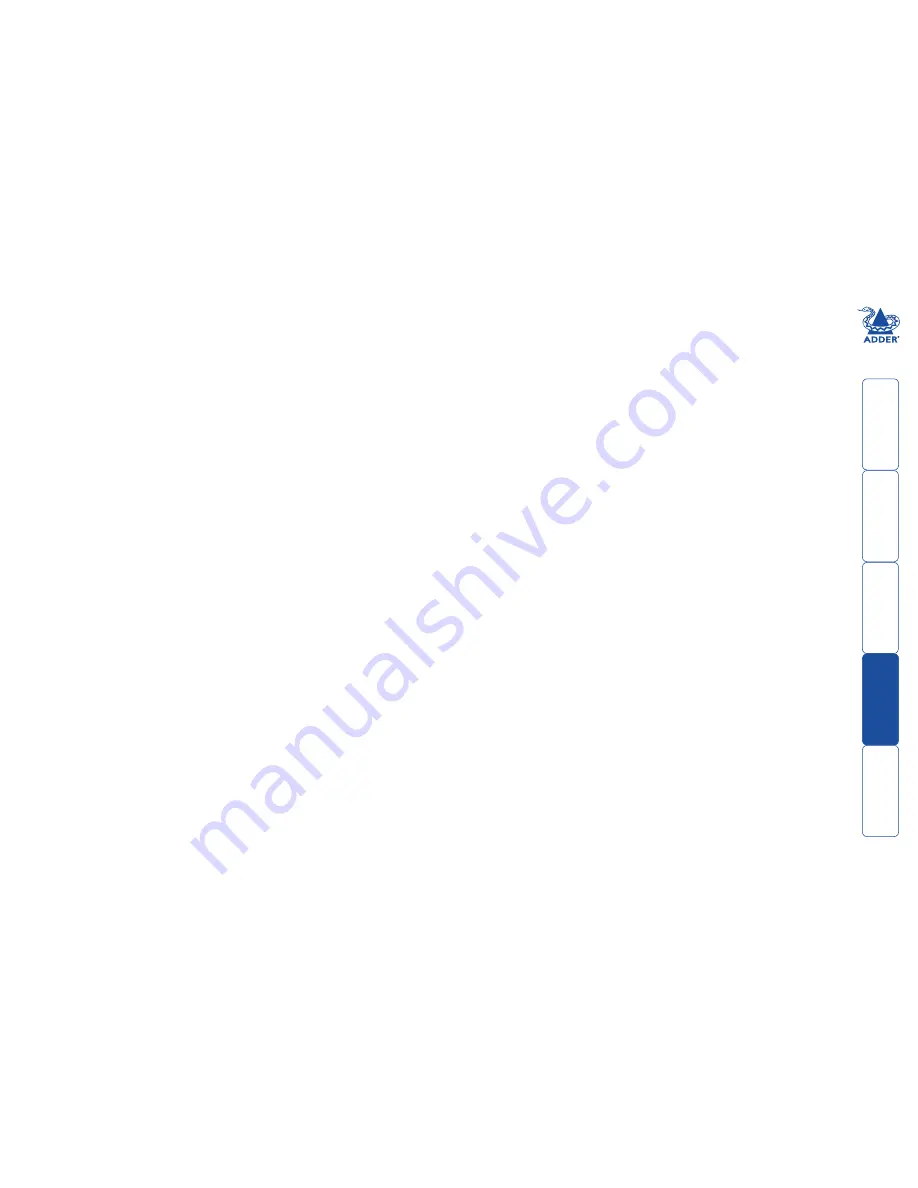
18
Selecting computers
In order to guard against the possibility of malicious software and also to
minimize the chance of accidental switching, the AdderView Secure unit offers
only one method to change between channels. All switching is done using the
front panel switches.
• The buttons are clearly labeled to eliminate any ambiguity.
• Press the appropriate button to select the labeled channel.
• When the chosen channel has been connected, the adjacent indicator
will illuminate (continuously) to confirm. If the indicator flashes, then the
selected computer is either switched off or disconnected.
• Each channel uses a differently colored indicator to provide additional visual
feedback about the chosen channel. Channel 1 has a green indicator and
is generally configured to link with the lowest security computer/network,
whereas channel 4 (or channel 2 on two-port versions) has a red indicator
and is generally configured to link with the highest security computer/network.
Note: If a keyboard key is held down during a channel change then the key will
be sent to the selected computer upon release of the channel change button.
Do not hold down keys during a channel change.
Smart card reader
Your AdderView Secure unit can be attached to an optional smart card reader
that allows you to insert your security card for authorization. The instructions
given here are general advice and may differ for the model of card reader fitted
or be superseded by procedures stipulated within your organisation.
Note: The channel can be changed before or after inserting the smart card.
To use the smart card reader
1 Align your smart card correctly with the reader slot.
2 Press the required channel select button (if the required channel is not
already selected).
3 Follow the on screen instructions issued by the selected computer.





















