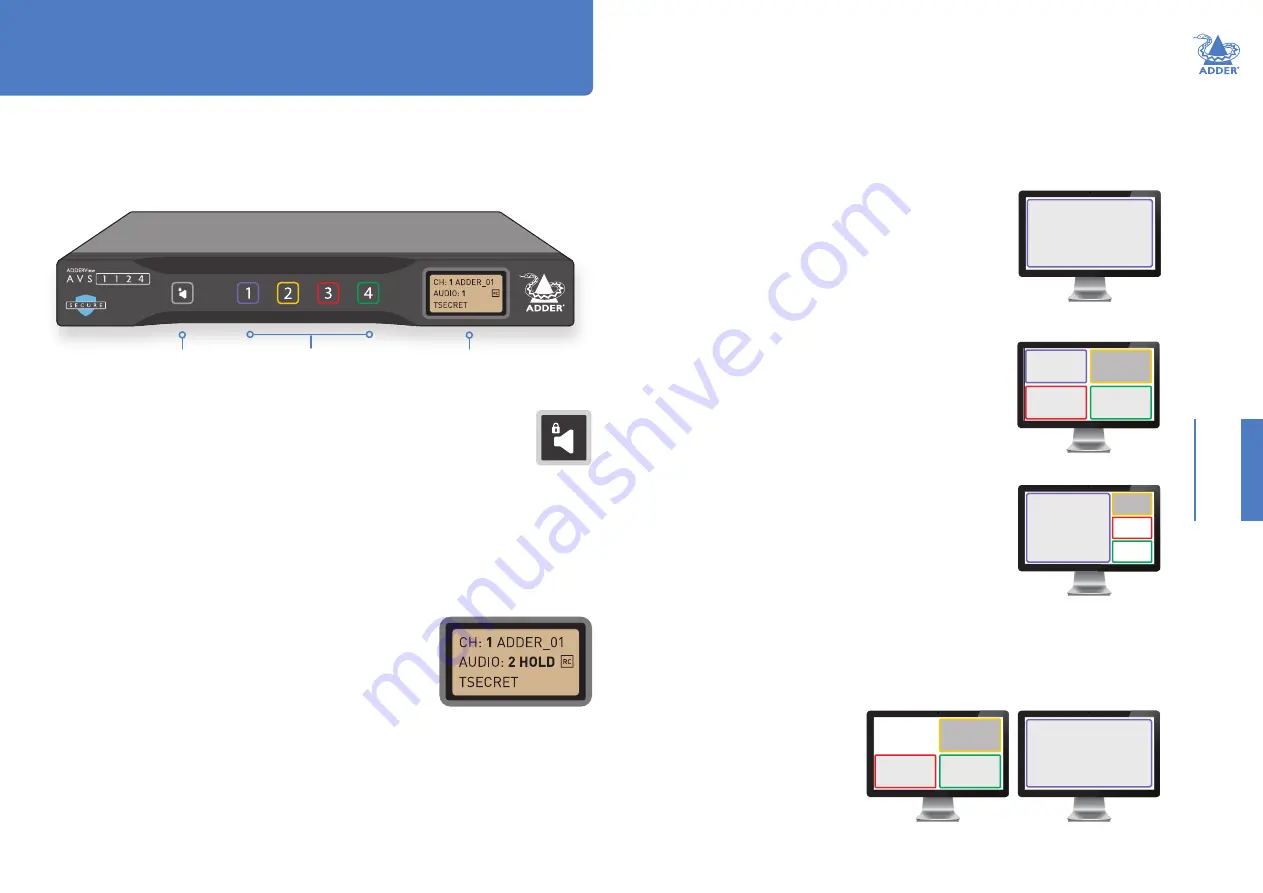
18
OPERA
TION
Audio Hold
The Audio Hold button prevents switching the audio port when changing
the other console peripherals (keyboard, mouse, video) to another
computer channel. This function is useful when you need to listen to the
audio from one computer while working on another.
Using the front panel computer channel buttons, first connect the console peripherals
to the computer from where the audio feed is required. Press the Audio Hold button on
the front panel. Then press the channel button for the computer that is required for the
other peripherals. The audio association will be signalled by the right indicator on each
channel’s front panel push button.
To release the audio from hold status, press the Audio Hold button again.
Status display
The secure nature of the switch entails that all USB
communications are uni-directional. This means that the
keyboard num, caps and scroll lock indicators will not work.
Therefore, the secure switch provides such indications on the
optional remote control unit.
The status display also shows the current channel number; the channel from which audio
is being derived and also the remote control unit status.
Operation
The secure multi-viewer switch allows the user to view the video outputs of up to four
host computers simultaneously, either on a single display or dual displays. Keyboard and
mouse control is assigned to a single host computer at a time and is switchable using a
number of methods (see page 19).
Channel buttons
Hold audio
Status display
Displaying windows
You can choose how to view the windows of the various host computers.
Full screen
Shows a single window on the whole screen.
• On the keyboard, press and release:
L Ctrl | L Ctrl | f
Note: This means press and release the following keys:
Left Ctrl
then
Left Ctrl
then
f
For dual displays, it applies to the screen with cursor focus.
Tile (quadrant) layout
Shows four windows on the display in a quadrant.
• On the keyboard, press and release:
L Ctrl | L Ctrl | q
Focus layout
One window is shown at a larger size with the other windows
scaled down and located on the right-hand side of the screen.
• Press:
L Ctrl | L Ctrl | s
Rotate the mouse thumbwheel to move the focus between the
windows. If thumbwheel switching is disabled (see USB Settings
page 15), then either select focus channel from front panel or
window within System mode.
Custom layouts
If custom layouts have been saved (see page 20), you can select one as follows:
• Press:
L Ctrl | L Ctrl | F#
(
where F# is the required function key: F1 to F8)
Dual displays
When dual displays are used in
Extend Display Mode (page 13), the
secondary display will remain blank
until you drag a window on it or
select a preset layout that uses it. The
Focus layout is recommended for dual
displays, as per the diagram to the right.
1
1
2
3
4
Primary
Secondary
1
2
3
4
1
2
3
4
HT





















