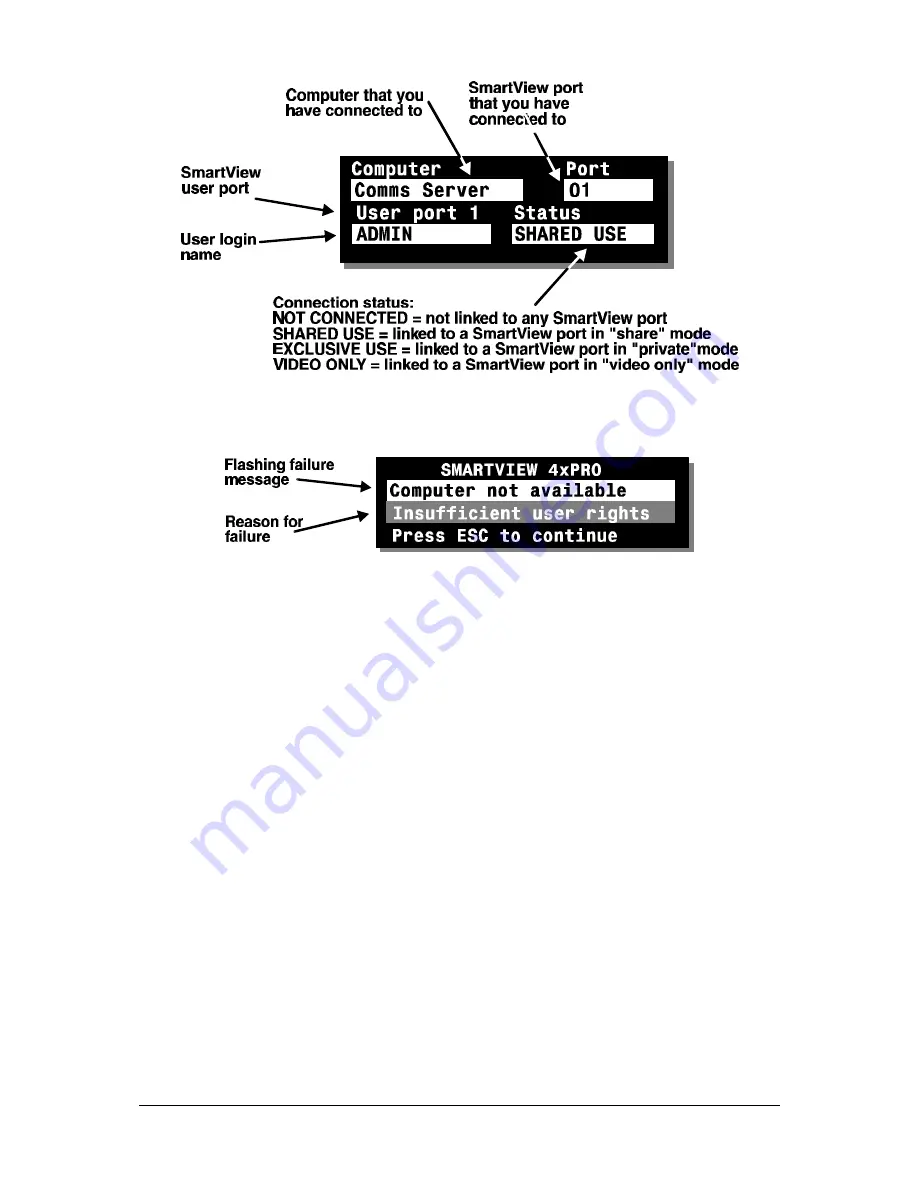
SmartView XPro
Installation and Use
Page 52
SmartView indicates an unsuccessful connection
4.11 The reminder banner
Normally the SmartView will display a discreet computer name reminder banner that
reminds you which computer you are connected to. This banner will normally appear
at the top of the screen in a central location and may optionally be disabled (see
section 4.12.2). Many computer screens can look very similar and so this banner
serves as a useful reminder of which computer you are working on. The colour and
transparency of the banner can be selected to make it as discreet as possible. It
may also be moved around the screen in any direction by using the ‘HOTKEYs’
together with the cursor keys.
For example to move the banner up the screen (assuming the default CTRL + ALT
hotkeys) use:
ba
ba
w
w
The computer name banner is also used to tell the you that another user is using the
computer that you are currently connected to. Whist the other user has control of the
computer you will see the message "Video Only" below the computer name banner.
Содержание 12 Port SMART View 2XPRO 2XPRO/12
Страница 12: ...SmartView XPro Installation and Use Page 11 Fig 3 AdderLink XR top and AdderLink Gold below XR receiver units...
Страница 13: ...SmartView XPro Installation and Use Page 12 Fig 4 Mounting the AdderLink into its 19 inch rack mounting bracket...
Страница 21: ...SmartView XPro Installation and Use Page 20 Fig 5 A typical installation using a single SmartView XPro 8...
Страница 22: ...SmartView XPro Installation and Use Page 21 Fig 6 A cascaded application using multiple SmartView XPros...
Страница 76: ...SmartView XPro Installation and Use Page 75 Notes...
Страница 77: ...SmartView XPro Installation and Use Page 76 Notes...






























