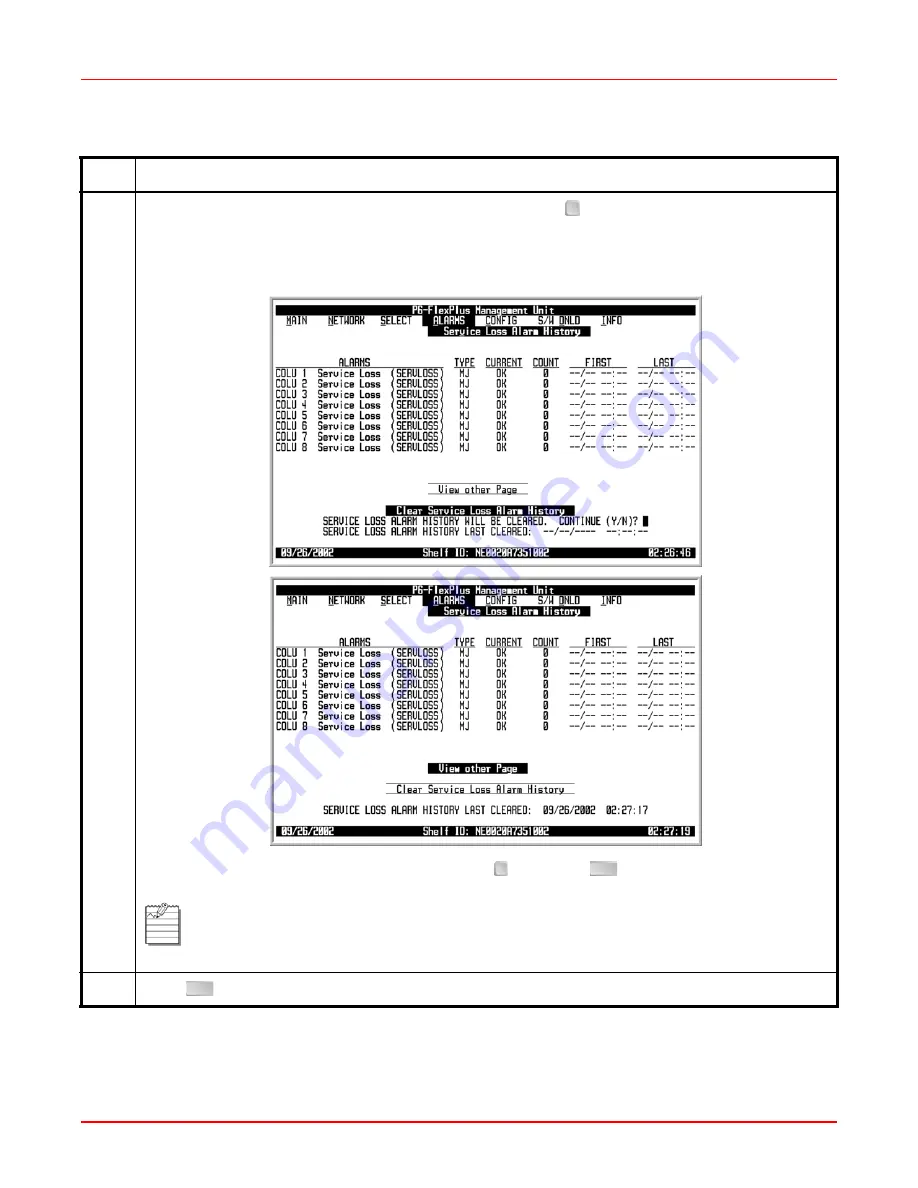
ADC Telecommunications, Inc.
55
3
To verify you want to clear the service loss alarm history, press
at the
SERVICE LOSS ALARM
HISTORY WILL BE CLEARED. CONTINUE (Y/N)?
prompt. The following events occur:
• COLU alarm history counts are set to zero
• time and date that the registers were last cleared are updated
If you want to retain the existing alarm history, press , then press
. The Main Menu screen
reappears.
Clearing the alarm history does not clear any alarm that is currently active in the system.
If there is an active alarm, the count is set to 1 and the value in the LAST date and time field is
set to the FIRST date and time field.
4
Press
. The Main Menu screen reappears.
ALARMS — Service Loss Alarm History (Continued)
Step
Action
Y
N
ESC
ESC
Содержание PG-FlexPlus AMU-912
Страница 2: ......
Страница 8: ...SCP AMU912 010 06H July 19 2004 vi ADC Telecommunications Inc ...
Страница 10: ...SCP AMU912 010 06H July 19 2004 viii ADC Telecommunications Inc ...
Страница 129: ......






























