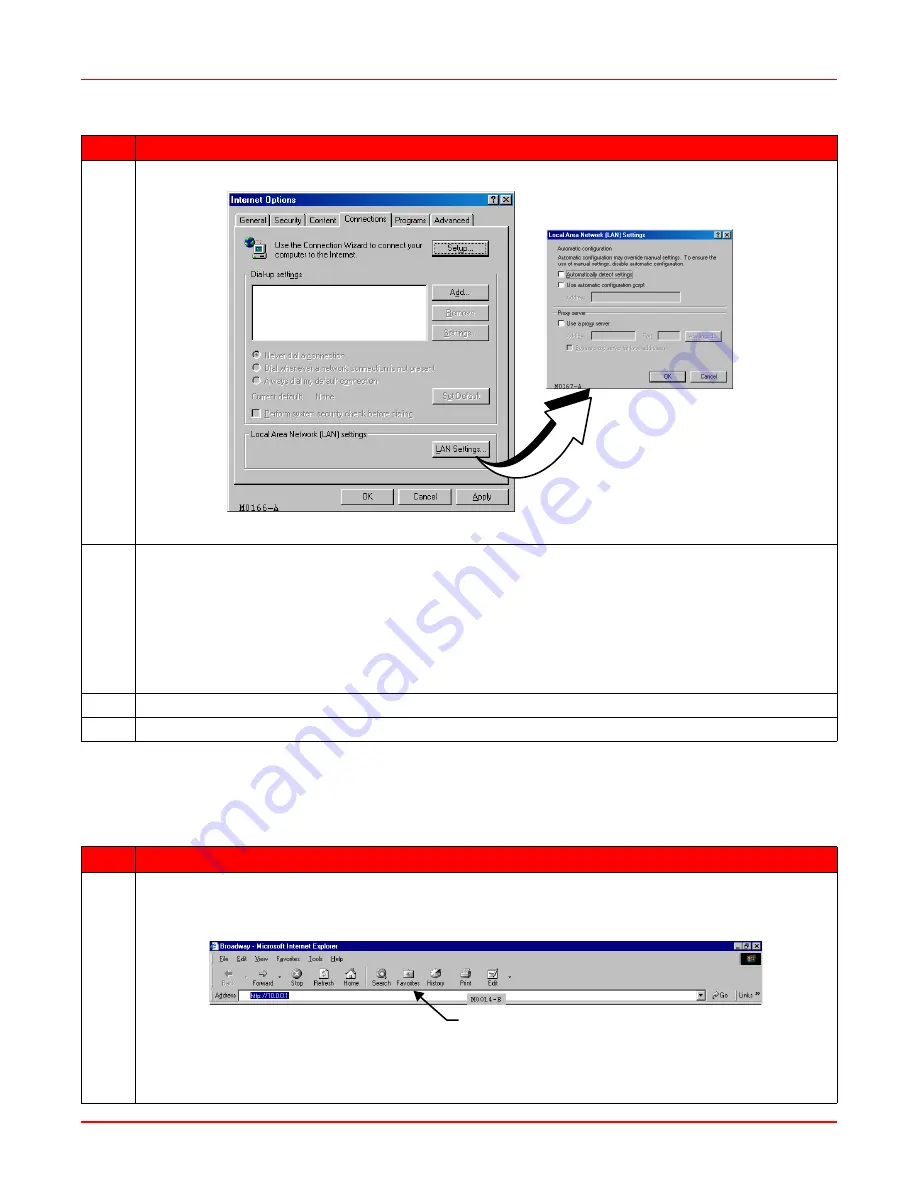
April 14, 2006
Chapter 2: Accessing the Web Interface for Modem Management
MM70xG2-UM-03
2-3
A
CCESSING
THE
M
ODEM
W
EB
P
AGES
Use the following steps to access the login page, enter the Web interface, and navigate the Web pages. This login is
for the system administrator responsible for configuring and managing the modem.
5
Click the Connections tab, then click LAN Settings to open the LAN Settings dialog (
Figure 2-3
).
Figure 2-3. LAN Settings
6
In the Proxy Server section of the dialog, do one of the following:
• If the management PC is not connected to an intranet and is connected only to the modem, clear the
Use a proxy server box.
• If the management PC is connected to the modem and also connected to an intranet (with an
assigned proxy server) using a hub, do the following:
– Select the Use a proxy server box.
– Click Advanced, then add the IP address of the modem (default is 10.0.0.1) to the Exceptions field.
7
Click OK to close the LAN Settings dialog.
8
Click OK to close the Internet Options dialog.
Step
Action
1
Do one of the following to access the modem Web pages:
• If you did not change the modem 10/100Base-T port IP address in
Step 6
of the previous procedure,
type http://10.0.0.1 in the Location Bar field of the Web browser (see
Figure 2-4
), then press ENTER.
Figure 2-4. Location Bar Field
• If you changed the modem 10/100Base-T port IP address in
Step 6
above, type http:// and the new IP
address in the Location Bar field of the Web browser, then press ENTER.
Step
Action
Location Bar
Содержание MM701G2
Страница 6: ...Table of Contents April 14 2006 vi MM70xG2 UM 03...
Страница 10: ...List of Figures April 14 2006 x MM70xG2 UM 03...
Страница 12: ...List of Tables April 14 2006 xii MM70xG2 UM 03...
Страница 62: ...Chapter 6 Configuring DSL Parameters April 14 2006 6 6 MM70xG2 UM 03...
Страница 128: ...Appendix C Product Support April 14 2006 C 2 MM70xG2 UM 03...






























