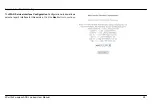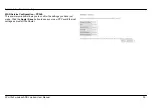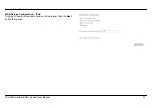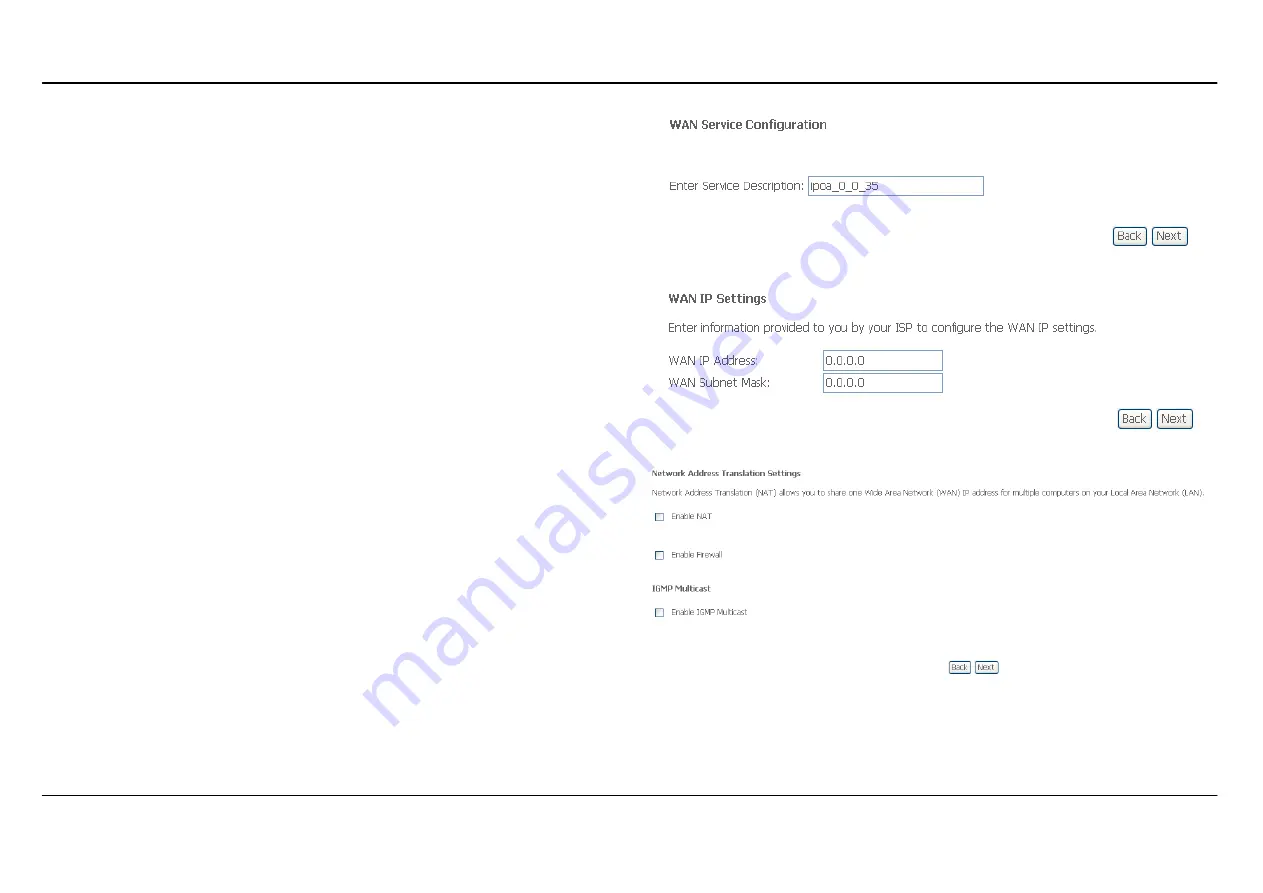
Appendix A – Troubleshooting
4Port 2x2 wireless ADSL modem User Manual
42
WAN Service Configuration – IPoA
This window allows you to enter service description. Click the
Next
button
to continue.
WAN Service Configuration – IPoA
This window allows you to configure the WAN IP settings. This information
is obtained from your ISP. Click the
Next
button to continue.
WAN Service Configuration – IPoA
This window allows you to enable or disable Network Address Translation
and a firewall for your Router. In addition, you can enable or disable IGMP
multicasting. Click the
Next
button to continue.