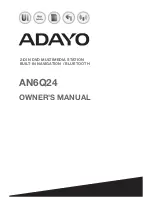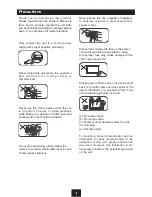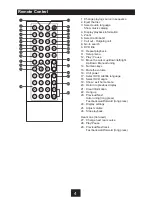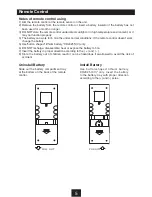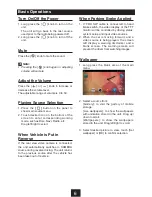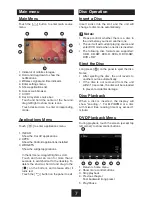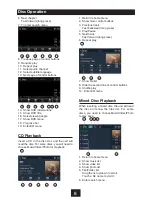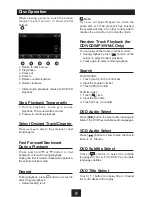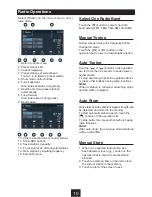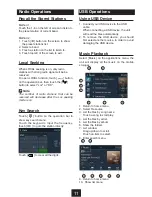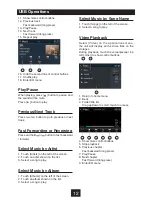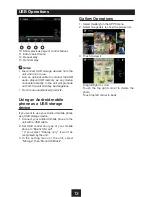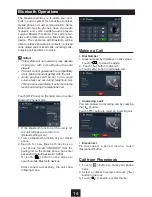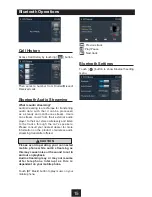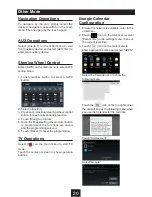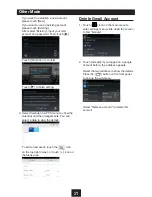9
When viewing a picture, touch the screen
(except top left corner) to show control
buttons.
1
2
3
4
5
6
1. Return to home menu
2. Play/Pause
3. Zoom out
4. Zoom in
5. Rotate counterclockwise
6. Rotate clockwise
* Video/Audio playback reference DVD/CD
playback.
Stop Playback Temporarily
1. During playback, press to pause
playback. The sound will be muted.
2. Press to continue playback.
Select Desired Track/Chapter
Press or to skip to the previous or next
track/chapter.
Fast Forward/Backward
During Playback
Press and hold or button to fast
backward or forward during playback.
During the fast forward or backward operation,
the volume will be muted.
Repeat
During playback, press
button on screen to
select repeat playback.
• Default setting is off.
Disc Operation
Note:
If you do not select Repeat on, when the
entire disc or TITLE playback has finished,
the system will stop. If no other control, after 5
minutes the unit will turn into standby mode.
Random Track Playback (for
CD/VCD/MP3/WMA Only)
You can play all the tracks in random order.
1. During playback, press [
] button on the
screen to select random playback.
2. Press again to select normal playback.
Search
For DVD/VCD:
1. Touch [Go-to] on the control bar.
2. Input the chapter number.
3. Touch [OK] to confirm.
For Mixed disc:
1. Touch [ ] icon.
2. Input the file name.
3. Touch [ Done ] to confirm.
DVD Audio Select
Press [
] button to select audio language to
listen if the DVD has multiple audio languages.
VCD Audio Select
Press [
] button to select audio channel to
listen (L, R, Stereo).
DVD Subtitle Select
Press [
] button to select the subtitle
language to show if the DVD has multiple
language subtitles.
DVD Title Select
Touch [ T ] button to display title or chapter
list, touch desired title to play.