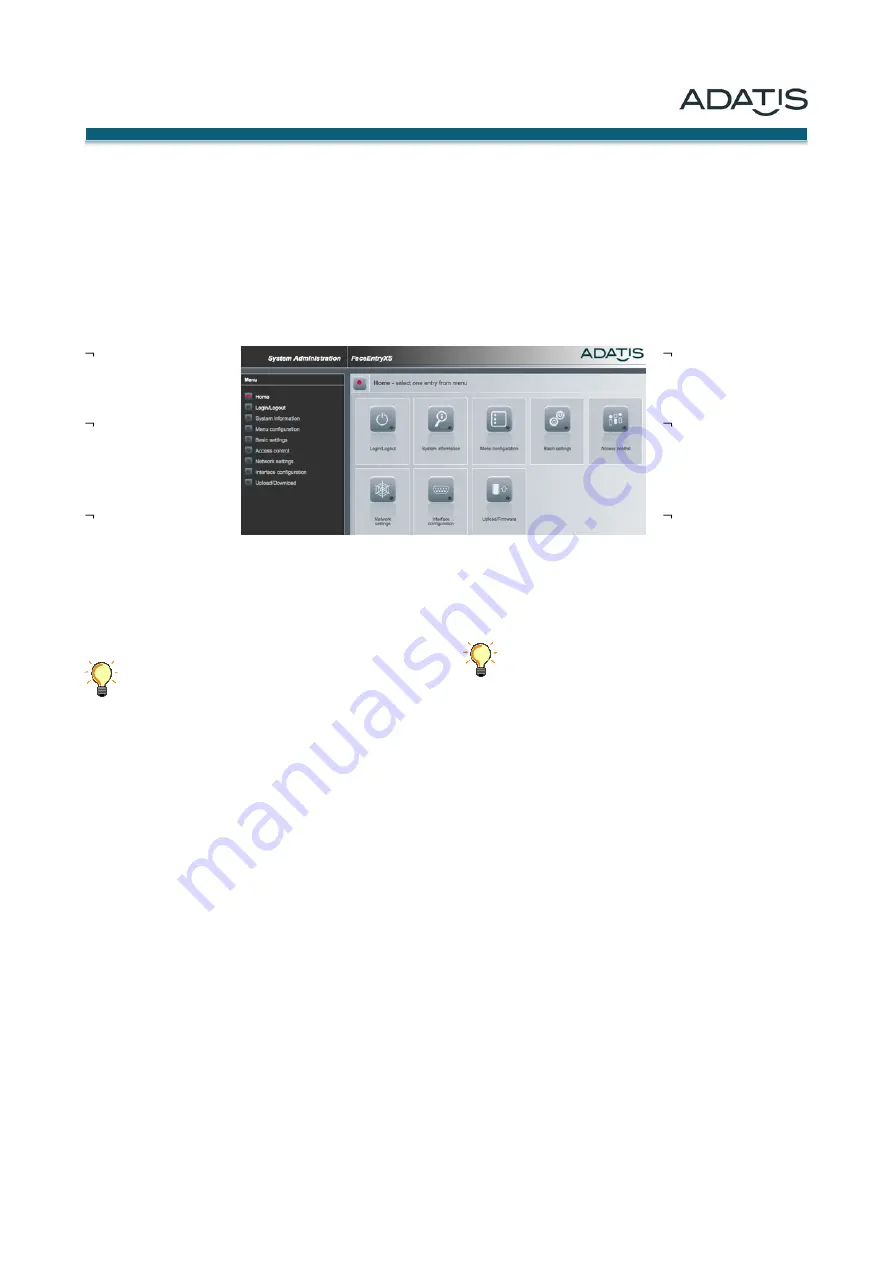
Home-Bildschirm
Beim ersten Aufruf des Browsers und der Eingabe der
IP-Adresse des zu konfigurierenden Gerätes erscheint
die Homepage des Gerätes.
Der grundsätzliche Aufbau des Bildschirms für alle Me-
nüs besteht aus folgenden Elementen:
Leiste am oberen
Bildrand mit Firmen-
logo
Tree-Leiste am lin-
ken Rand mit der
hierarchischen Dar-
stellung aller Menüs
Hauptfenster für die
Konfigurations-Me-
nüs
Die Konfigurationsmenüs können entweder über die
Icons im Fenster oder über den Tree ausgewählt wer-
den.
Die folgenden Beschreibung stellt keine voll-
ständige Dokumentation der Browserkonfigura-
tion dar, da sich die Menüs im Zuge der Weiter-
entwicklung der Firmware ändern können.
Um Hilfestellung bei der Browserkonfiguration zu ge-
ben, werden sogenannte ,Tool-Tipps‘ eingeblendet: Posi-
tioniert man die Maus für 2 Sekunden auf einem Menü-
punkt, wird ein kleines Fenster mit einer Erläuterung zu
diesem Punkt eingeblendet. Damit passt sich die Do-
kumentation automatisch an den Funktionsumfang der
Firmware des Gerätes an.
Home screen
By opening the browser and entering the IP address of
the client device for the first time. the website of the
device appears.
The basic design of the screen for all menus consists of
the following elements:
Bar at the top of the
screen with a company
logo
Tree-bar on the left
with the hierarchical
representation of all
menus
Main window for the
configuration menus
The configuration menus can be selected either by using
the icons in the window or on the tree.
The following description does not constitute a
full documentation of the browser configuration,
as the menus may change in the course of fur-
ther development of the firmware.
To assist in the browser configuration, so-called ,tool
tips‘ appear: Positioning of the mouse for 2 seconds on a
menu item, a small window with an explanation on this
point appears. Thus, the documentation automatically
adapts to the capabilities of the device firmware.
Adatis GmbH & Co. KG
Version 1.000
Seite 18 von 25








































