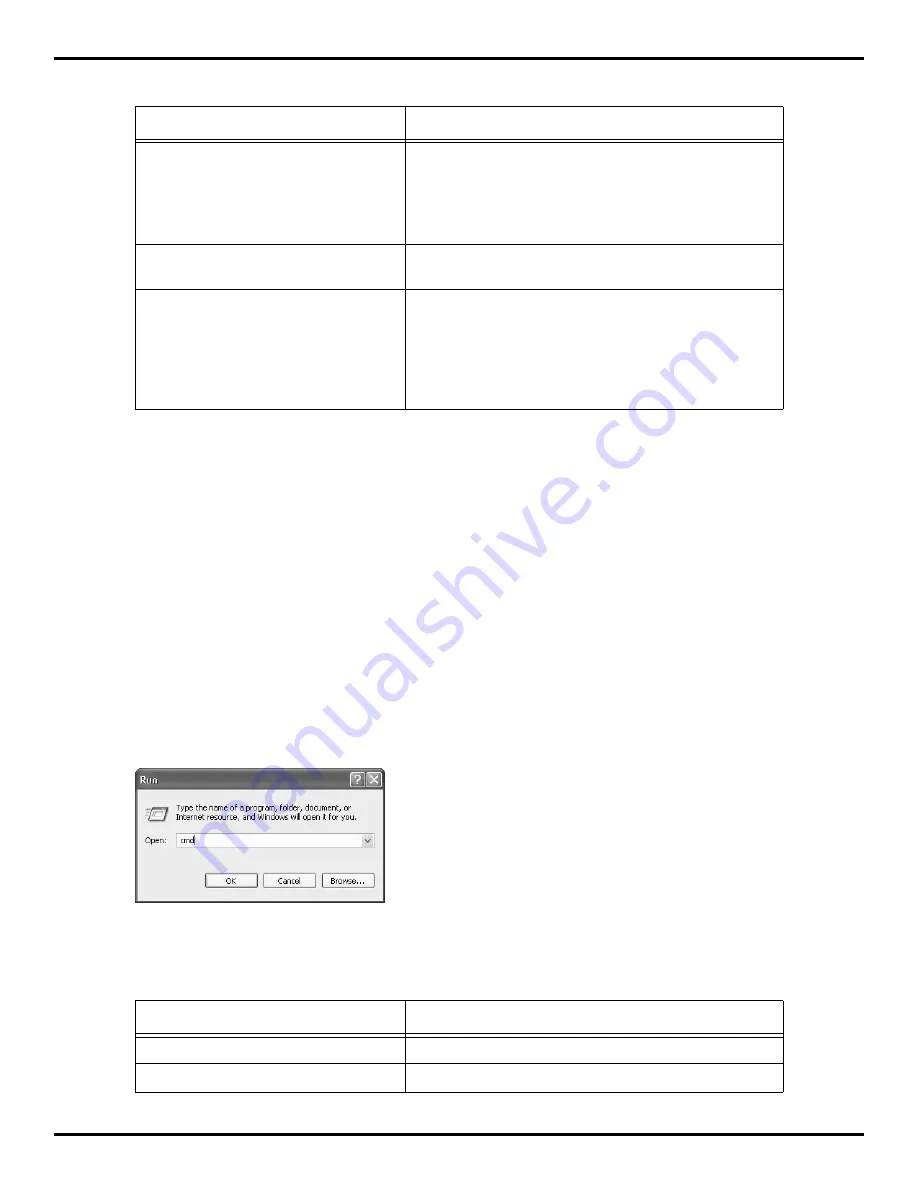
Installation instructions
4 of 8
Series B Alpha Ethernet Adapter II Kit Installation Instructions
5. Read the status message at the bottom of the window and take the appropriate action:
Test the Alpha Ethernet Adapter
Before testing the adapter, make sure the sign is on and connected to the Alpha Ethernet Adapter and that an IP
address was successfully assigned to the adapter.
In this section you will perform to tests:
•
Ping test
—During the ping test you will verify that you can communicate with the sign. You can test
communication to the sign either by using AlphaNet or by using the ping command from a DOS prompt.
•
Message test
—The second test verifies that the sign displays the data you send. You can either use
AlphaNet (explained in this document) or you can use the application you typically use to communicate
with your sign.
Ping the sign
When you “ping” the sign, you are sending a signal to the sign asking for a reply back. This tests whether you are
able to “see” the sign and whether it can reply back to you.
➩
To ping the sign from the DOS prompt
1. To open the DOS prompt, select
Start>Run
and type
cmd
in the text field.
2. In the DOS window, type the following:
ping [your sign’s IP address]
example:
ping 207.46.232.182
If this message appears...
Then do this...
Setup IP address is successful, reboot adaptor
to take effect.
•
When the Test IP Address window appears, unplug the Alpha
Ethernet Adapter from the sign.
•
Wait a few seconds and then plug the Alpha Ethernet Adapter
back in.
•
Click
No
, because you will test the sign in the next section.
IP address already exists.
This indicates that the address you entered was already
programmed in the Alpha Ethernet Adapter.
Setup IP Address failed.
An address was not assigned to the Alpha Ethernet Adapter.
•
Check the information entered in the previous step.
•
Shut down your computer and unplug the Alpha Ethernet
Adapter from the sign.
•
Wait a full minute and then restart your computer and plug the
Alpha Ethernet Adapter back into the sign.
If this message appears...
Then do this...
Reply from...
The test was successful, go to the next test.
Request Timeout...
The test failed. Contact your network administrator.








