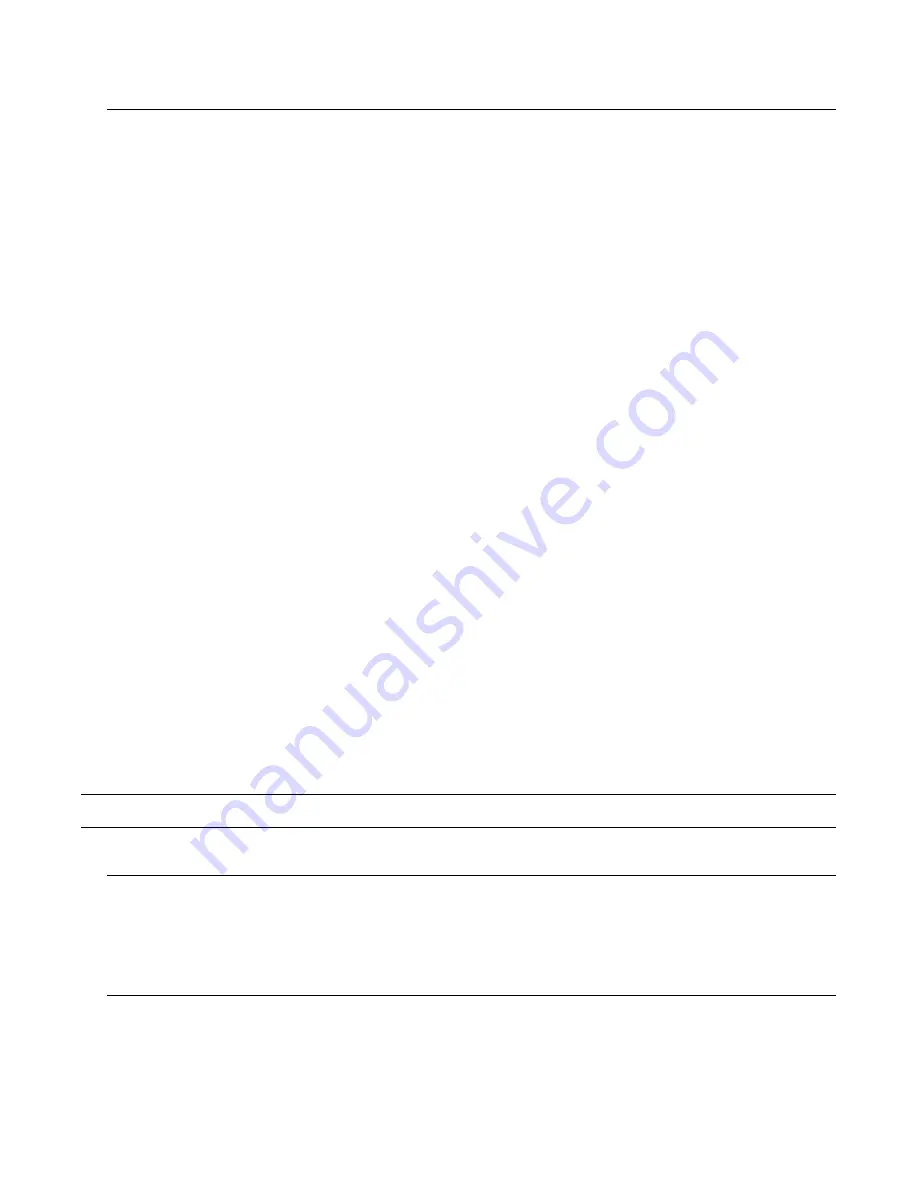
24
Checkout procedure
After installing a sign according to the previous sections, make sure the unit is installed properly by
applying power to it. Information
similar to the following
should be displayed on the sign:
Service and maintenance
Firmware updates
The internal program or firmware (also referred to as “flash EPROM”) that runs an AlphaPremiere™ sign
may need to be updated from time to time.
To find out the availability of any updates, check this web page:
http://www.adaptivedisplays.com/support.htm.
Routine cleaning
When cleaning the case is necessary, use a soft lint-free cotton cloth (such as a pre-washed cotton diaper)
with mild soap and water. Two drops of soap per quart of water is adequate. Alcohol and cleaners with alcohol (or
any other strong solvent) are not recommended.
If the front lens becomes dusty, use a vacuum cleaner that has a soft brush on an extension wand.
9000 SERIES
9200 RED
SERIAL ADDRESS
00 HEX
SERIAL DATA
9600, 8n1
RS485 ECHO
DISABLED
INFRARED
ENABLED
SPEAKER VOLUME
[XXXX ]
PERF REV
211040001B v01.04
FPGA REV
26111401 V1.4
RAM 1
RAM 128K
10:48 AM FRI.
FEB. 23, 2001
FLASH OK

































