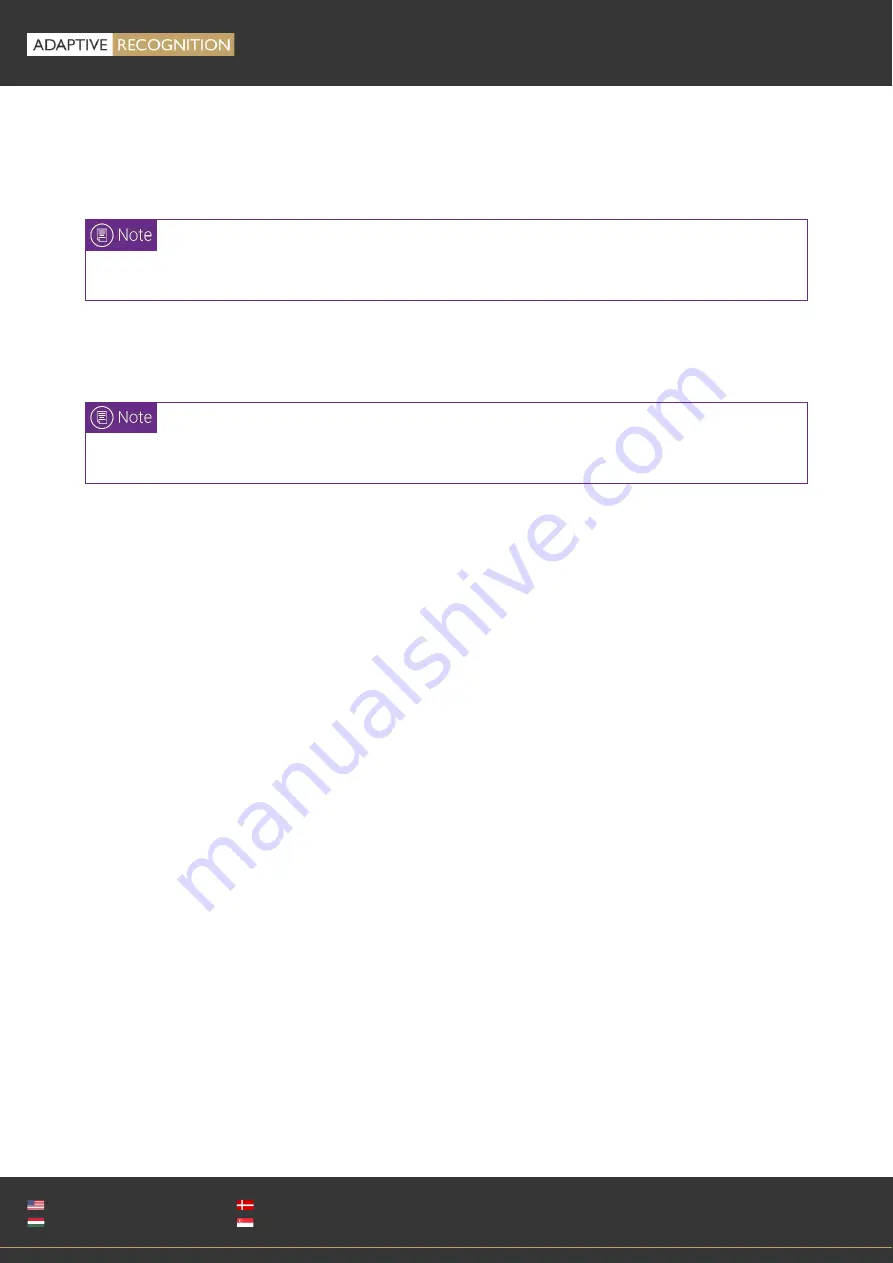
Page 7/31
Combo Scan
User’s
Manual
Adaptive Recognition
America
Adaptive Recognition
Hungary
Adaptive Recognition
Nordic
Adaptive Recognition
Singapore
WWW.ADAPTIVERECOGNITION.COM
ACCESSING THE DEVICE
The PC connection is provided by the USB 2.0 port.
Connect the USB cable to the computer. Next, connect the cable to the USB socket of the reader.
Supported operating systems:
•
Windows: 10, 8.1, 8, 7, Vista (32/64 bit, WHQL certified), 32/64 bit Server 2008 R2 and Server
2003
•
Linux: Ubuntu, Debian, OpenSUSE, CentOS
The device is compatible with both USB 2.0 and USB 3.0 ports as well.
Once the device is connected, the status LEDs flash, then the green LED will stay on.
Содержание Combo Scan
Страница 1: ......






















