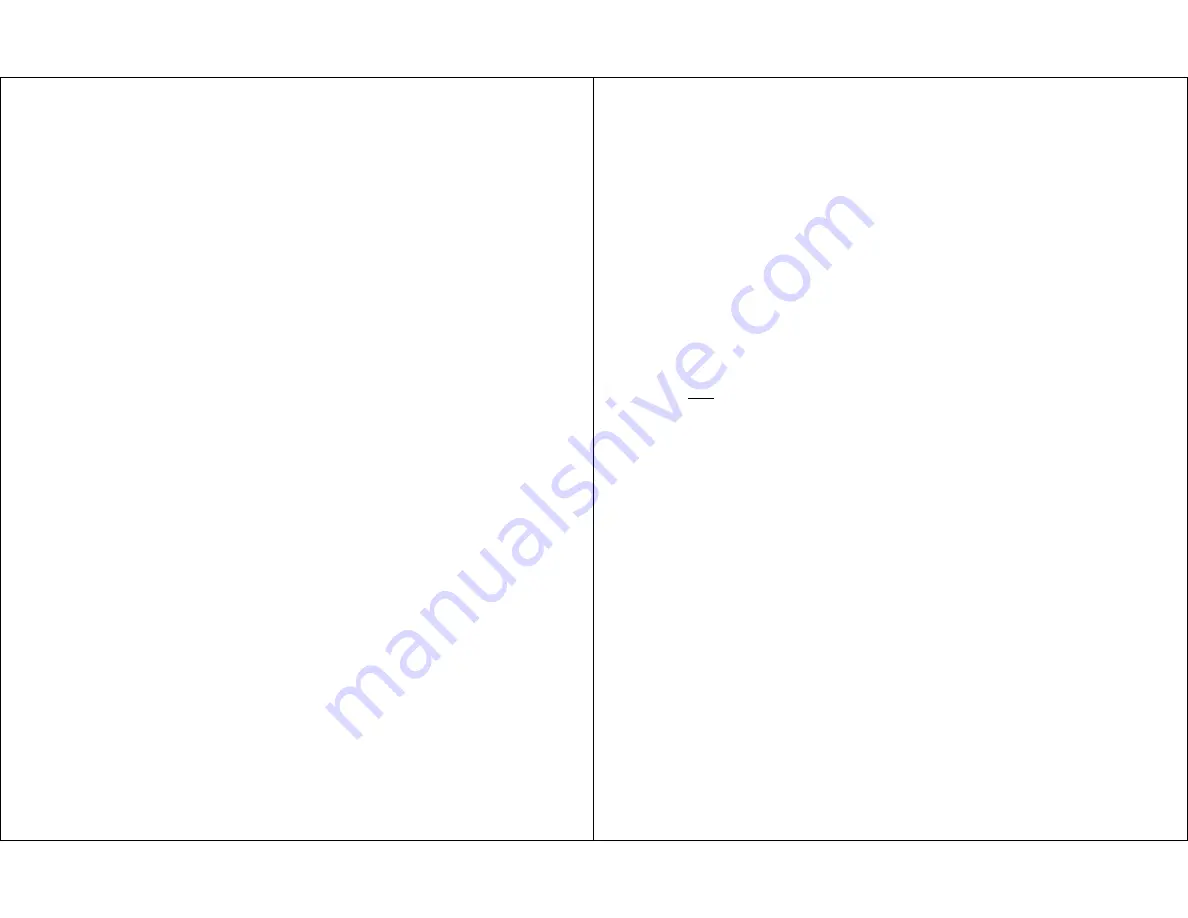
2-Button Scanning
: An external switch must be plugged into the jack marked
SCAN
and a second switch into the jack marked
SELECT
. Scanning begins by
pressing the scan switch and tapping the switch until the desired channel LED is
lit. The channel is selected by touching the select switch.
What actually happens when a particular channel is selected is determined by
how the channel is programmed. It can be Direct, Latched, Timed, or Alarm. See
the programming section below titled “Switch Mode” for a complete explanation
of each of these switch modes.
Sequential Messaging:
Sequential Messaging allows each channel to be se-
lected, one after another, each time the external SCAN(POS) switch is pressed.
When a given channel is selected, the toy, etc. plugged into the corresponding
jack is turned on for a short period of time. This time (1, 2 or 4 seconds) is a
function of the SCAN SPEED setting, (see below). The external SCAN(INV)
switch acts as a repeat function. When it is pressed, the last selected channel will
be selected again. Resume Sequential Messaging by pressing the SCAN(POS)
switch again. When your
Switch Scanner
is used to control a VOCA, sequential
messaging is very useful for activities when the special needs student administers
a math or spelling test, participates in book or theatrical reading, or participates
in other oral turn-taking activities.
Auto Sequential Messaging:
Auto Sequential Messaging allows each channel
to be selected, one after another, similar to basic Sequential Messaging, except
that the SCAN(POS) switch does not need to be repeatedly pressed. The scan
occurs automatically, much like with normal, Positive Scanning. The main differ-
ence between Auto Sequential Messaging and Positive scanning is that with
Positive scanning, the channels aren’t actually selected. Just the channel LED’s
on the
Switch Scanner
face panel are lit. Pressing either SCAN(POS) or
SCAN(INV) will initiate Auto Sequential Messaging. The scan speed is deter-
mined by the Scan Speed setting (see below). To stop the scan, press either
SCAN(POS) or SCAN(INV). If SCAN(POS) is pressed, scanning will stop, and
the active channel will stay on indefinitely. Turning the
Switch Scanner
off, or
pressing any switch or button on or plugged into your
Switch Scanner
will turn
the channel off. If SCAN(INV) is pressed to stop a scan, the selected channel
will remain on for as long as SCAN(INV) continues to be pressed.
Note: Sequential Messaging and Auto Sequential Messaging ignore the state of
Next Scan (see below). Scanning always starts with the next available channel.
The next available channel can be arbitrarily preset by pressing any direct select
switch on the face panel. For example, if it is desirable to start the scan on mes-
sage #1, then press the direct select switch on the face panel for channel #6. The
next available channel will be channel #1 (if it is not programmed to be off).
To program different scanning types press the
PROGRAM
button until the LED
above
SCAN TYPE
is lit. Then press the
CHANGE
button to move the LED
up or down. Look across the table to line up the LED. Either wait six seconds
for the lights to go out or press a channel key to turn them off.
Scan Speed
The
Switch Scanner
has three different scan speeds to accommodate different
users. Scan Speed is 1, 2, or 4 seconds. For example, when using scan speed
2
,
each channel LED will stay on for two seconds, then move on to the next chan-
nel.
To adjust the scan speed press the
PROGRAM
button until the LED above
SCAN SPEED
is lit. Then press the
CHANGE
button until the LED across the
table is lit to your desired speed. Either wait six seconds for the lights to go out
or press a channel key to turn them off.
Note
: When using 2-button scanning, the scan speed setting will not affect ac-
tual scanning speeds. The scan speed is controlled by the switch plugged into
the
SCAN
jack.
Next Scan
The NEXT SCAN function controls the activity of the
Switch Scanner
after a
channel has been selected.
CH 1 (CHANNEL 1)
: The
Switch Scanner
will always begin scanning with
Channel 1.
NEXT
: The
Switch Scanner
will begin scanning with the next channel. For
example, an individual is scanning through all six channels, and selects
Channel 3. The next time he/she starts scanning, it will begin with Channel
4.
LAST
: The
Switch Scanner
will begin scanning with the last previously acti-
vated channel. For example, an individual is scanning through all six chan-
nels, and selects Channel 2. The next time scanning is activated, it will start
scanning with Channel 2.
To program the
Switch Scanner
to different next-scan modes, repeatedly press
the
PROGRAM
button until the LED above
NEXT SCAN
comes on. Then
press the
CHANGE
button until the LED across the table lines up with the de-
sired next-scan mode. Either wait six seconds for the lights to go out or press a
channel key to turn them off.








