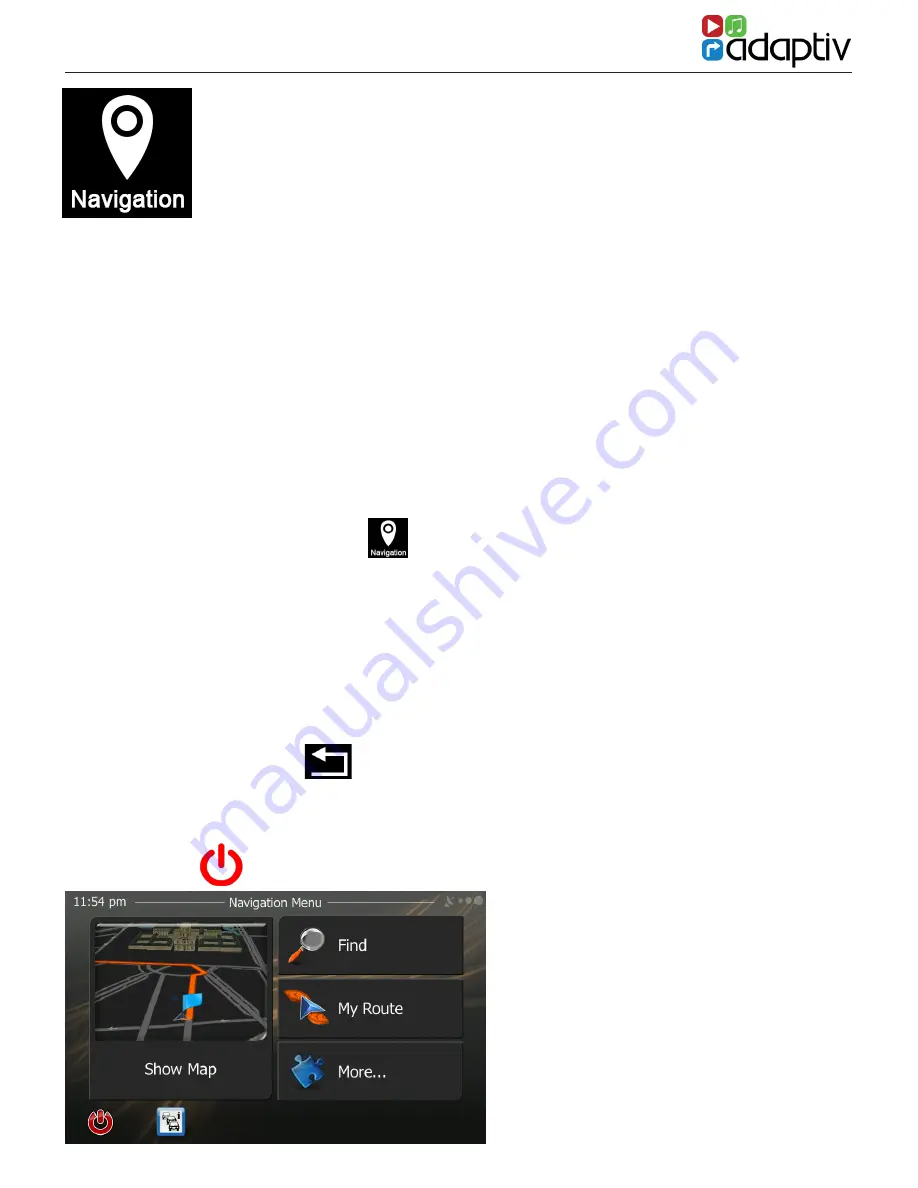
11
WWW.ADAPTIV-MULTIMEDIA.COM
NAVIGATION
Before Use
To use the Navigation there must be an SD-Card inserted into the
Navi slot of the Adaptiv interface. The GPS antenna must also be
connected and located in a suitable location.
Navigation uses iGO Primo software. Please see the iGO Primo user
manual for full details on operating the navigation feature. Please
visit www.adaptiv-multimedia.com for more details.
Starting Navigation
Scroll to the Navigation icon
on the Adaptiv homescreen.
Once Navigation mode is entered the supplied Touchpad must
be used to control all Navigation features. The Touchpad can be
used to move the cursor around the screen and can be tapped to
select an item.
Exit Navigation (with Navigation guidance enabled)
Press the back button
on the rotary commander
.
Exit Navigation (with Navigation guidance disabled)
Click on the icon on the navigation homescreen.
Navigation homescreen
Содержание AUDI A3 MIB PLATFORM
Страница 1: ...1 WWW ADAPTIV MULTIMEDIA COM ...
Страница 16: ...AUDI A3 MIB PLATFORM 16 Exit TV Press the back arrow on the rotary commander VIDEO DVBT TV ...
Страница 27: ...27 WWW ADAPTIV MULTIMEDIA COM ...
Страница 28: ...AUDI A3 MIB PLATFORM 28 ...


























