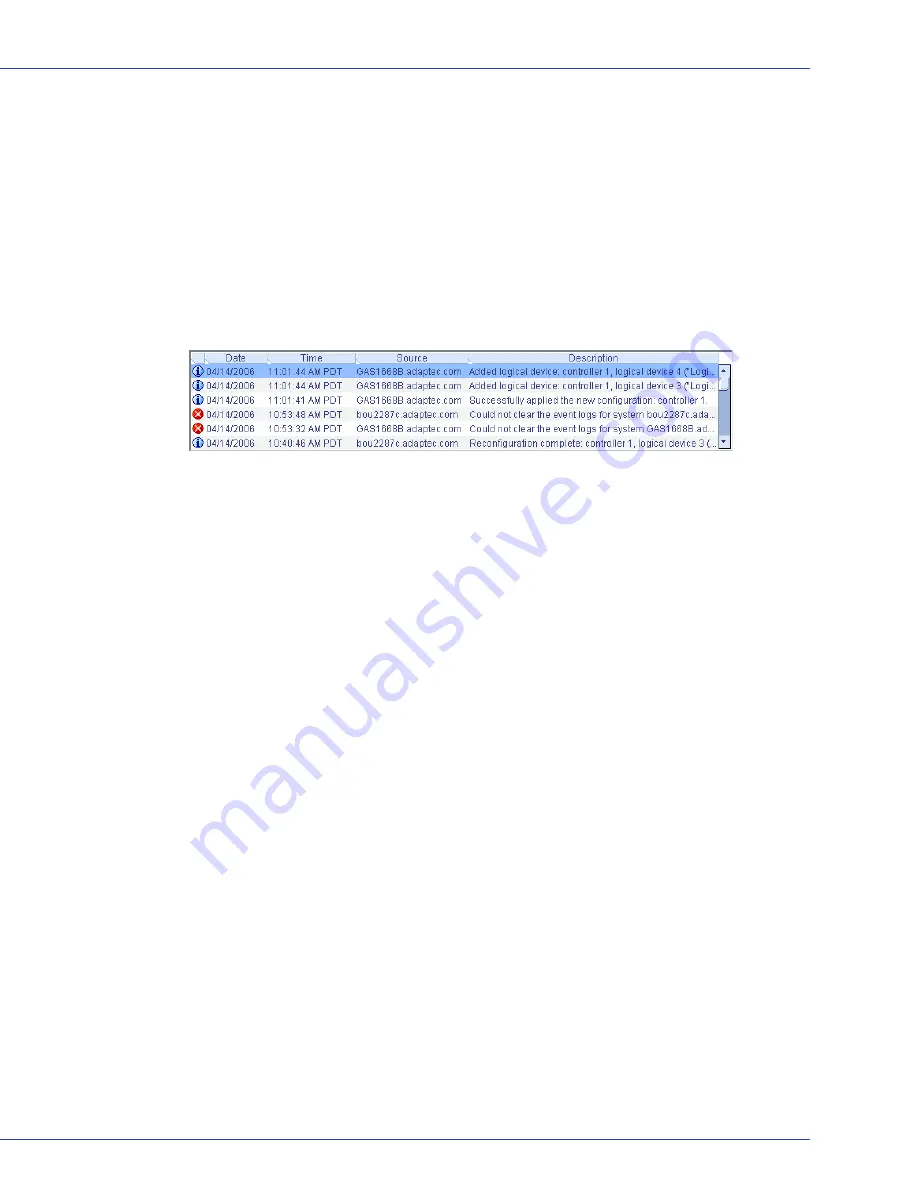
Chapter 9: Monitoring Status and Activity
●
107
Notifying Users by Event Log Message About Status and Activity
You can set up Adaptec Storage Manager to send messages to the event log of selected remote
systems when activity, such as the creation of a logical drive or the failure of a disk drive, occurs
on the local system. (For more information about event types, see
page 105
.)
Logged notifications can help you monitor activity on your entire storage space from a single
local station, and are especially useful in storage spaces that include multiple systems running
the Adaptec Storage Manager Agent only.
Logged notifications include status information and identify which system (or
source
) an event
occurred on. For instance, in this example, the event log indicates that two logical drives were
added to a system named ‘gas1668b’.
Logged notifications are
not
sent to all systems in your storage space. In the Notifications
Manager, you can specify which systems will send and receive logged notifications; then, you
can add or delete systems as your storage space grows and changes.
Follow the instructions in this section to:
●
Set up logged notifications (see the next section).
●
Send a test notification (see
page 109
).
●
Modify a system’s information or remove a system (see
page 110
).
●
Disable logged notifications (see
page 111
).
●
Clear the notification event log (see
page 111
).
Setting up Logged Notifications
This section describes how to set up logged notifications for one system in your storage space.
You must complete the tasks in this section for
each
individual system that you want to
monitor with logged notifications.
To set up logged notifications for a system:
1
Note this information for each system that will
receive
event notifications about the
selected system:
●
Host name or TCP/IP address
●
TCP/IP port number (or the default, 34571)
2
In the Enterprise View, select the system you want.






























